WordPress: Use Lightroom to Load Images Into Your Blog
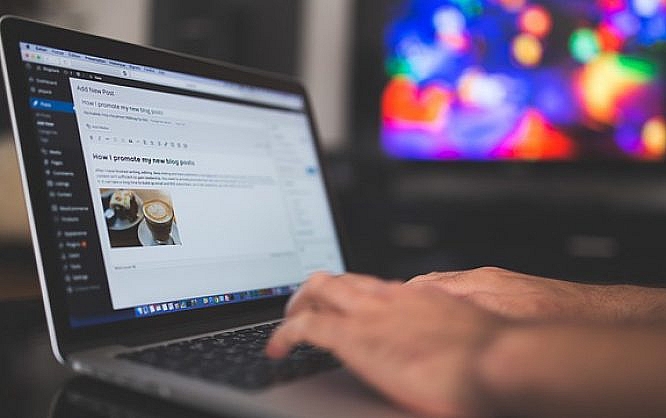
Are you a user of Adobe's photo lab Lightroom, and do you run a blog on the WordPress foundation? If yes, you have already met the majority of requirements to use the new free Lightroom plugin by Automattic.
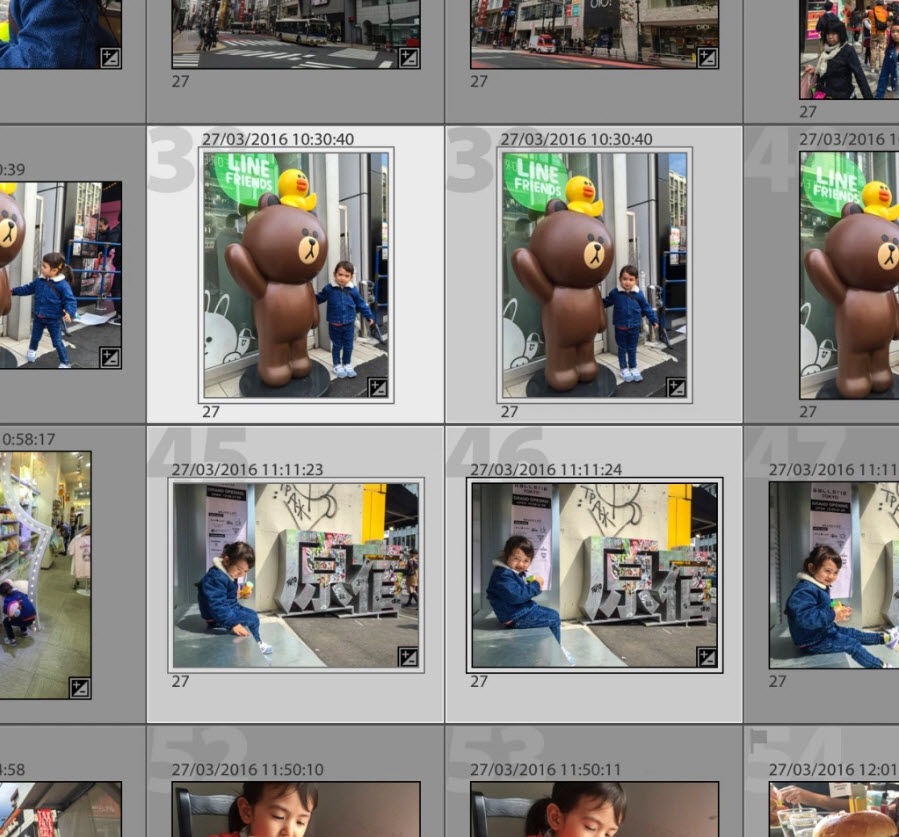 Export and Upload Directly From Within Lightroom. (Screenshot: Automattic)[/caption]
Another requirement for the successful operation is a Lightroom license, such as subscribers of the Creative Cloud should have, as Automattic's Lightroom plugin is not a plugin for WordPress, but one for Lightroom. Once installed, it connects your Lightroom installation to one or multiple of your blogs. The respective target blog can be selected comfortably in the export dialog.
Export and Upload Directly From Within Lightroom. (Screenshot: Automattic)[/caption]
Another requirement for the successful operation is a Lightroom license, such as subscribers of the Creative Cloud should have, as Automattic's Lightroom plugin is not a plugin for WordPress, but one for Lightroom. Once installed, it connects your Lightroom installation to one or multiple of your blogs. The respective target blog can be selected comfortably in the export dialog.
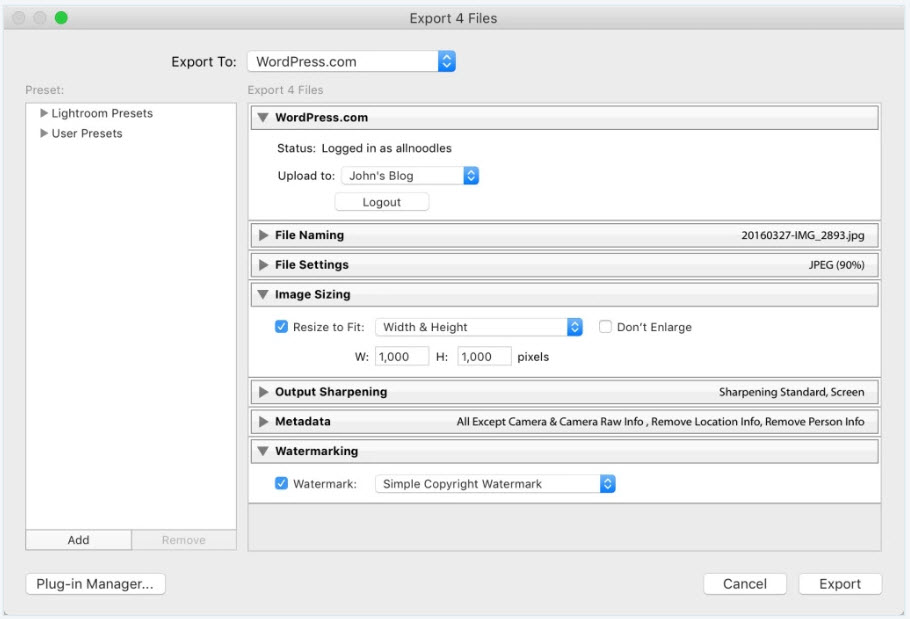 Lightroom Plugin: the Export Dialogue. (Screenshot: Automattic)[/caption]
However, you should definitely keep our tip on Optimus HQ in mind. This plugin compresses your uploads on the fly. You don't have to do anything else.
During the export from Lightroom, the images can even be sharpened automatically. If your pictures have titles, or captions, WordPress will automatically keep them intact. The export and upload occurs in the background, without any action from you being needed.
If you're already using Jetpack as it is, you already know that using it requires a WordPress.com account, even if you are self-hosted. If you didn't know that, just go ahead and create one. It's free and uncomplicated. For any concerns regarding data protection law, check out our article on Jetpack linked above.
Here, you'll find the Lightroom plugin by Automattic available for download.
Featured Image by StockSnap from Pixabay
Lightroom Plugin: the Export Dialogue. (Screenshot: Automattic)[/caption]
However, you should definitely keep our tip on Optimus HQ in mind. This plugin compresses your uploads on the fly. You don't have to do anything else.
During the export from Lightroom, the images can even be sharpened automatically. If your pictures have titles, or captions, WordPress will automatically keep them intact. The export and upload occurs in the background, without any action from you being needed.
If you're already using Jetpack as it is, you already know that using it requires a WordPress.com account, even if you are self-hosted. If you didn't know that, just go ahead and create one. It's free and uncomplicated. For any concerns regarding data protection law, check out our article on Jetpack linked above.
Here, you'll find the Lightroom plugin by Automattic available for download.
Featured Image by StockSnap from Pixabay
Time Saver For Photo Bloggers: Upload Directly from Lightroom
If your blog runs on Wordpress.com, the cloud solution of the WordPress creators, there is nothing that stops you from using the Lightroom plugin. If you're using a self-hosted variant, you'll also need the Jetpack plugin, which we've already given some useful advice on here. [caption id="attachment_100809" align="alignnone" width="899"]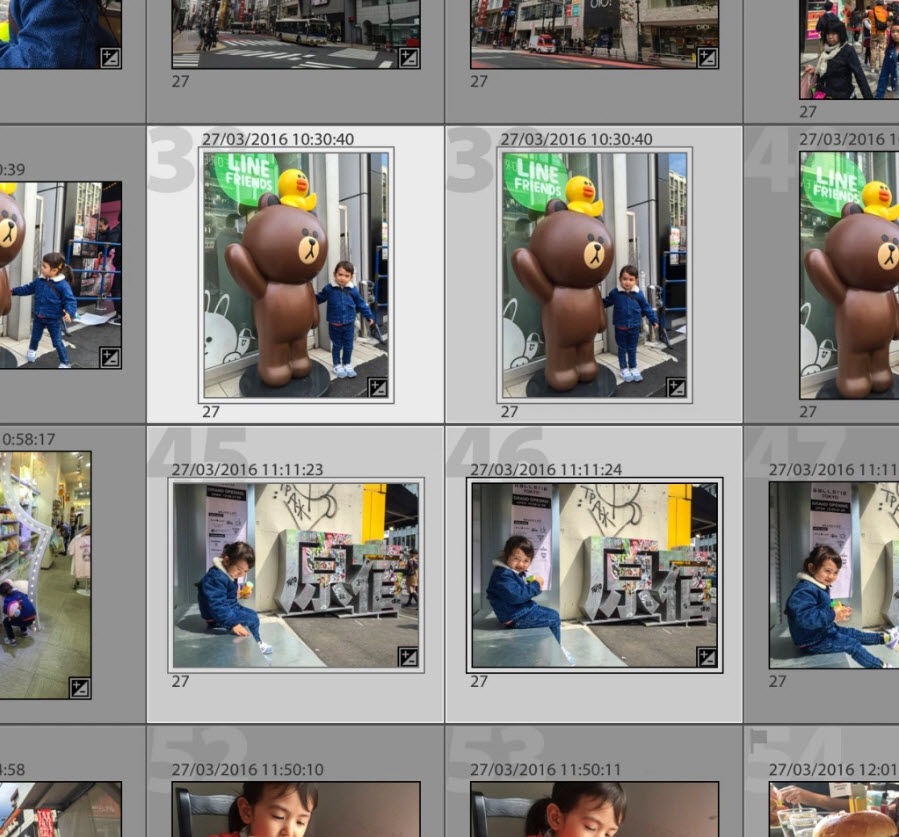 Export and Upload Directly From Within Lightroom. (Screenshot: Automattic)[/caption]
Another requirement for the successful operation is a Lightroom license, such as subscribers of the Creative Cloud should have, as Automattic's Lightroom plugin is not a plugin for WordPress, but one for Lightroom. Once installed, it connects your Lightroom installation to one or multiple of your blogs. The respective target blog can be selected comfortably in the export dialog.
Export and Upload Directly From Within Lightroom. (Screenshot: Automattic)[/caption]
Another requirement for the successful operation is a Lightroom license, such as subscribers of the Creative Cloud should have, as Automattic's Lightroom plugin is not a plugin for WordPress, but one for Lightroom. Once installed, it connects your Lightroom installation to one or multiple of your blogs. The respective target blog can be selected comfortably in the export dialog.
The Lightroom Plugin Offers Many Settings
While exporting your photos from Lightroom, you get to define many different settings. This allows you to set the maximum resolution, as well as the compression rate, and a naming convention for the exported files. When it comes to resolution and compression, you can go all out. This assures that even HiDPI devices will always get to see the best version of your photos. WordPress takes care of the required cropping. [caption id="attachment_100808" align="alignnone" width="910"]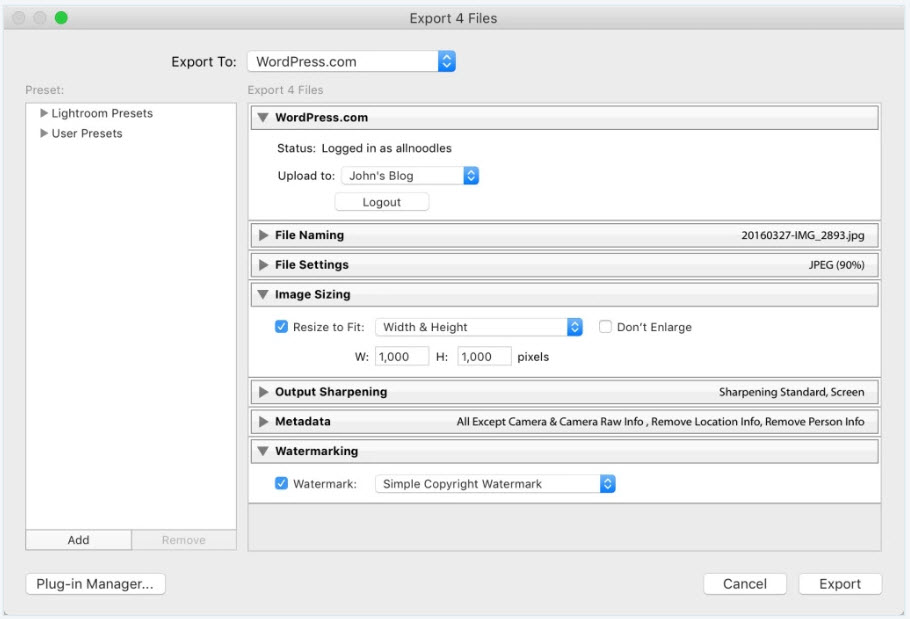 Lightroom Plugin: the Export Dialogue. (Screenshot: Automattic)[/caption]
However, you should definitely keep our tip on Optimus HQ in mind. This plugin compresses your uploads on the fly. You don't have to do anything else.
During the export from Lightroom, the images can even be sharpened automatically. If your pictures have titles, or captions, WordPress will automatically keep them intact. The export and upload occurs in the background, without any action from you being needed.
If you're already using Jetpack as it is, you already know that using it requires a WordPress.com account, even if you are self-hosted. If you didn't know that, just go ahead and create one. It's free and uncomplicated. For any concerns regarding data protection law, check out our article on Jetpack linked above.
Here, you'll find the Lightroom plugin by Automattic available for download.
Featured Image by StockSnap from Pixabay
Lightroom Plugin: the Export Dialogue. (Screenshot: Automattic)[/caption]
However, you should definitely keep our tip on Optimus HQ in mind. This plugin compresses your uploads on the fly. You don't have to do anything else.
During the export from Lightroom, the images can even be sharpened automatically. If your pictures have titles, or captions, WordPress will automatically keep them intact. The export and upload occurs in the background, without any action from you being needed.
If you're already using Jetpack as it is, you already know that using it requires a WordPress.com account, even if you are self-hosted. If you didn't know that, just go ahead and create one. It's free and uncomplicated. For any concerns regarding data protection law, check out our article on Jetpack linked above.
Here, you'll find the Lightroom plugin by Automattic available for download.
Featured Image by StockSnap from Pixabay 