WordPress: Is the New Desktop App for You?
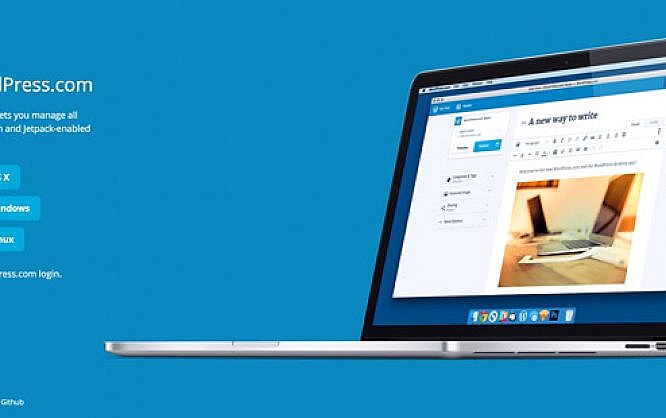
Now and then, Jetpack by Automattic is dug out, and new features are added. While you can think whatever you want about Jetpack, you cannot deny that some features are very useful. A brand-new feature is the WordPress desktop app, which can be used for every WordPress website that has Jetpack activated. Today, we'll take a look at this app together, and decide if and which advantages it offers.
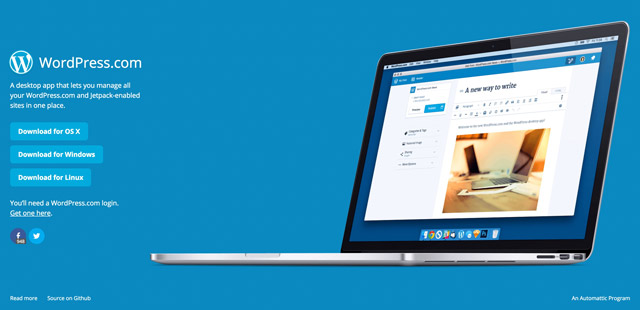
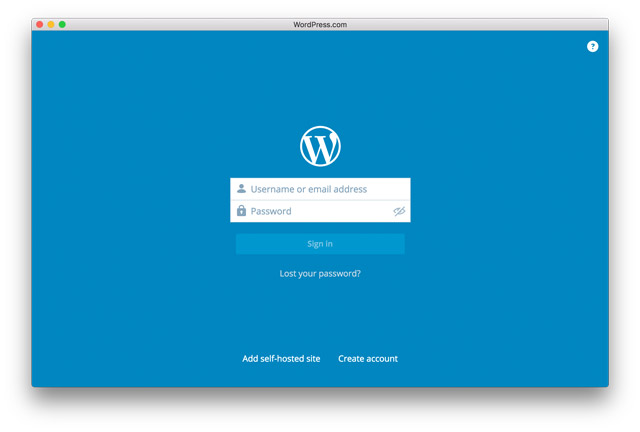 Afterward, you gain instant access to self-hosted WordPress websites and your WordPress.com websites, if you have some. The app attempts to be an all-in-one solution, and can manage all WordPress activities as well as create articles for all websites. Your website is displayed within the app after logging in, and daily statistics will be shown as well. If you happen to own multiple websites, you can switch between them using the menu item »My Websites«.
Afterward, you gain instant access to self-hosted WordPress websites and your WordPress.com websites, if you have some. The app attempts to be an all-in-one solution, and can manage all WordPress activities as well as create articles for all websites. Your website is displayed within the app after logging in, and daily statistics will be shown as well. If you happen to own multiple websites, you can switch between them using the menu item »My Websites«.
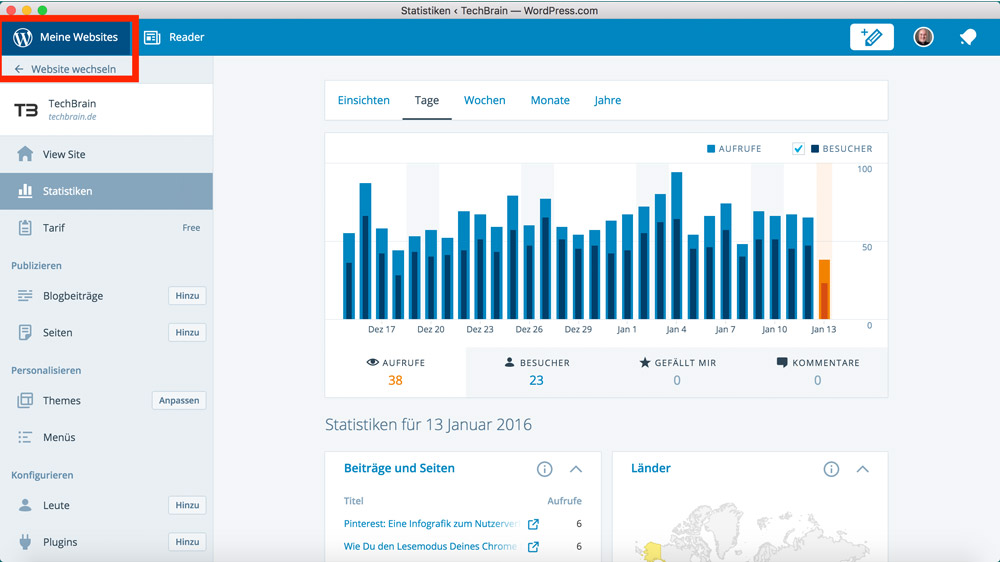
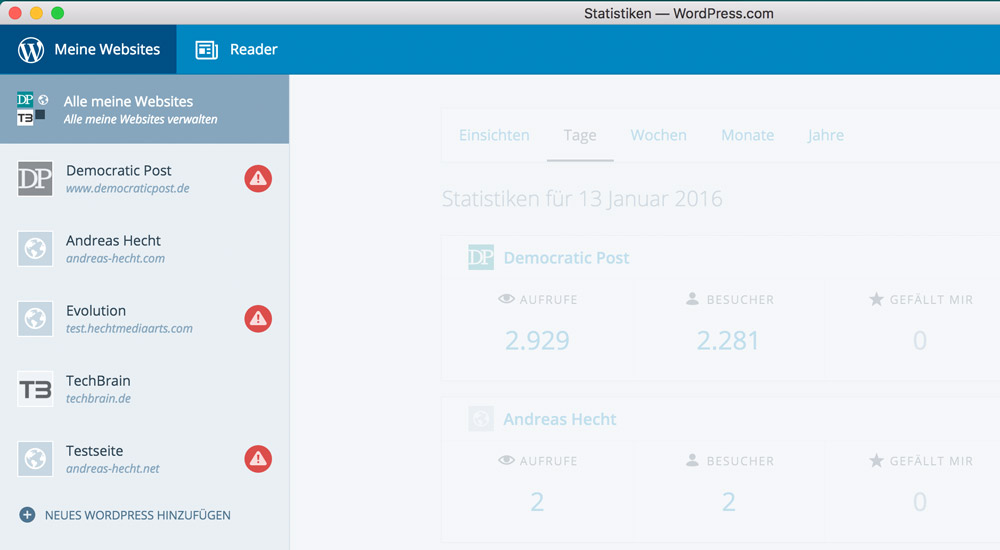 The app will notify you if an error occurs on one of your websites. In this case, the app can not access my site »Democratic Post«, but the reason for that is my security settings, and I want it to be like that. Two of my other websites can be accessed, which the app displays correctly. If you click on the exclamation mark next to the site on error, the app will show you a more detailed error message.
The app will notify you if an error occurs on one of your websites. In this case, the app can not access my site »Democratic Post«, but the reason for that is my security settings, and I want it to be like that. Two of my other websites can be accessed, which the app displays correctly. If you click on the exclamation mark next to the site on error, the app will show you a more detailed error message.

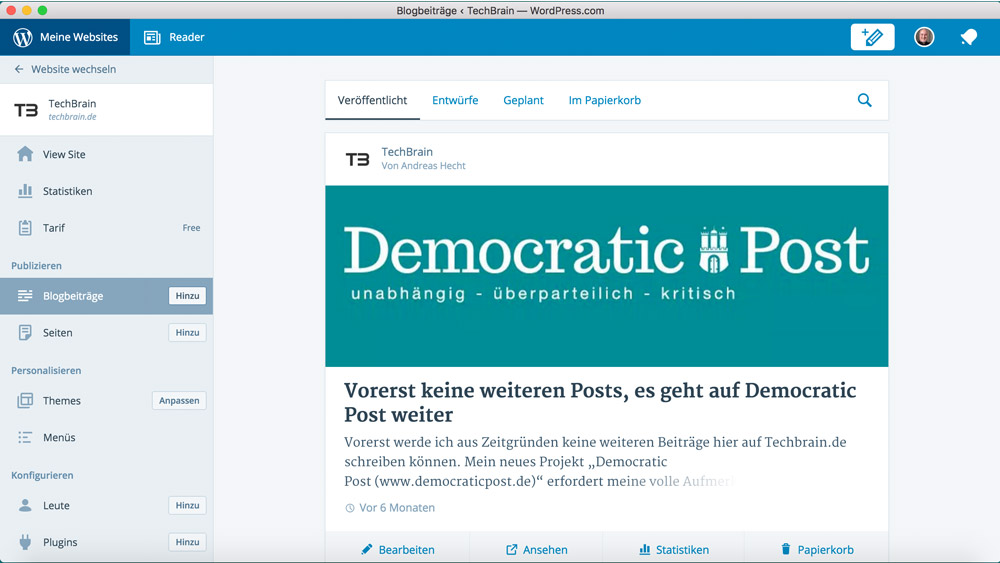 The app downloads all of your content to maintain your current articles and pages. These are ordered chronologically and are displayed in an appealing way. It only takes one click to edit them or to move them to recycle bin. Clicking the button »Add« opens a text editor to write new articles.
The app downloads all of your content to maintain your current articles and pages. These are ordered chronologically and are displayed in an appealing way. It only takes one click to edit them or to move them to recycle bin. Clicking the button »Add« opens a text editor to write new articles.
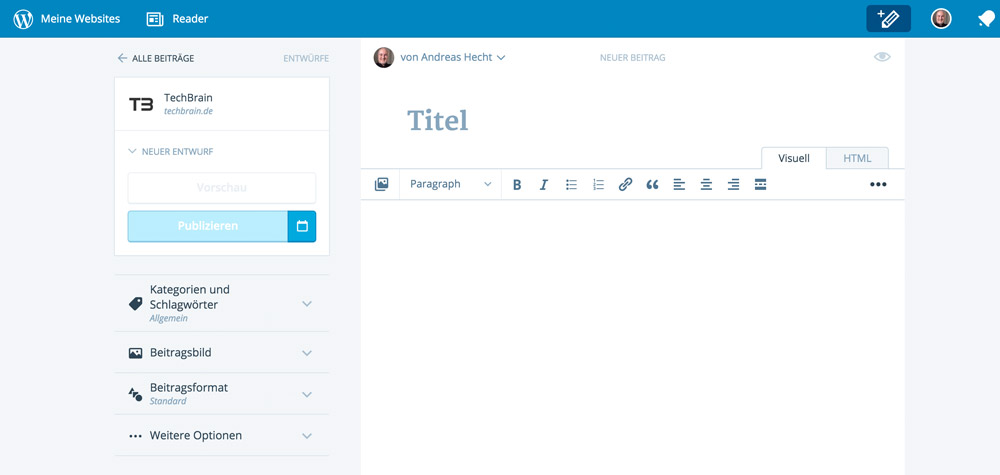 Here, you can write and publish your new article. You don't need to be logged into your website to use this feature. If you didn't set particular settings that affect the security, this works smoothly. Of course, writing new pages is possible as well, you just need to click the »Add« button in the menu section »Pages«.
Here, you can write and publish your new article. You don't need to be logged into your website to use this feature. If you didn't set particular settings that affect the security, this works smoothly. Of course, writing new pages is possible as well, you just need to click the »Add« button in the menu section »Pages«.
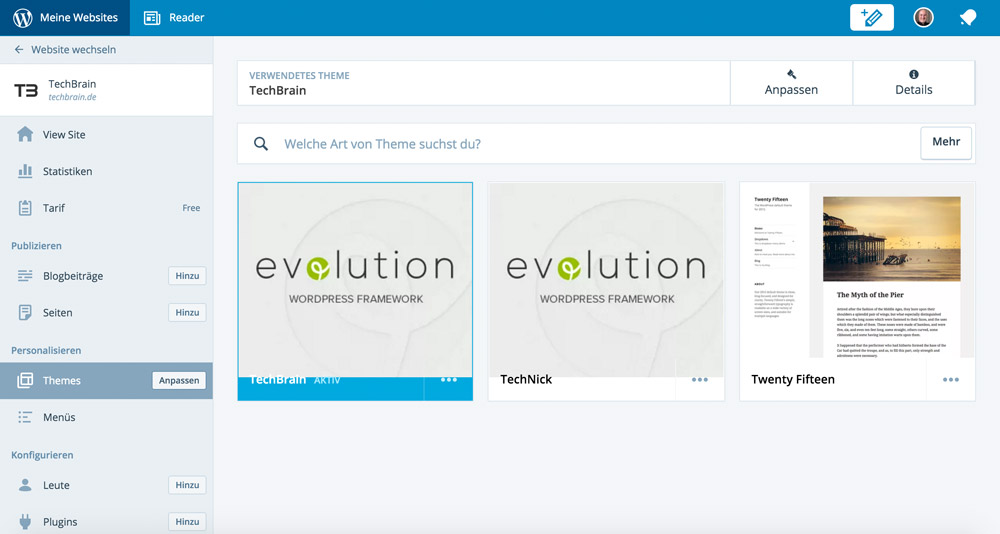 From within the app, you can search new themes, view your existing themes, and activate a different current theme. If you want to adjust the settings, the app directs you to your website. This is not possible from within the app. Your website and the Theme Customizer will be accessed. Searching and installing a new theme, however, is no problem.
Editing the Navigation Menus
From within the app, you can search new themes, view your existing themes, and activate a different current theme. If you want to adjust the settings, the app directs you to your website. This is not possible from within the app. Your website and the Theme Customizer will be accessed. Searching and installing a new theme, however, is no problem.
Editing the Navigation Menus
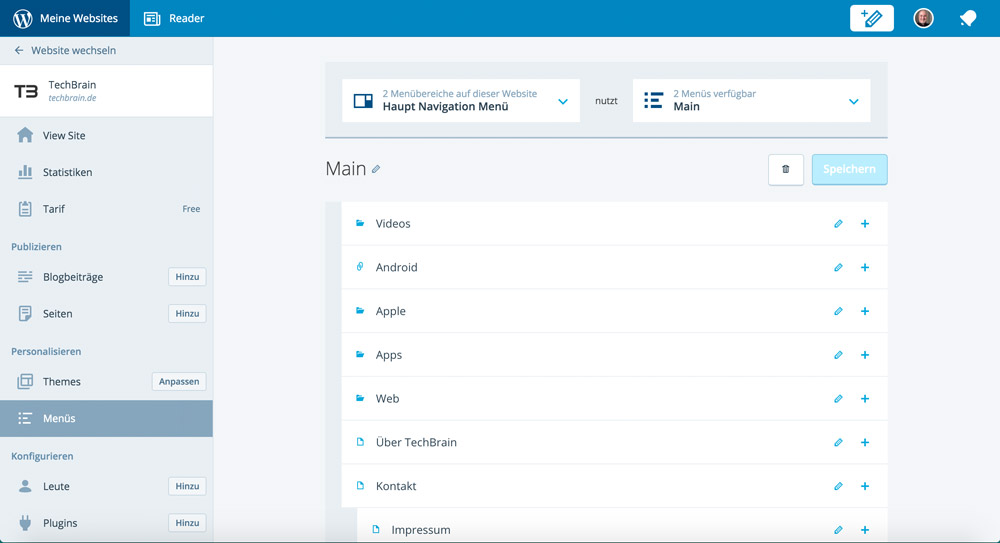 You can fully manage navigation within the app. Assigning new menus and altering existing ones can be done rather fast.
Managing and Installing Plugins
You can fully manage navigation within the app. Assigning new menus and altering existing ones can be done rather fast.
Managing and Installing Plugins
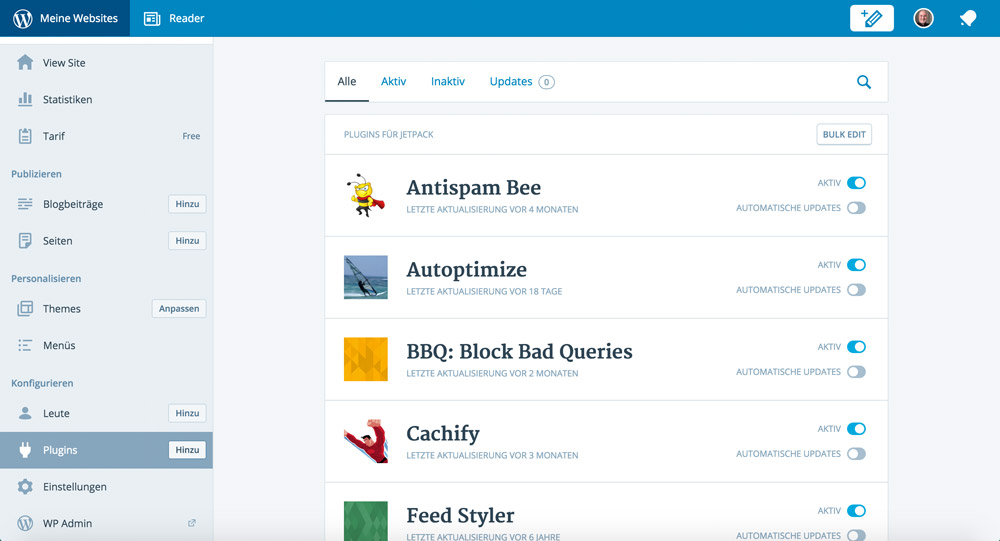 Plugins can be managed and installed directly from within the application. What's useful is, that you can turn the automatic updates for each plugin on and off. This gives you the opportunity to test individual plugins for compatibility before updating them. New plugins can be searched and installed from within the app as well.
Plugins can be managed and installed directly from within the application. What's useful is, that you can turn the automatic updates for each plugin on and off. This gives you the opportunity to test individual plugins for compatibility before updating them. New plugins can be searched and installed from within the app as well.
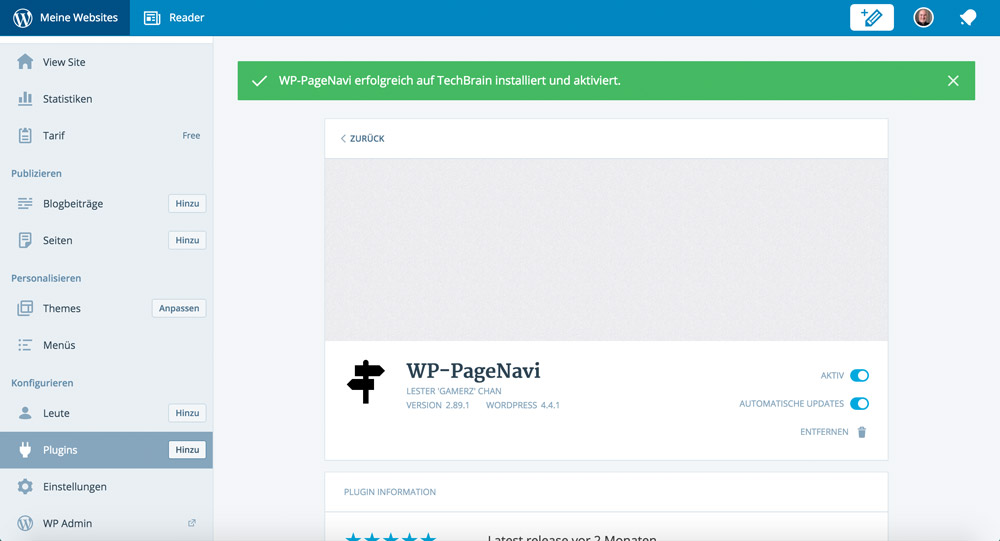 Changing the Website Settings
Changing the Website Settings
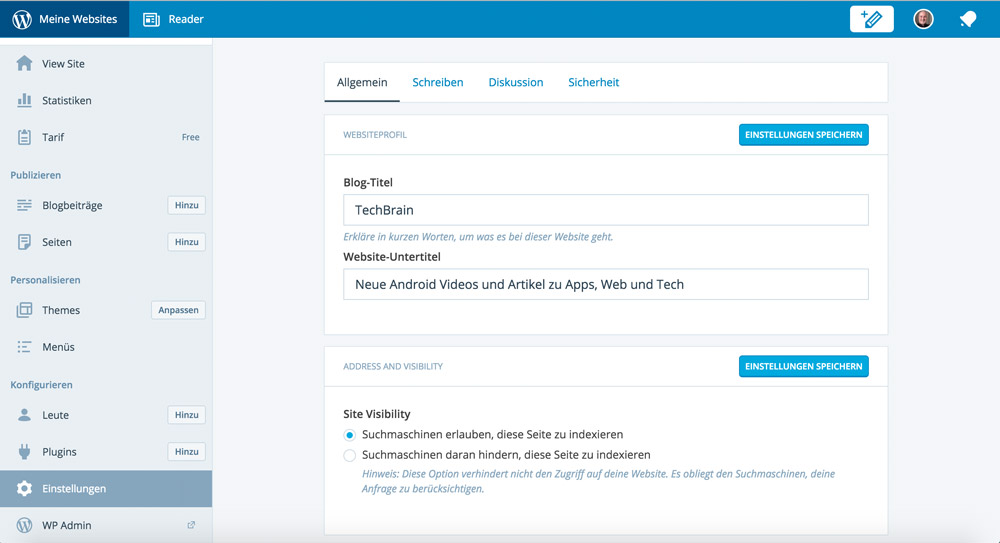 All of your relevant WordPress website's settings can be altered and saved directly within the WordPress app.
Changing Your User Account's Data
All of your relevant WordPress website's settings can be altered and saved directly within the WordPress app.
Changing Your User Account's Data
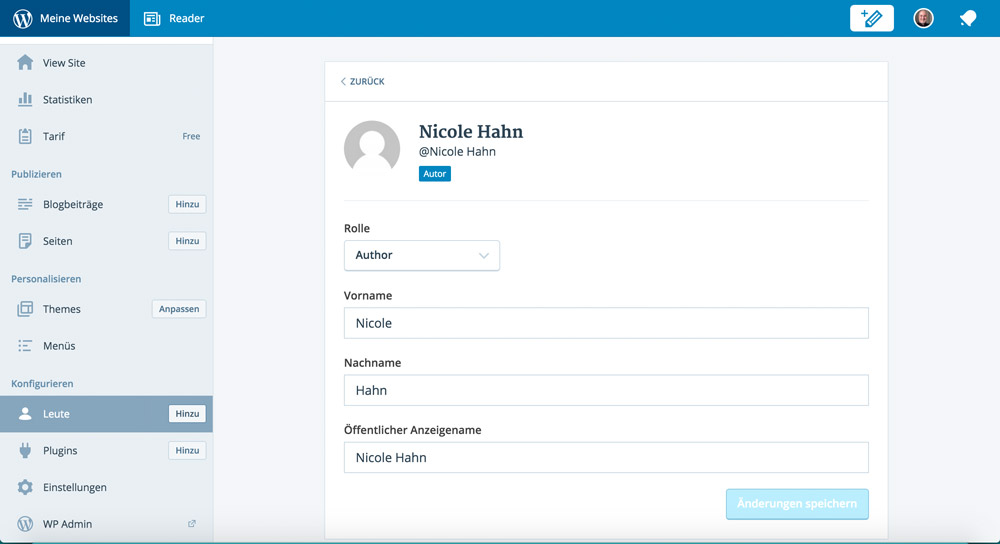 Using the app, you can list up all user accounts and change certain settings. The app doesn't allow you to add new accounts. The link will redirect you to your admin access.
More Features
There are more features. However, they are only relevant for users of a WordPress.com website. Thus, I won't go into detail on them.
Using the app, you can list up all user accounts and change certain settings. The app doesn't allow you to add new accounts. The link will redirect you to your admin access.
More Features
There are more features. However, they are only relevant for users of a WordPress.com website. Thus, I won't go into detail on them.
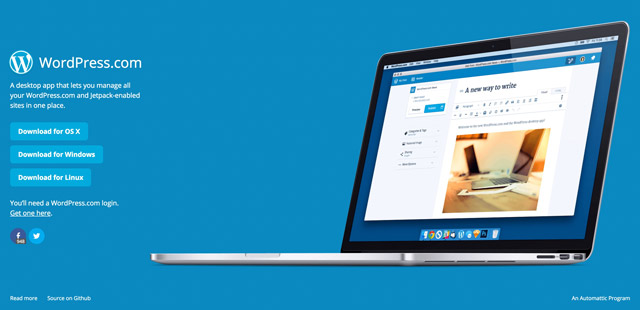
The WordPress Desktop App
Of course, you need to download the app first. It is provided for free for all operating systems, including Mac OS X, Windows, and Linux. Download Desktop App for WordPress As said before, an activated Jetpack plugin on the self-hosted WordPress website, and, of course, a WordPress.com account is required to use the app. After the installation, you need to log in using your WordPress.com account. If you already have Jetpack installed or if you own a VaultPress account, you also own a WordPress.com account.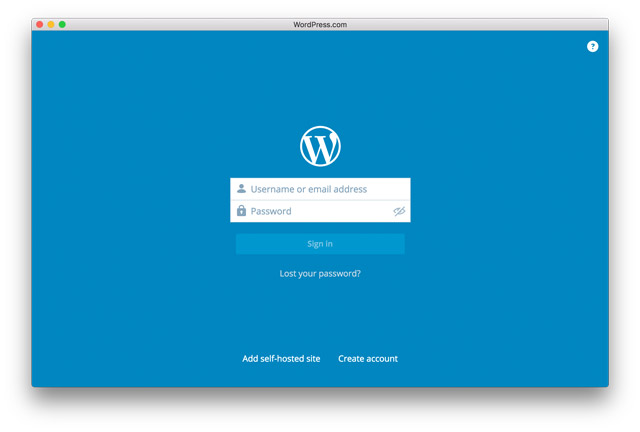 Afterward, you gain instant access to self-hosted WordPress websites and your WordPress.com websites, if you have some. The app attempts to be an all-in-one solution, and can manage all WordPress activities as well as create articles for all websites. Your website is displayed within the app after logging in, and daily statistics will be shown as well. If you happen to own multiple websites, you can switch between them using the menu item »My Websites«.
Afterward, you gain instant access to self-hosted WordPress websites and your WordPress.com websites, if you have some. The app attempts to be an all-in-one solution, and can manage all WordPress activities as well as create articles for all websites. Your website is displayed within the app after logging in, and daily statistics will be shown as well. If you happen to own multiple websites, you can switch between them using the menu item »My Websites«.
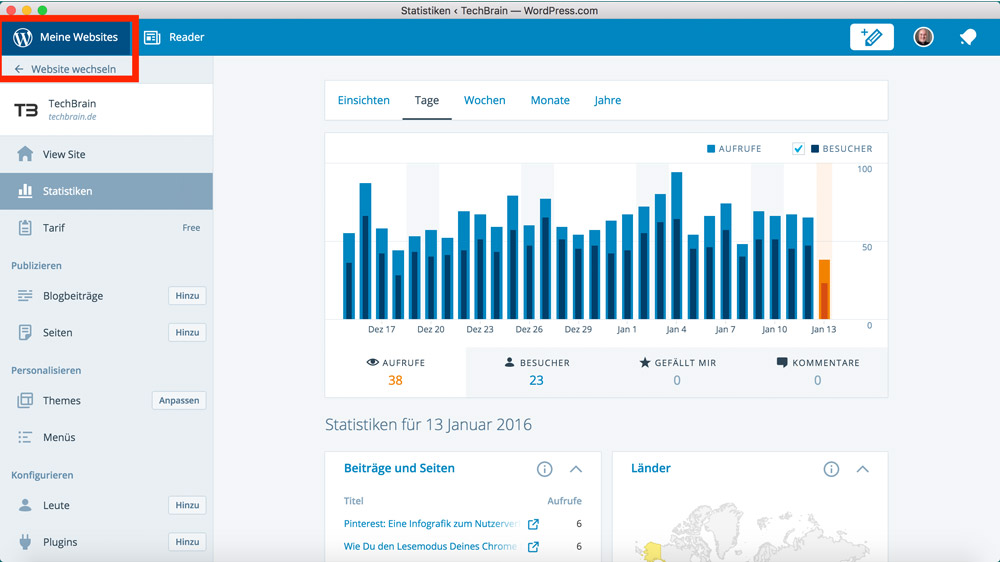
The Error Messages
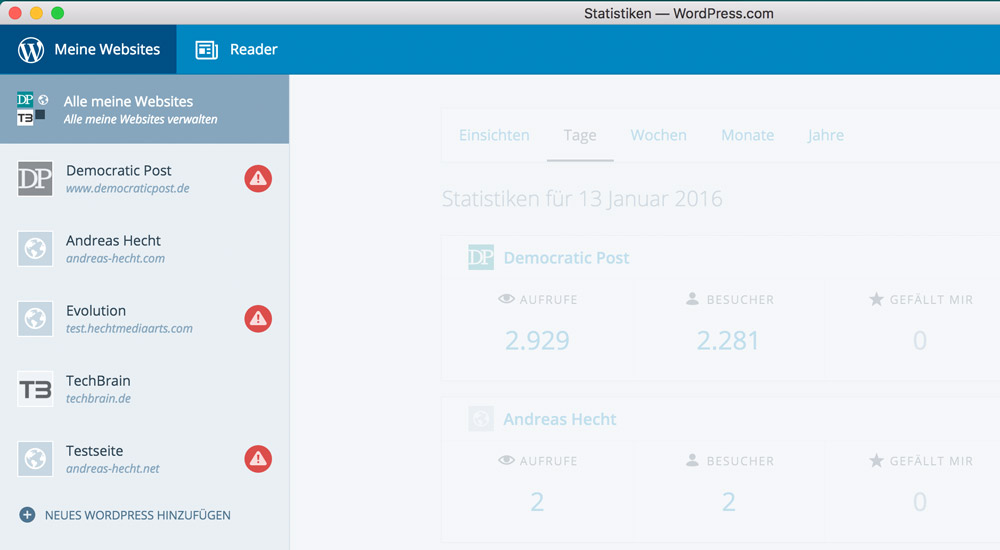 The app will notify you if an error occurs on one of your websites. In this case, the app can not access my site »Democratic Post«, but the reason for that is my security settings, and I want it to be like that. Two of my other websites can be accessed, which the app displays correctly. If you click on the exclamation mark next to the site on error, the app will show you a more detailed error message.
The app will notify you if an error occurs on one of your websites. In this case, the app can not access my site »Democratic Post«, but the reason for that is my security settings, and I want it to be like that. Two of my other websites can be accessed, which the app displays correctly. If you click on the exclamation mark next to the site on error, the app will show you a more detailed error message.

What You Can do With the WordPress App
The app enables you to manage your WordPress. You can also use it to write new articles or pages. Existing articles and pages can be edited and deleted.Writing and Publishing New Articles and Pages
Once the app is connected to your WordPress and the current data has been updated, which can take a moment, you can write new articles and pages directly within the app. Existing articles and pages can be managed entirely.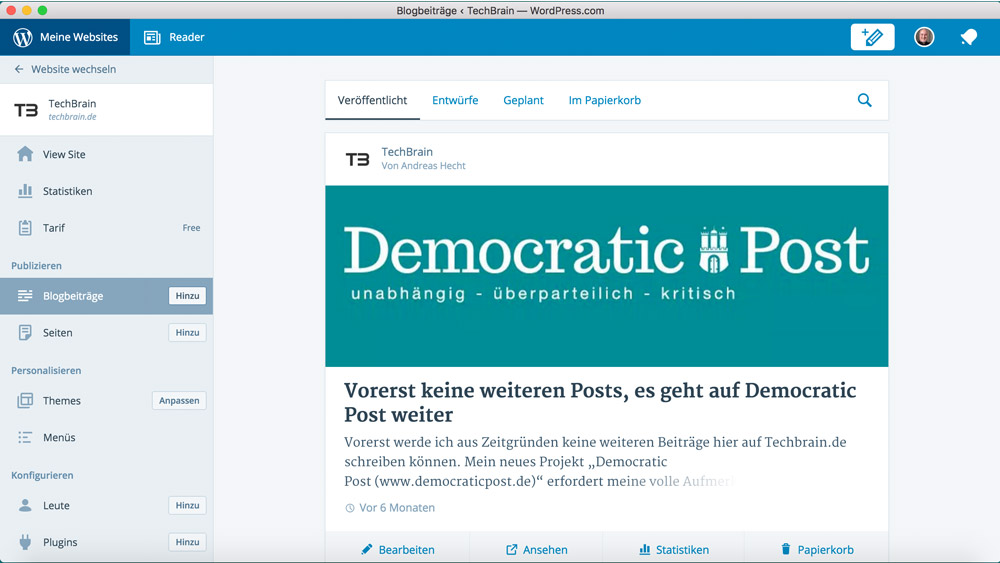 The app downloads all of your content to maintain your current articles and pages. These are ordered chronologically and are displayed in an appealing way. It only takes one click to edit them or to move them to recycle bin. Clicking the button »Add« opens a text editor to write new articles.
The app downloads all of your content to maintain your current articles and pages. These are ordered chronologically and are displayed in an appealing way. It only takes one click to edit them or to move them to recycle bin. Clicking the button »Add« opens a text editor to write new articles.
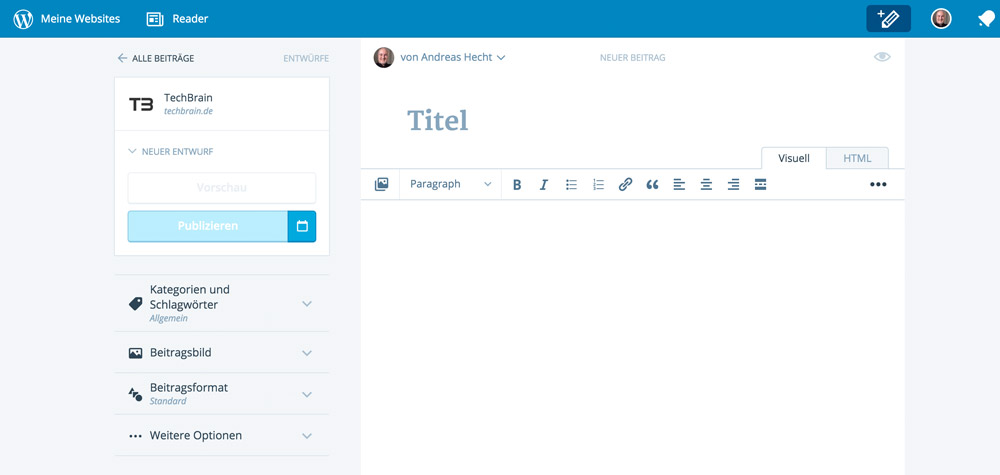 Here, you can write and publish your new article. You don't need to be logged into your website to use this feature. If you didn't set particular settings that affect the security, this works smoothly. Of course, writing new pages is possible as well, you just need to click the »Add« button in the menu section »Pages«.
Here, you can write and publish your new article. You don't need to be logged into your website to use this feature. If you didn't set particular settings that affect the security, this works smoothly. Of course, writing new pages is possible as well, you just need to click the »Add« button in the menu section »Pages«.
Managing Your WordPress Website
The app allows for almost complete management of your WordPress. To manage it without any errors, the Jetpack feature »Jetpack Manage« has to be activated. Additionally, the XML-RPC interface mustn't be deactivated, as otherwise the management of your WordPress doesn't work. Managing Themes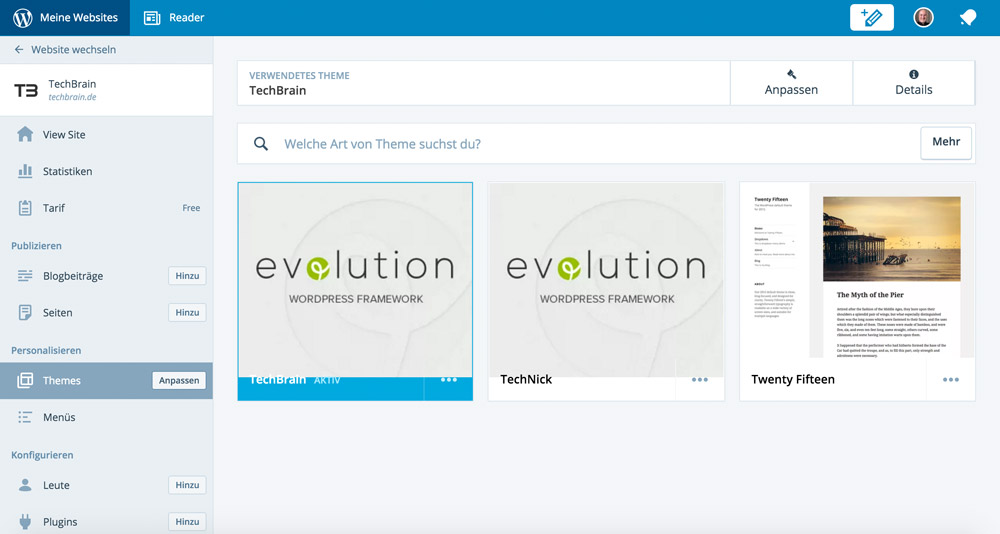 From within the app, you can search new themes, view your existing themes, and activate a different current theme. If you want to adjust the settings, the app directs you to your website. This is not possible from within the app. Your website and the Theme Customizer will be accessed. Searching and installing a new theme, however, is no problem.
Editing the Navigation Menus
From within the app, you can search new themes, view your existing themes, and activate a different current theme. If you want to adjust the settings, the app directs you to your website. This is not possible from within the app. Your website and the Theme Customizer will be accessed. Searching and installing a new theme, however, is no problem.
Editing the Navigation Menus
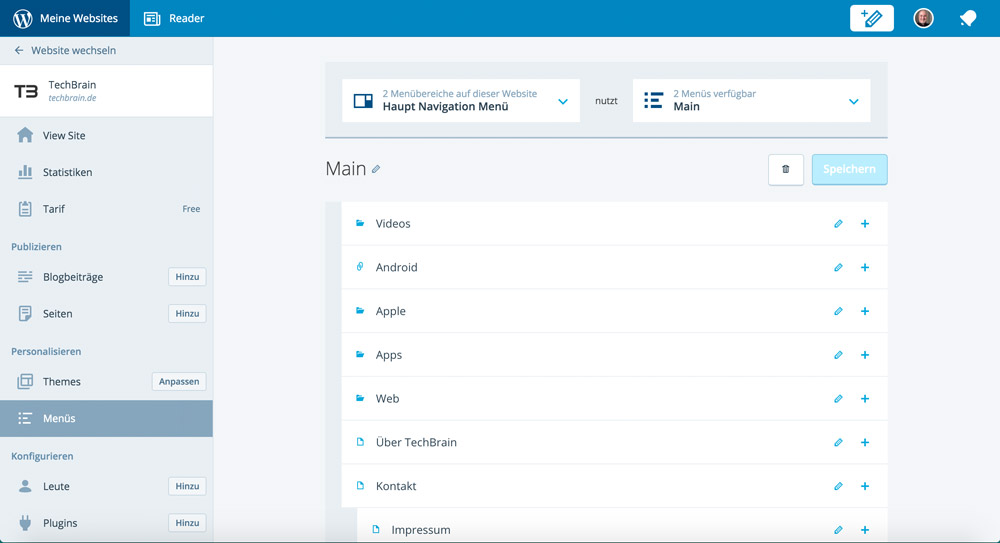 You can fully manage navigation within the app. Assigning new menus and altering existing ones can be done rather fast.
Managing and Installing Plugins
You can fully manage navigation within the app. Assigning new menus and altering existing ones can be done rather fast.
Managing and Installing Plugins
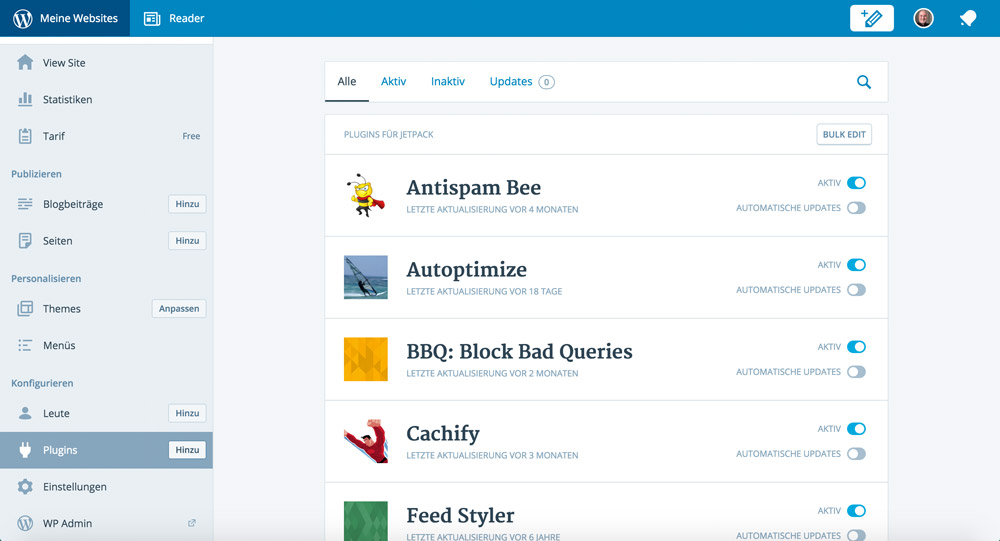 Plugins can be managed and installed directly from within the application. What's useful is, that you can turn the automatic updates for each plugin on and off. This gives you the opportunity to test individual plugins for compatibility before updating them. New plugins can be searched and installed from within the app as well.
Plugins can be managed and installed directly from within the application. What's useful is, that you can turn the automatic updates for each plugin on and off. This gives you the opportunity to test individual plugins for compatibility before updating them. New plugins can be searched and installed from within the app as well.
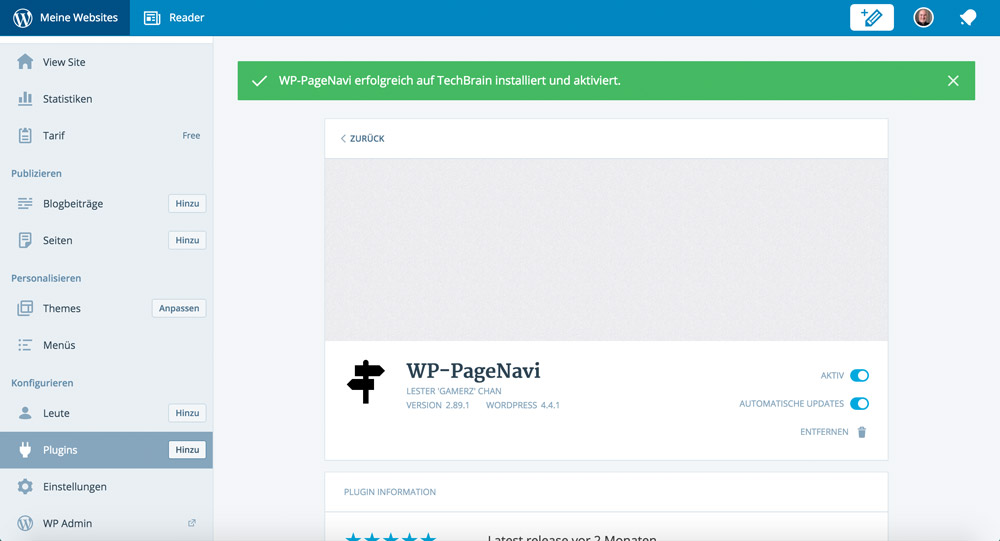 Changing the Website Settings
Changing the Website Settings
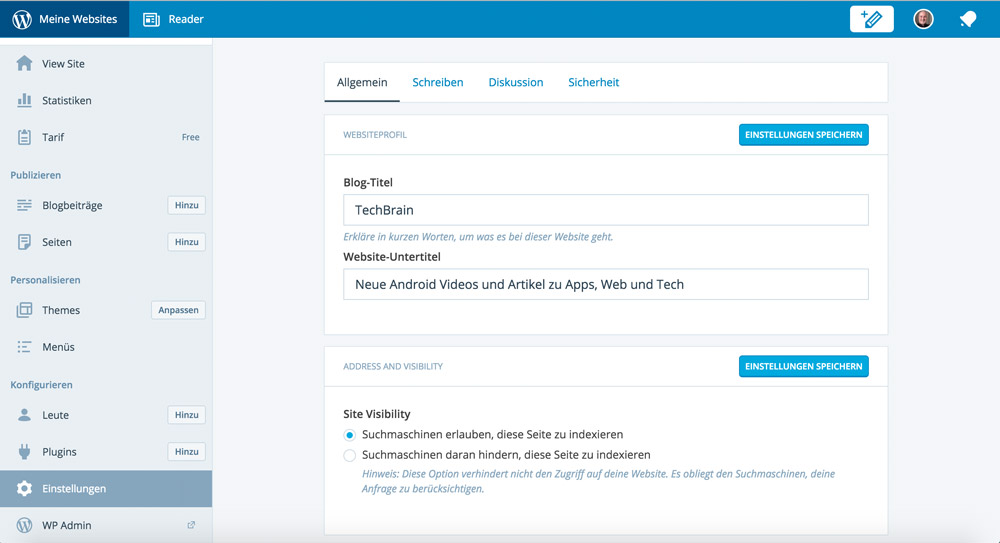 All of your relevant WordPress website's settings can be altered and saved directly within the WordPress app.
Changing Your User Account's Data
All of your relevant WordPress website's settings can be altered and saved directly within the WordPress app.
Changing Your User Account's Data
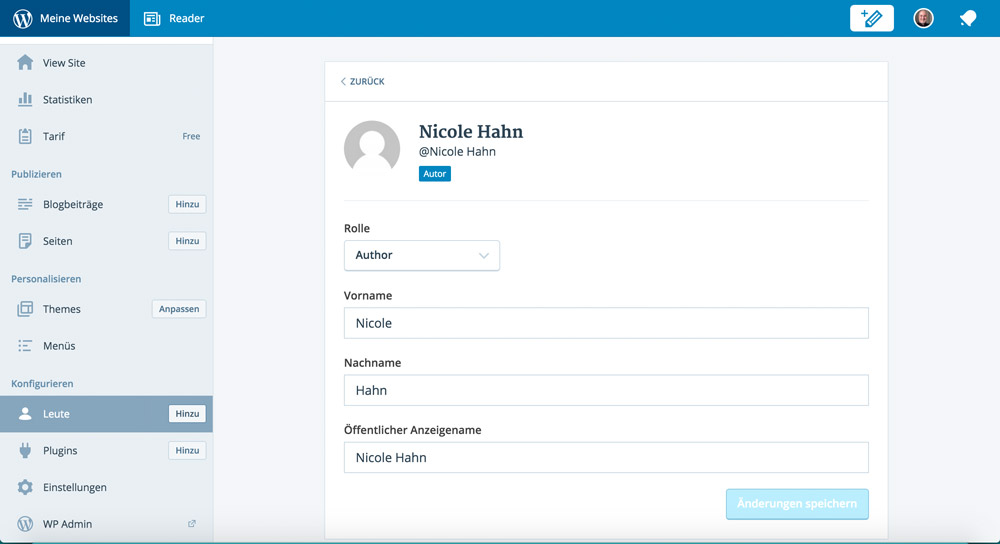 Using the app, you can list up all user accounts and change certain settings. The app doesn't allow you to add new accounts. The link will redirect you to your admin access.
More Features
There are more features. However, they are only relevant for users of a WordPress.com website. Thus, I won't go into detail on them.
Using the app, you can list up all user accounts and change certain settings. The app doesn't allow you to add new accounts. The link will redirect you to your admin access.
More Features
There are more features. However, they are only relevant for users of a WordPress.com website. Thus, I won't go into detail on them.
