Two Fresh Solutions for Code Display in WordPress
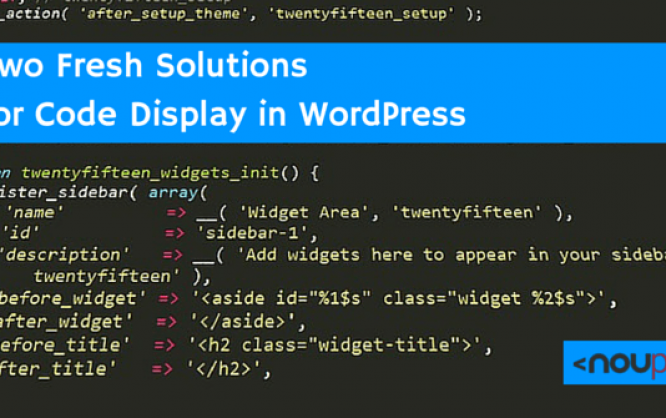
When you're running a WordPress blog that deals with the development of software, web design or WordPress, you've probably felt the need to integrate code snippets into your articles. But, WordPress doesn't come with an option to display code correctly. For safety purposes, the content management system filters source code that is implemented into articles and widgets. Every entered code needs to be masked with HTML entities. That's inconvenient and unpleasant, which is why today we'll show you two good solutions for code display in WordPress.
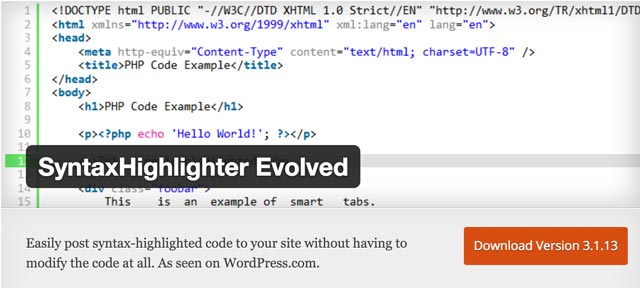 SyntaxHighlighter Evolved is one of the best plugins when it comes to displaying code in WordPress. It's very easy to use and offers code highlighting for many different programming and markup languages. The result in the article looks professional, and the plugin loads the code relatively fast.
SyntaxHighlighter Evolved is one of the best plugins when it comes to displaying code in WordPress. It's very easy to use and offers code highlighting for many different programming and markup languages. The result in the article looks professional, and the plugin loads the code relatively fast.
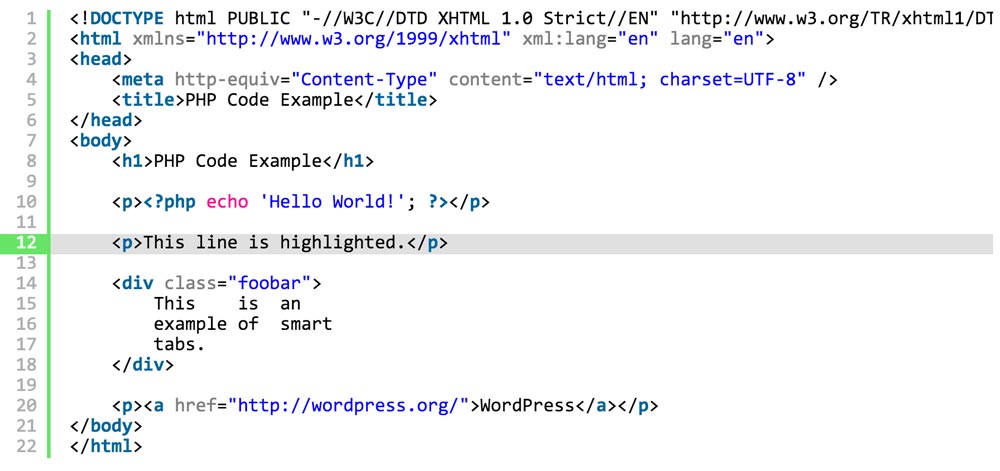 As shown, single code lines can be highlighted as well. The plugin is used via shortcodes.
As shown, single code lines can be highlighted as well. The plugin is used via shortcodes.
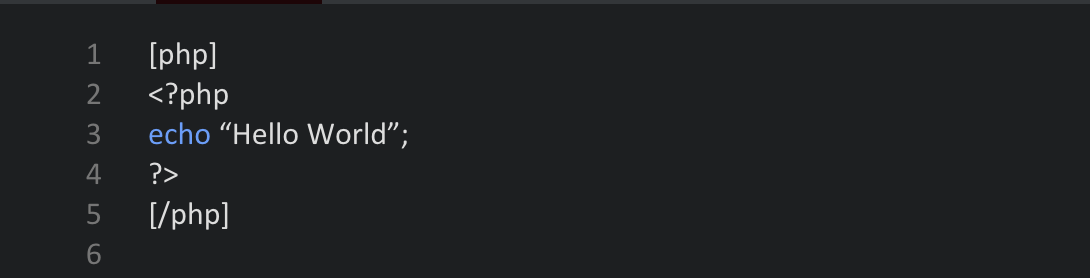
 CSS:
CSS:
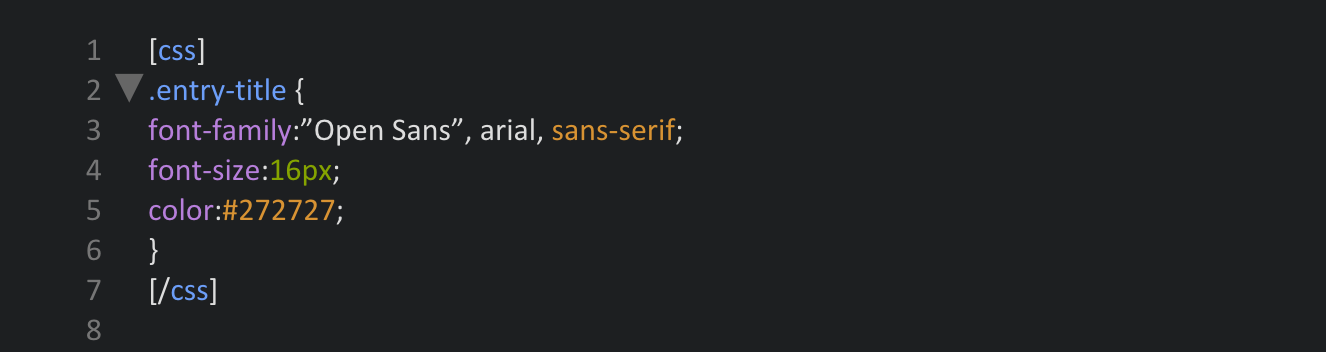
 An extract of the variety of settings of this plugin:
An extract of the variety of settings of this plugin:
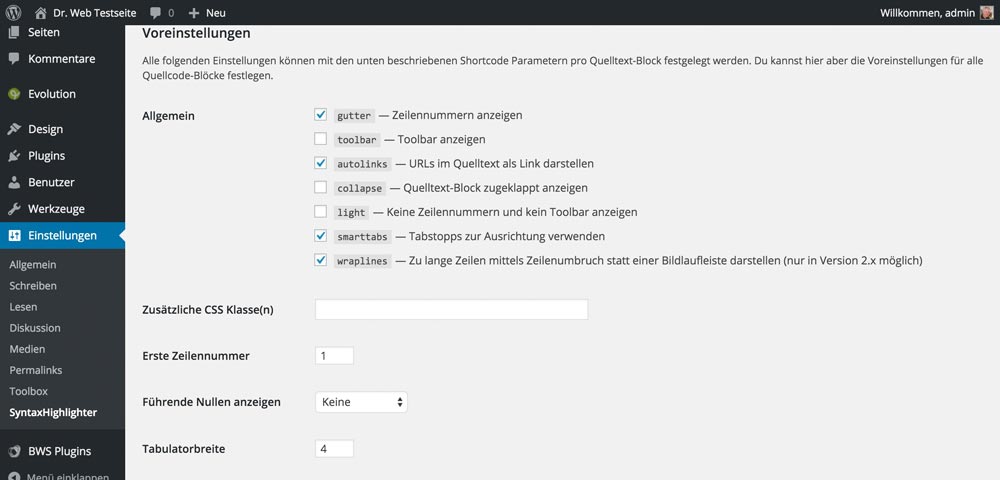
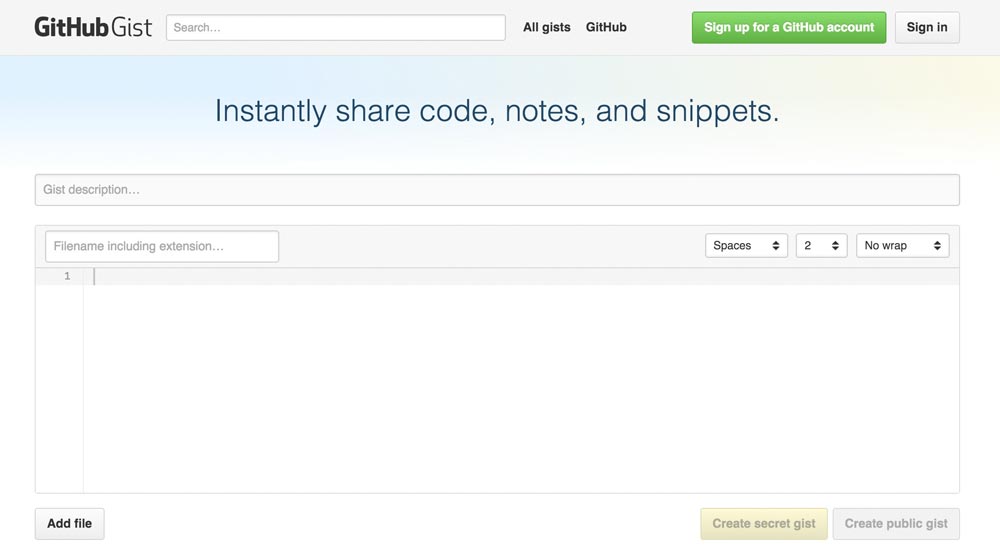 A GitHub account is not needed to create Gists and to use them in WordPress articles. You can also create Gists anonymously. But that doesn't make sense, as the big advantage that GitHub has, being the central management for all snippets, would be gone then. The creation of an account, to benefit from all the advantages, is free.
Creating an Anonymous Gist | Creating a GitHub Account
A GitHub account is not needed to create Gists and to use them in WordPress articles. You can also create Gists anonymously. But that doesn't make sense, as the big advantage that GitHub has, being the central management for all snippets, would be gone then. The creation of an account, to benefit from all the advantages, is free.
Creating an Anonymous Gist | Creating a GitHub Account
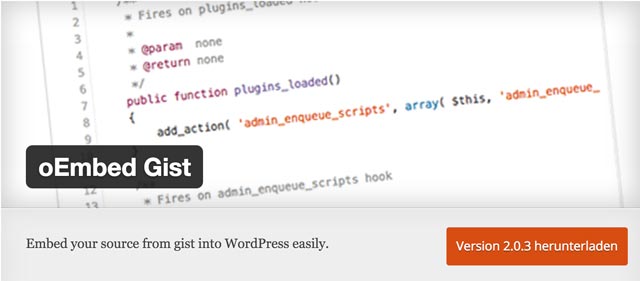 This small plugin is responsible for an easy embedding of Gists into WordPress articles. Once activated, the operation is very simple: copy the link to the Gist and paste it into the editor. Done!
Copying the Link to the Gist
This small plugin is responsible for an easy embedding of Gists into WordPress articles. Once activated, the operation is very simple: copy the link to the Gist and paste it into the editor. Done!
Copying the Link to the Gist
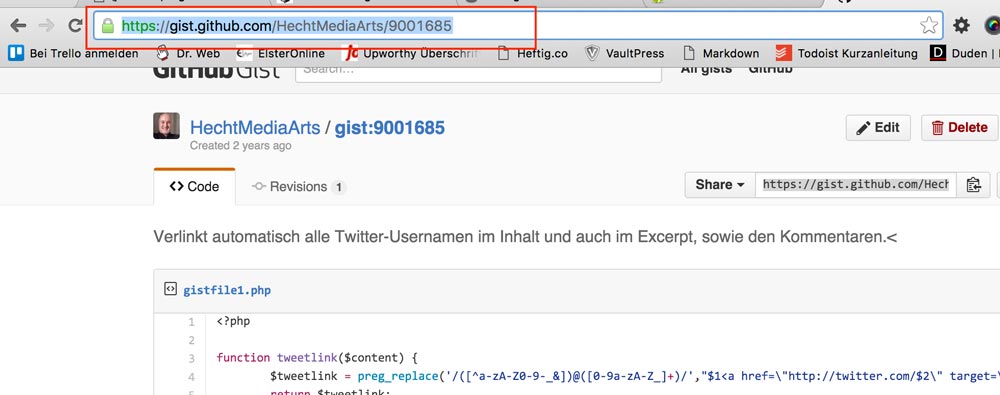 Pasting the Link into the Visual WordPress Editor
Pasting the Link into the Visual WordPress Editor
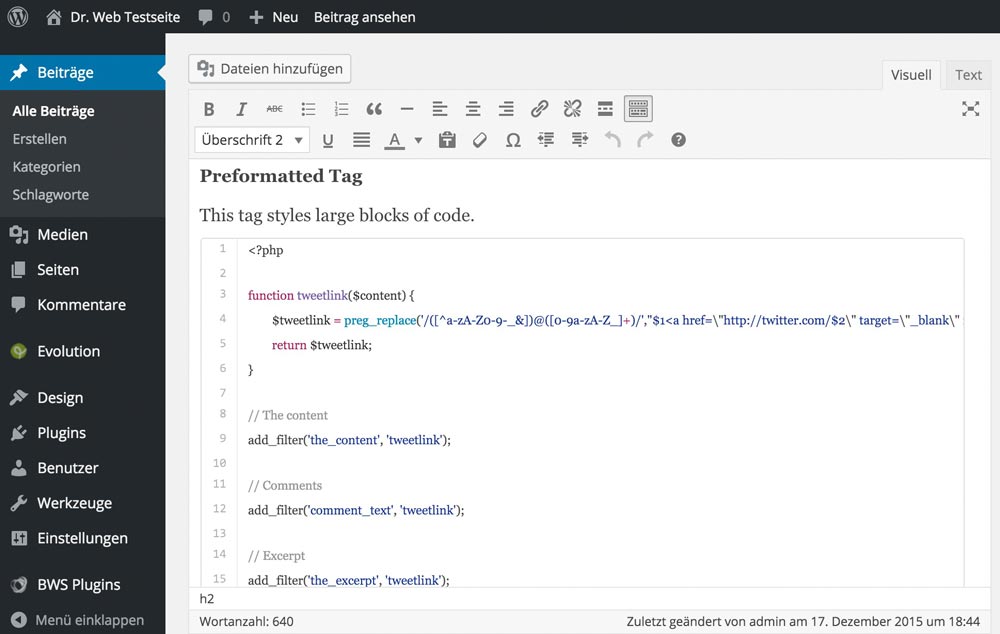 The Final Result on the Website
The Final Result on the Website
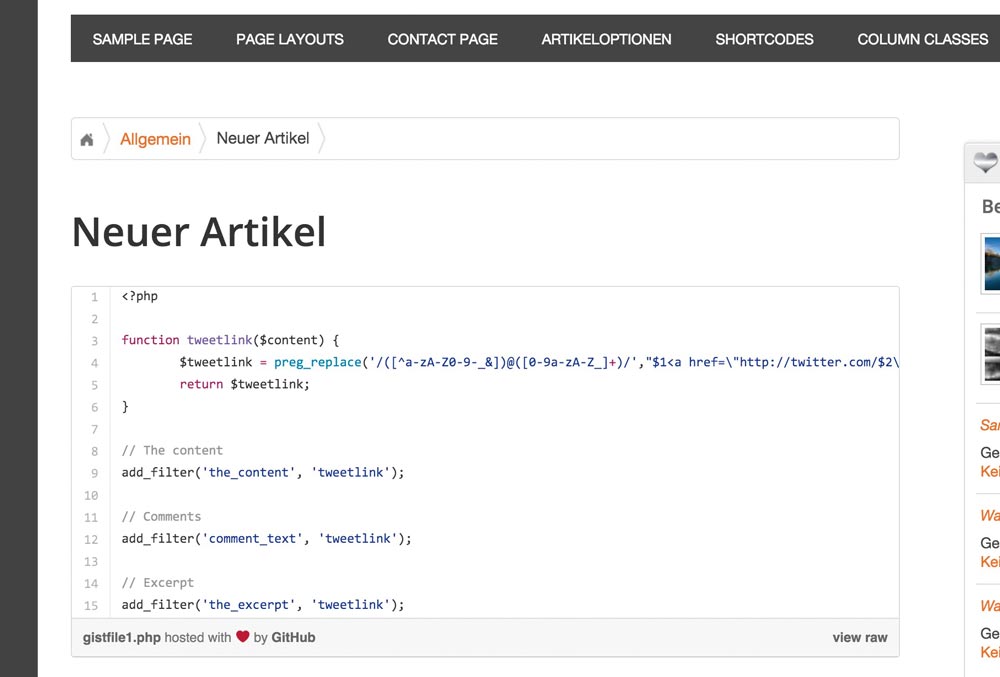
Code Display No. 1: The SyntaxHighlighter Evolved Plugin
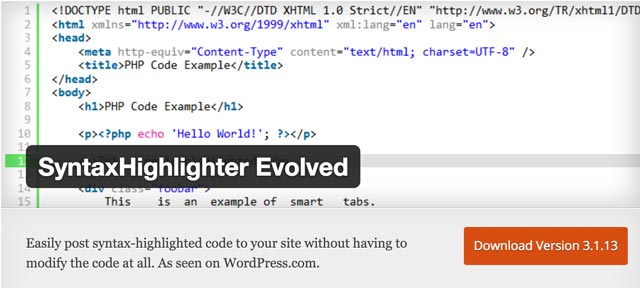 SyntaxHighlighter Evolved is one of the best plugins when it comes to displaying code in WordPress. It's very easy to use and offers code highlighting for many different programming and markup languages. The result in the article looks professional, and the plugin loads the code relatively fast.
SyntaxHighlighter Evolved is one of the best plugins when it comes to displaying code in WordPress. It's very easy to use and offers code highlighting for many different programming and markup languages. The result in the article looks professional, and the plugin loads the code relatively fast.
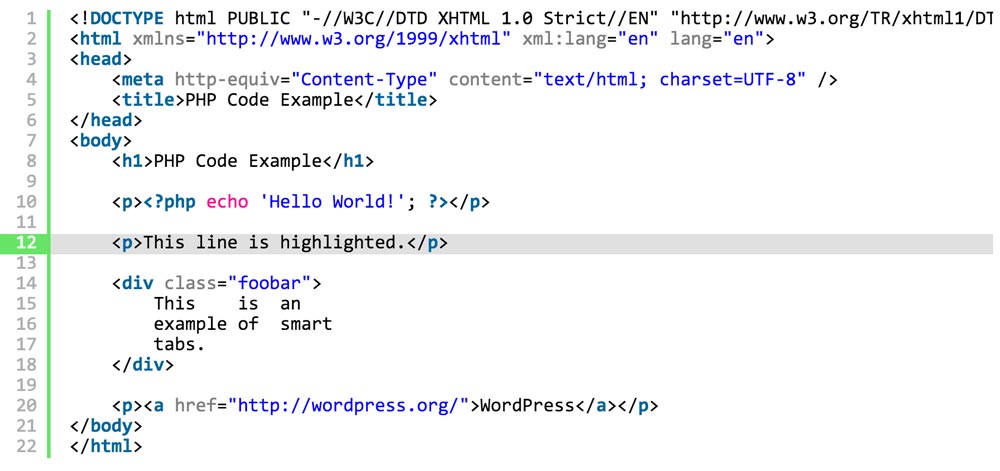 As shown, single code lines can be highlighted as well. The plugin is used via shortcodes.
As shown, single code lines can be highlighted as well. The plugin is used via shortcodes.
Examples:
Enter the following shortcodes into the WordPress editor and the plugin automatically turns the code into an appealing layout. PHP: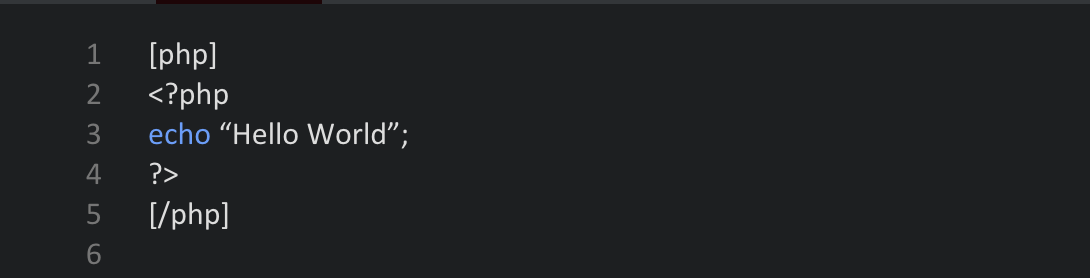
 CSS:
CSS:
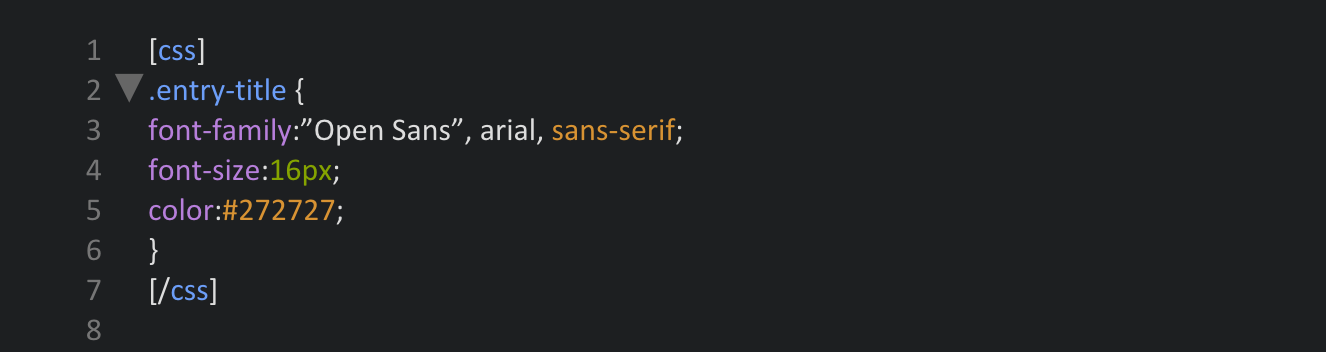
 An extract of the variety of settings of this plugin:
An extract of the variety of settings of this plugin:
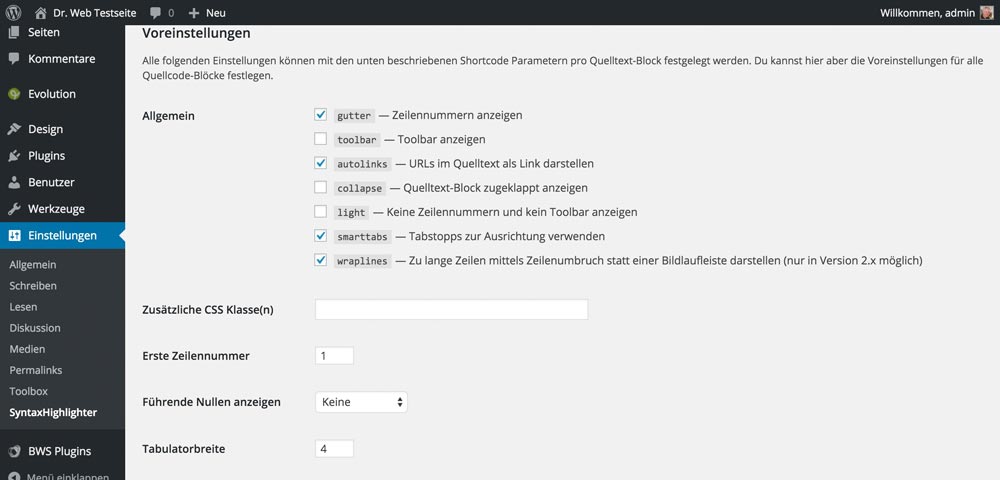
- Developer: Alex Mills (Viper007Bond)
- Work in Progress: Yes
- Latest Version From: 06.17.2015
- Costs: free on WordPress.org
- License: GNU GENERAL PUBLIC LICENSE
- Incompatibilities to Other Plugins: not yet heard of
- Developer Homepage: SyntaxHighlighter Evolved Demo page
- Download on WordPress.org
Advantages and Disadvantages
The display of code on the website can be altered by using pre-defined themes, which is a nice toy. It's not really necessary, however. The advantages of the plugin are the excellent visual presentation of the code blocks and also the fact that the required CSS and JavaScript files are only loaded into the document when there actually is a code snippet in the article. When there's no snippet, the data will not be loaded, which is beneficial to the website's performance. However, there's the disadvantage that the plugin only shows code, but doesn't let you manage it. This is very inconvenient for developers that often work with many code snippets.Code Display No. 2: Integrate Gists from GitHub
Github's Gists are very popular, as you can outsource all of your code snippets and collect them in one place. This way, you always have access to the code fragments, and you can also share them with other developers. The code display is appealing and depends on the used programming or markup language. So what could be more obvious then implementing the Gists into WordPress? But just that doesn't work as smoothly as you'd want it to. A plugin is needed for this as well.A GitHub Account is not Necessary, But it Makes Sense
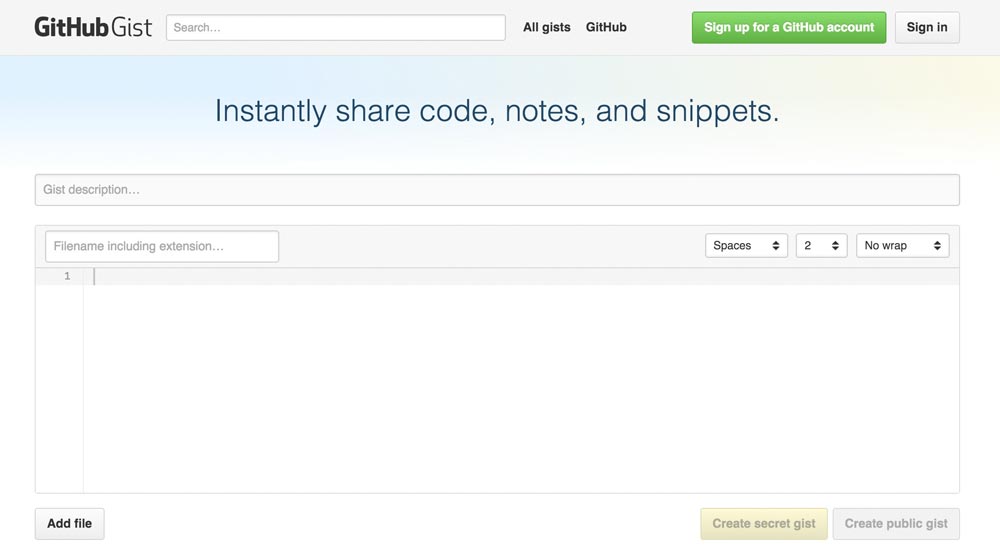 A GitHub account is not needed to create Gists and to use them in WordPress articles. You can also create Gists anonymously. But that doesn't make sense, as the big advantage that GitHub has, being the central management for all snippets, would be gone then. The creation of an account, to benefit from all the advantages, is free.
Creating an Anonymous Gist | Creating a GitHub Account
A GitHub account is not needed to create Gists and to use them in WordPress articles. You can also create Gists anonymously. But that doesn't make sense, as the big advantage that GitHub has, being the central management for all snippets, would be gone then. The creation of an account, to benefit from all the advantages, is free.
Creating an Anonymous Gist | Creating a GitHub Account
The oEmbed Gist Plugin
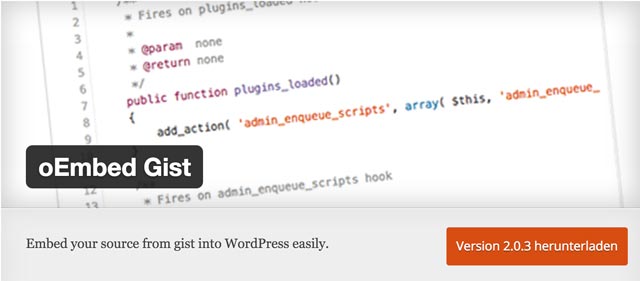 This small plugin is responsible for an easy embedding of Gists into WordPress articles. Once activated, the operation is very simple: copy the link to the Gist and paste it into the editor. Done!
Copying the Link to the Gist
This small plugin is responsible for an easy embedding of Gists into WordPress articles. Once activated, the operation is very simple: copy the link to the Gist and paste it into the editor. Done!
Copying the Link to the Gist
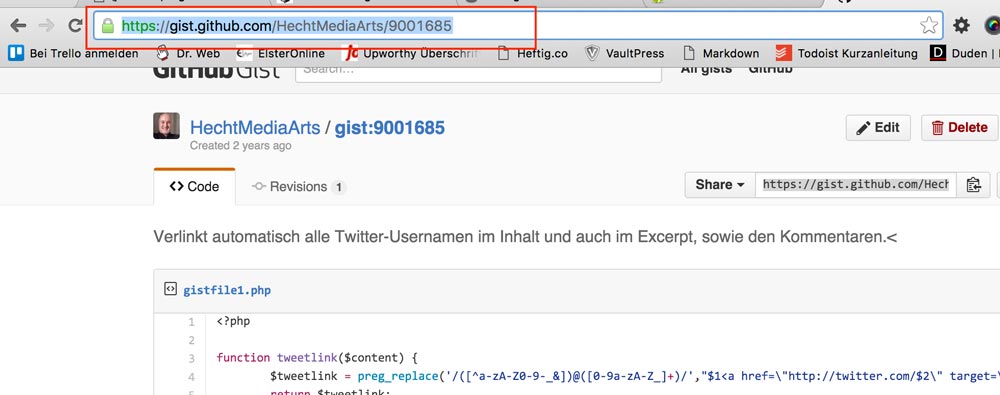 Pasting the Link into the Visual WordPress Editor
Pasting the Link into the Visual WordPress Editor
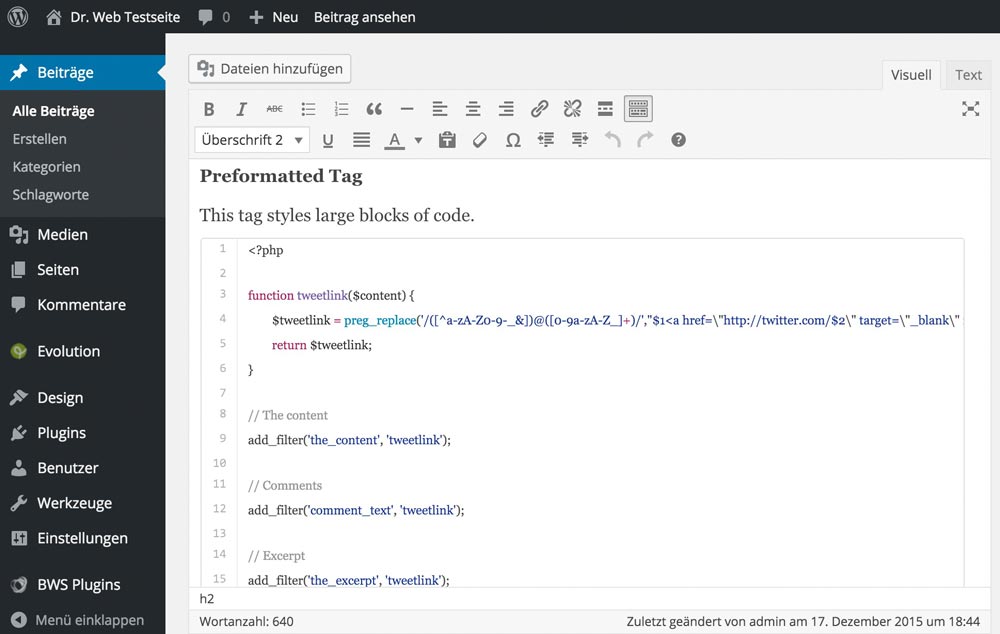 The Final Result on the Website
The Final Result on the Website
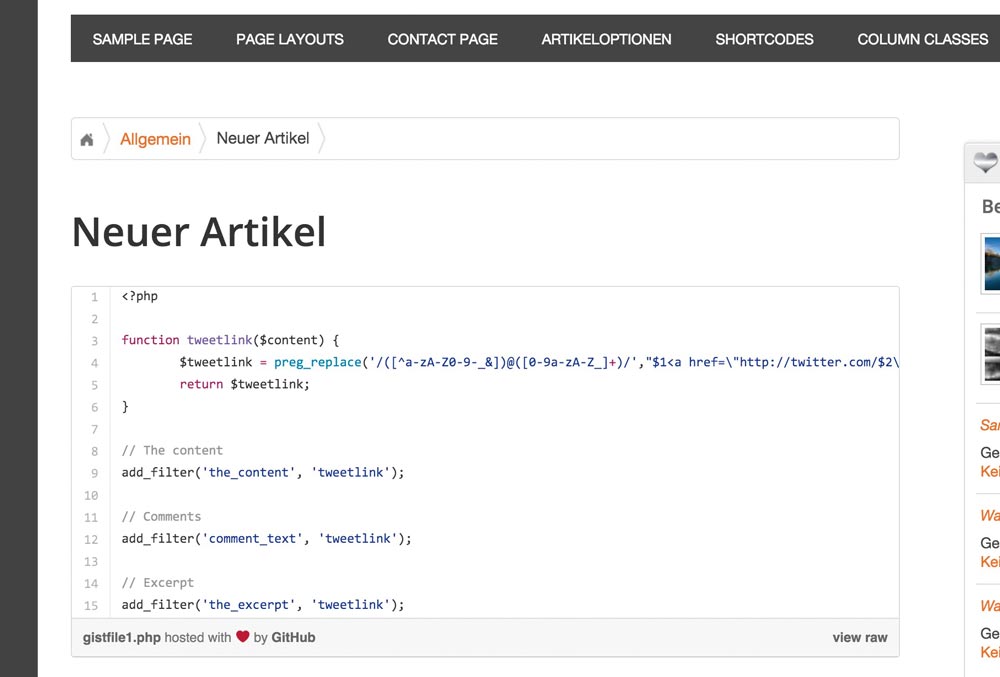
- Developer: Takayuki Miyauchi
- Work in progress: Yes
- Latest Version From: 11.17.2015
- Costs: free on WordPress.org
- License: GNU GENERAL PUBLIC LICENSE
- Incompatibilities to Other Plugins: not yet heard of
- Developer Homepage: Not available
- Download on WordPress.org

I’ve been using Crayon Syntax Highlighter but maybe it’s time I checked out SyntaxHighlighter Evolved.