Test Your WordPress Themes Live With Theme Test Drive
So you found that new great WordPress theme and are eager to activate it. Lots of bloggers see the search for new themes as a sport. But if you are out of the niche where only you and your best friend reads your blog, spontaneous theme-switching might have become a little dangerous. What if things go wrong? What if not all sections of your blog really look as expected. Probably there are glitches in translation that are not so obvious or other problems persist. Vladimir Prelovac is here to help…
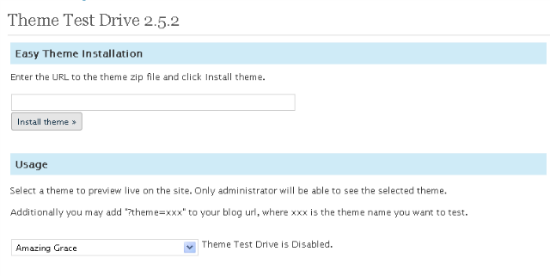 Under
Under
Theme Test Drive: Activate new themes only for the eyes of an admin
Vladimir Prelovac is one of the most successful plugin developers I know of. His 26 plugins count more than one million downloads. One of the lesser known is Theme Test Drive, although it should be a must-have for every self-hosting WordPresser. How do you test WordPress themes? Do you put them live and see what happens? Or are you one of the kind that handles everything with meticulous precision? Have you built your own testing environment where you separately switch plugins and themes on and of without touching your live website? You deserve respect, because this is just the way to do it. Over here at noupe we proceed exactly like this. We have to admit that we represent a minority. The vast majority does not go the trouble, which I find understandable, depending on their reach. At least for these Theme Test Drive should be an integral part of the toolbox. Do you feel spoken to? Download the plugin and install it. Theme Test Drive is a simple tool. It limits the visibility of any chosen theme to a specific user group, per default to admins. After activating a theme through the plugin’s options page only logged in administrators see the new design. All the other users, especially your readership, see the unaltered active theme just like before. To activate a test drive you first need to install and activate the plugin. Afterwards you will like to go toAppearance > Theme Test Drive where you are presented with the following look:
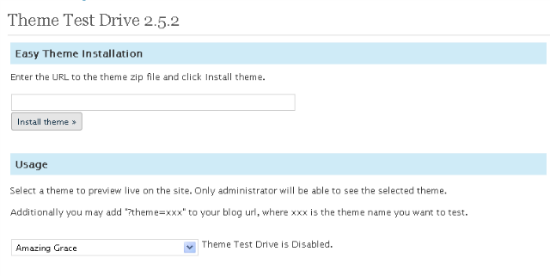 Under
Under Usage you choose one of the installed themes. The form element Access Level accepts the entry of a numerical value that corresponds to an access level. Only users with the given access level will see the chosen theme while logged in. Per default this is the value 10 which stands for admins. If you’d like your authors to have a say on the new layout too, you’ll want to enter the value 4. In the majority of cases the default value will be sufficient. A click on Enable Theme Drive sets the alternative layout into effect.
If you’d like to switch between multiple themes quickly you can choose to use URL parameters. You promote the name of the theme as a parameter like this:
http://www.blogmanufaktur.de/?theme=Yoko
You should keep in mind that this procedure ignores all settings regarding access levels.
Are you through with testing and convinced your newly chosen theme is the one and only you will want to activate it as usual under Appearance > Themes. The plugin does not provide an alternative approach to that.
Conclusion: Theme Test Drive by Vladimir Prelovac should be an integral part of the toolbox of any WordPress selfhoster. Even the meticulous few might want to install Theme Test Drive for just a quick test of that new-found theme without having to fire up a dedicated testing environment.
Related Links:
- Theme Test Drive - WordPress Extend
- Vladimir Prelovac’s Developer Profile - WordPress Extend

im the first one who wrote this because im just looking for to test wordpress theme.. hahaha.. you must be surprise right.. you have a better SEO and understand what a people looking for.. thank you..
Or you can stop fooling around and just go to Appearance – Themes, then hit Live Preview on any of the themes you want to view without activating. It’s called the Theme Customizer and is available since WordPress 3.4 :)
K
Very clever. Since when does Live Preview show you the looks including all the widgetry and on every single part of your blog?
Nice Way to test theme :)
Thanks for article –
How do you make the theme test drive version ‘active’ or replace the old, publicly seen version?
Any help appreciated..
ps. As a complete WP novice is there any way of editing bought themes visually via drag n drop rather than staying in the default WP menu system..I see things on the demo I cant even find in any menu.!
Cheers
P
Have you built your own testing environment where you separately switch plugins and themes on and of without touching your live website? You deserve respect, because this is just the way to do it.
How to do something like that? this plugin provide us with only a theme tester, but how to build a complete environment where I can switch plugins and themes on and off! if there’s a tutorial on the internet or a book that could tell me how to do it, pleas point me to it.
Thanks!