Cleaning Up WordPress For More Performance – 11 Practical Tips For You
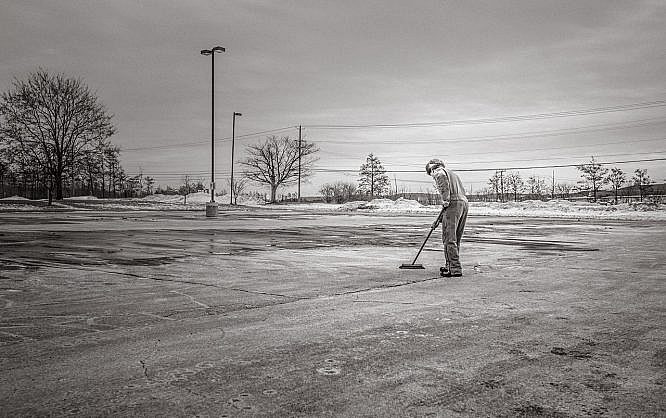
Many people like a tidy environment, at home, as well as at work. Useless things are removed from the house, or the office, to feel comfortable. Cleaning up your WordPress website can invoke the same feelings.
In a clean environment, working is easier and more pleasant. The same goes for your site. A well-structured environment with the elements that are necessary allows you to be more productive, and more creative.
Thus, I've compiled a list that will help you clean up.
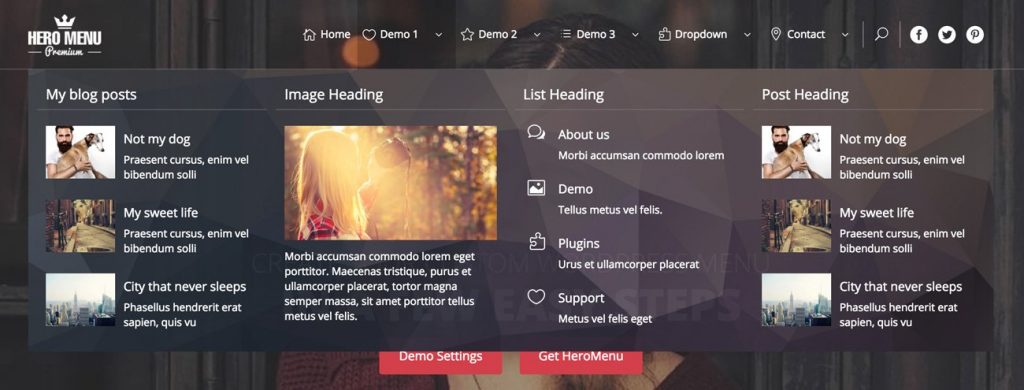 Although there are many links, this version looks very tidy.[/caption]
The »Max Mega Menu« is one example for a free mega menu plugin.
https://youtu.be/44dJwP1AXT8
[appbox wordpress megamenu]
Although there are many links, this version looks very tidy.[/caption]
The »Max Mega Menu« is one example for a free mega menu plugin.
https://youtu.be/44dJwP1AXT8
[appbox wordpress megamenu]
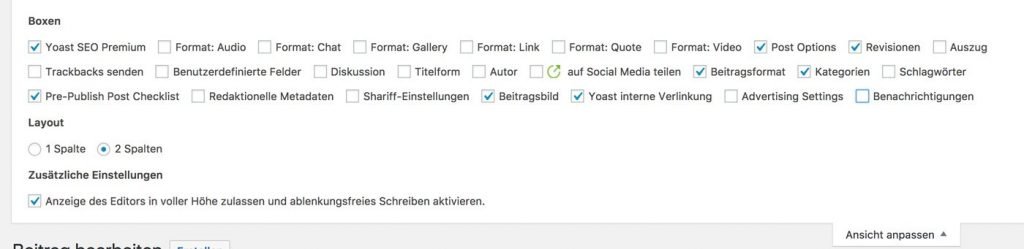 Hiding Meta Boxes By Deactivating the Check Marks.[/caption]
You should do the same for the dashboard of your WordPress. Useful information should be displayed on this admin landing page. Maybe Google Analytics stats, posts of your authors that still need to be unlocked, and so on.
Hiding Meta Boxes By Deactivating the Check Marks.[/caption]
You should do the same for the dashboard of your WordPress. Useful information should be displayed on this admin landing page. Maybe Google Analytics stats, posts of your authors that still need to be unlocked, and so on.
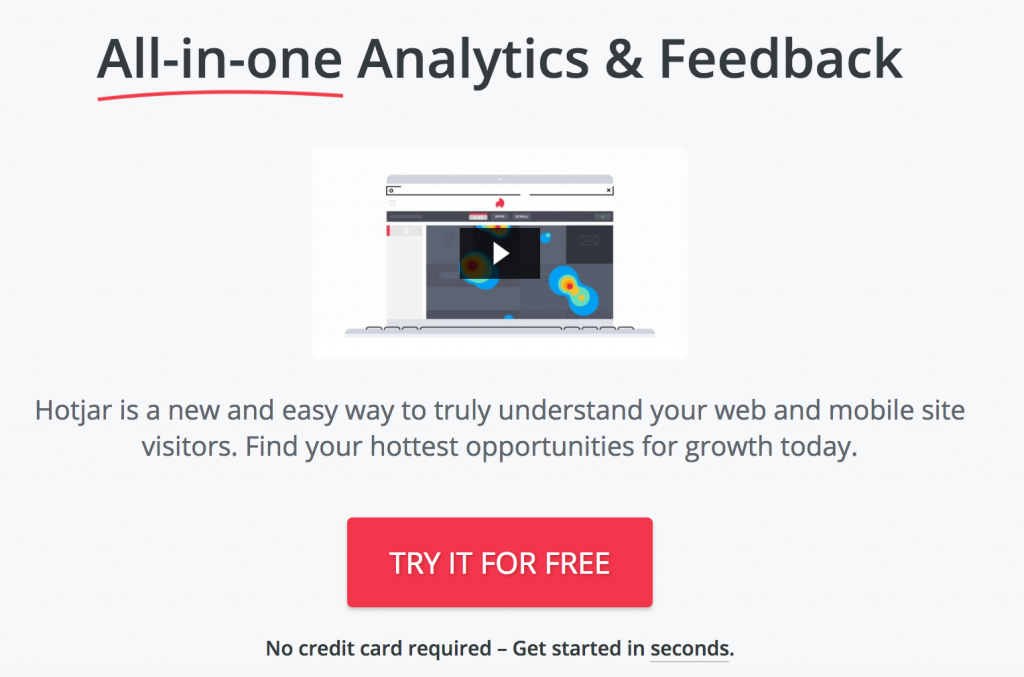 [Green-Button url="https://www.hotjar.com/" text="visit website »"]
[Green-Button url="https://www.hotjar.com/" text="visit website »"]
Spring Cleaning: How to Clean Up Your WordPress Installation
There are a couple of ways to effectively clean up your WordPress. Some of these aspects deal with the admin areas; others take care of the frontend - the area that's visible for the users.1 - Delete Unnecessary Plugins
In a WordPress installation that has been existing for a while, tons of plugins accumulate over time. Not all of them will be active, and others won't even be needed to run the website. Delete the deactivated plugins right away, as they pose a threat to your security. The more installed plugins, the larger the potential security gaps. Hacker can easily abuse the openings in deactivated plugins. Afterward, check if the activated plugins are needed. Some plugins tend to lose you visitors, instead of making you gain them. Sliders, for example, fall into this category. At the end of this, only the essential plugins should remain.2 - Clear Out Your Navigation Menu
The website navigation is an essential element for a website's user friendliness. It should be clear, well structured, and not overloaded. The main menu with lots of subitems and opening lists is not user-friendly. The navigation should not contain more than five to six main elements. The more there is to choose from, the less the menu will be used. If you really want to display lots of subitems, you're better off using a mega menu, instead of the regular dropdown lists. An Example of a Mega Menu: [caption id="attachment_102662" align="alignnone" width="1024"]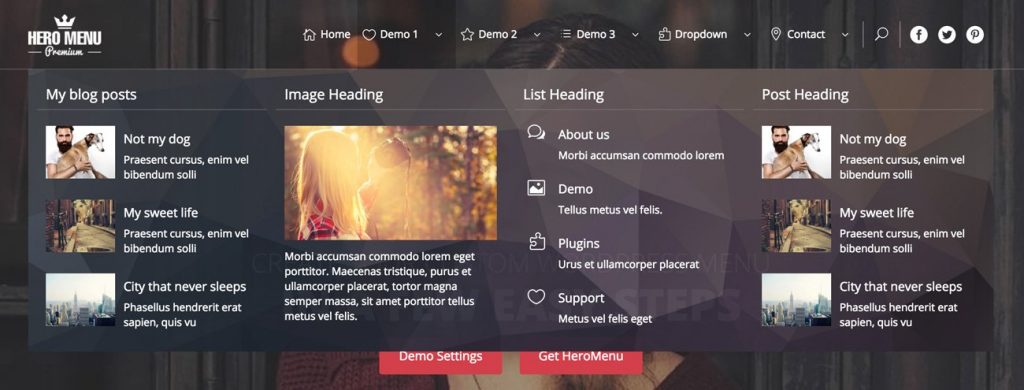 Although there are many links, this version looks very tidy.[/caption]
The »Max Mega Menu« is one example for a free mega menu plugin.
https://youtu.be/44dJwP1AXT8
[appbox wordpress megamenu]
Although there are many links, this version looks very tidy.[/caption]
The »Max Mega Menu« is one example for a free mega menu plugin.
https://youtu.be/44dJwP1AXT8
[appbox wordpress megamenu]
3 - Delete Unused Themes
Over time, WordPress installations also collect a couple of unused themes. Just tink about the themes that come with every new main WordPress version. Themes that are not being used should be deleted. They pose a security threat as well. And why should you update themes that you don't use?4 - Regularly Delete Spam Comments
Every spam comment stays in the WordPress database, an will lead to an unnecessary inflation of the database in the long run. This causes a performance problem that can easily be avoided.5 - Limit Revisions
Revisions are a great thing, as they allow you to access older versions of your article. Too many revisions also inflate your database, resulting in a poorer performance. That's why you should limit revisions. Three revisions per article should be enough. Add the Following Constant to thewp-config.php of Your WordPress:
define( 'WP_POST_REVISIONS', 3 );6 - Clean Up Your Database
The database is the engine behind your WordPress. Everything is stored in there. Useful things, like your articles and pages, but also completely redundant things, like post-revisions, spam comments, and residue from previous plugin installations. Over time, a lot of things that are not needed for a smooth website operation accumulate in there. This results in performance losses. Thus, cleaning your database now and then is vital for optimal performance. Recommendable plugins for this job would be »WP-Sweep«, or »WP-Optimize«. [appbox wordpress wp-sweep] [appbox wordpress wp-optimize]7 - Check Your Website For Faulty Links
Links that fail to deliver the desired information leave a bad impression on your visitors, and Google. The chances are, visitors from Google are quickly leaving your website, if they don't find what they are looking for. Focus on links that work, and deliver truly relevant information as an addition to your articles. Use the plugin »Broken Link Checker« to automatically find links without a function. [appbox wordpress broken-link-checker]8 - Remove Unused Meta Boxes From the Admin Area
Gradually, there will be lots of meta boxes that you won't even use, in particular on the interface of the »Create Post« window. These include settings for sharing plugins, post options, discussions, post formats, and a lot more. You can safely deactivate everything that you don't need to write or promote an article. In the top right corner, you'll find the button »Adjust View«. There, turn off the check marks for the boxes that you want to hide. [caption id="attachment_102661" align="alignnone" width="1024"]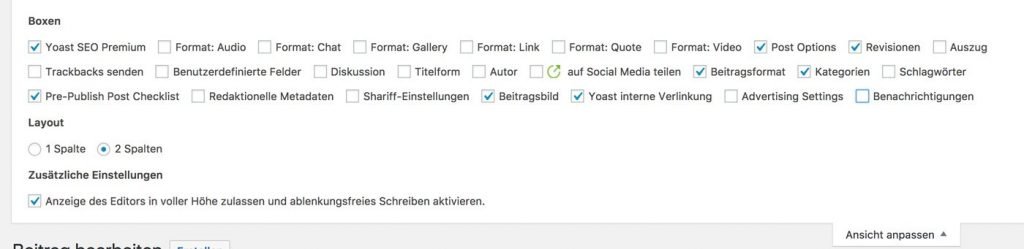 Hiding Meta Boxes By Deactivating the Check Marks.[/caption]
You should do the same for the dashboard of your WordPress. Useful information should be displayed on this admin landing page. Maybe Google Analytics stats, posts of your authors that still need to be unlocked, and so on.
Hiding Meta Boxes By Deactivating the Check Marks.[/caption]
You should do the same for the dashboard of your WordPress. Useful information should be displayed on this admin landing page. Maybe Google Analytics stats, posts of your authors that still need to be unlocked, and so on.
9 - Get Rid of Unused Tags and Categories
If your website has unused tags and categories, delete them. This can be a lot of work, as, depending on the theme and plugin, the custom post types like a portfolio, recipes, testimonials, and so on may have their own taxonomies as well. These will then need to be accessed, and deleted manually. I don't know a plugin that can do this job. If you know one, let me know in the comments. The effort will be worthwhile, as the clarity for the distribution of tags and categories will increase drastically. You'll work faster, and more efficient. Additionally, this task helps the database as well, allowing for a better loading speed.10 - Delete Unused Media Files
Unused image material should be deleted from the media library. All media files are stored in the folderuploads on the server. Given time, this can turn into a truly massive amount of stored files, with a majority not being used.
Every theme creates specific image formats that aren't usable for other themes most of the time. Thus, you should clean this folder up from time to time. You can also have a plugin take care of this automatically.
»Force Regenerate Thumbnails« generates the image format used by the current theme while deleting the unused formats at the same time. This way, you can be sure that you only have the current, relevant formats for your theme in the uploads folder.
[appbox wordpress force-regenerate-thumbnails]
11 - Remove Redundant Widgets From the Landing Page and Sidebar
The sidebar and widget areas of a WordPress website's landing pare are simply overloaded in a lot of cases. A lot is being offered, but only a few things are actually being used by the visitors. Only leave the things that are needed for the function of your website active. Design a clear landing page that is only equipped with the most important information. This results in a powerful performance boost. Now, take on the sidebar. Visitors barely look at it. Slim down the information you wish to provide there by a lot. If you are not sure what the important aspects of a website are, create a so-called heat map of your site. There, you'll see exactly where users stay, what they look at, and which areas they use. A good, and mostly free, service to do this is Hotjar.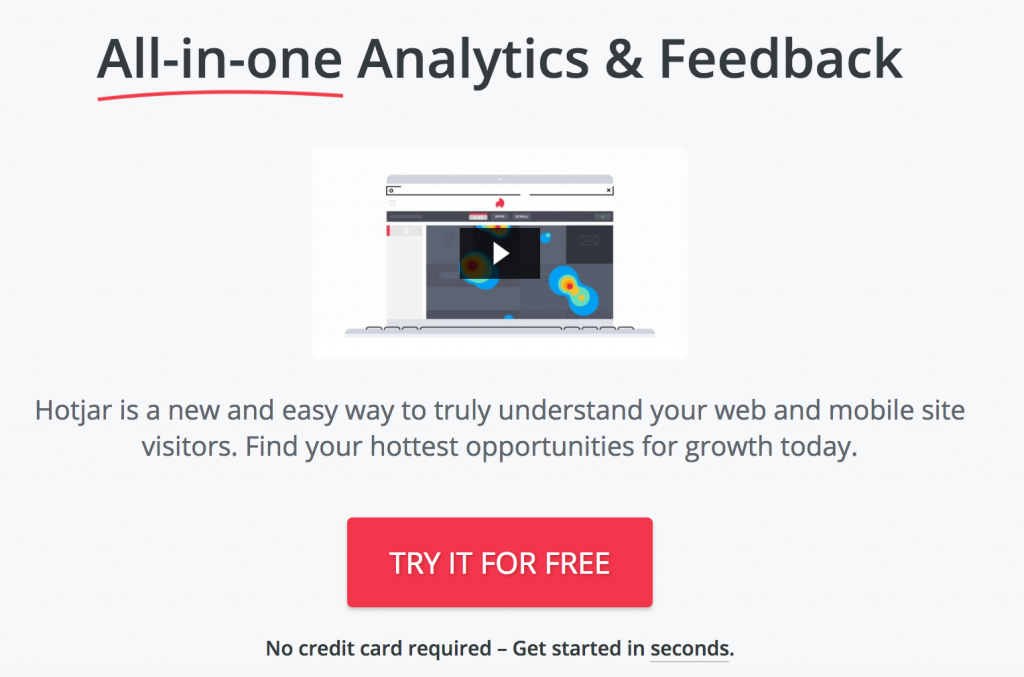 [Green-Button url="https://www.hotjar.com/" text="visit website »"]
[Green-Button url="https://www.hotjar.com/" text="visit website »"]

The ‘Mega-menu-‘ plugin really seem useful. Other than that, I honestly had no idea that a plugin for removing unused media files is available as well.
Hello Andreas, thanks for these tips, very useful.
I’m going to use the number 5 and i have a question: If i set the post revisions to 3, will be the update affect old posts or just new posts i’ll be writing ?
Thanks
Great article. Thank you for sharing these useful tips with us!
Very useful article to improve website performance, thanks for sharing!
Removed all unnecessary plugins but when i install same plugin again, then what i see? Old plugin data already available there. So how can i remove a plugin completely from WordPress?
Hi Andreas Hecht,
Thanks for sharing a great article. I liked the 7 point. When we talk about increasing the performance of their blog/website most of the people just thought about speeding it up. Few people thought about their content. Removing faulty links and placing relevant links can increase performance.
Regards,
Lokender
hey,
thanks for your valuable content…these tips really helped me alot…also one of the methods I am using that is the mega menu and fewer plugins suggested by you… thanks a lot