Better Media Management With WordPress Real Media Library

WordPress users know this problem. WordPress' media manager doesn't allow for proper organizing of files. From around one hundred images up you'll be unable to keep track. The WordPress Real Media Library fixes these, as well as other difficulties, and thus, it's a must have for every WordPress user.
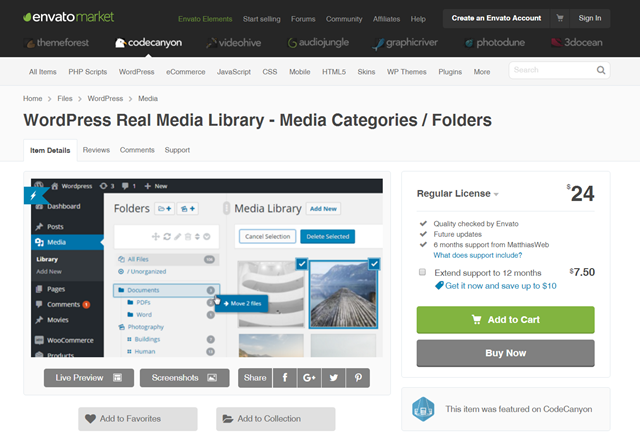 WordPress Real Media Library at Codecanyon[/caption]
The price includes all future updates, as well as support for six months. To clarify that: you'll receive all future updates, with only the support being limited to six months. For an extra 7.50 dollars, you can extend the support to 12 months. Almost 2,500 WordPress users have already decided to purchase the plugin.
CatFolders Document Gallery
CatFolders Document Gallery with PDF Thumbnails (Free)
In addition to organizing and managing your images and media files according to the structure within the files, displaying it as a form of content for your website is also a good idea to attract more visitors to your website. Suppose, your media library not only contains tons of images, but it is also mixed with many other types of files such as PDF, Doc, Excel, ZIP, and much more. To display them on your WordPress website, you need to create eye-catching galleries.
RML will help you categorize and organize files in the media library according to a hierarchical structure. Then, CatFolders Document Gallery will be a tool that allows you to bring visitors more interesting content from the document files contained on your website.
WordPress Real Media Library at Codecanyon[/caption]
The price includes all future updates, as well as support for six months. To clarify that: you'll receive all future updates, with only the support being limited to six months. For an extra 7.50 dollars, you can extend the support to 12 months. Almost 2,500 WordPress users have already decided to purchase the plugin.
CatFolders Document Gallery
CatFolders Document Gallery with PDF Thumbnails (Free)
In addition to organizing and managing your images and media files according to the structure within the files, displaying it as a form of content for your website is also a good idea to attract more visitors to your website. Suppose, your media library not only contains tons of images, but it is also mixed with many other types of files such as PDF, Doc, Excel, ZIP, and much more. To display them on your WordPress website, you need to create eye-catching galleries.
RML will help you categorize and organize files in the media library according to a hierarchical structure. Then, CatFolders Document Gallery will be a tool that allows you to bring visitors more interesting content from the document files contained on your website.
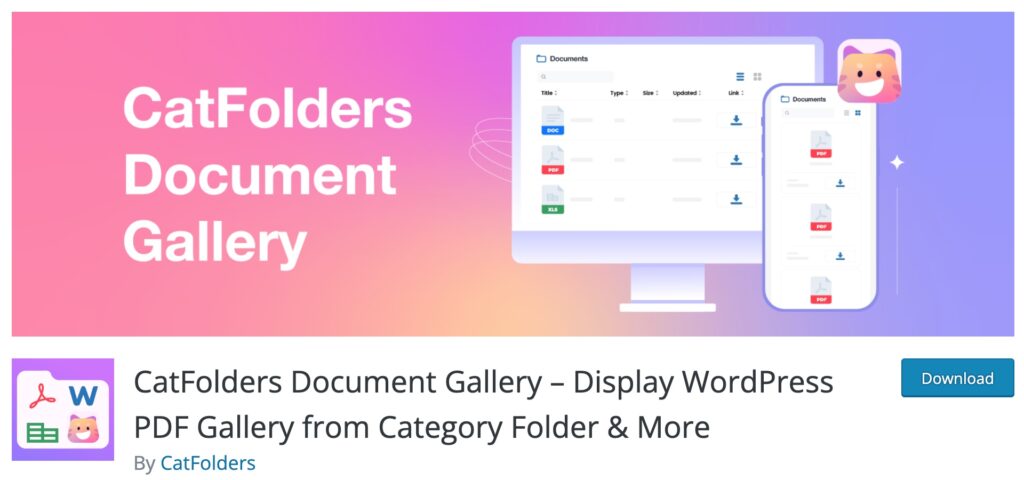 With CatFolders Document Gallery, it supports WordPress users to create galleries with the visual user interface and customize it to match a unique brand's style. The galleries you create will be displayed in two layouts: list and grid. The information of each file will also be displayed for visitors to easily follow up according to 5 columns: title, file type, file size, updated date, and download link.
With CatFolders Document Gallery, it supports WordPress users to create galleries with the visual user interface and customize it to match a unique brand's style. The galleries you create will be displayed in two layouts: list and grid. The information of each file will also be displayed for visitors to easily follow up according to 5 columns: title, file type, file size, updated date, and download link.
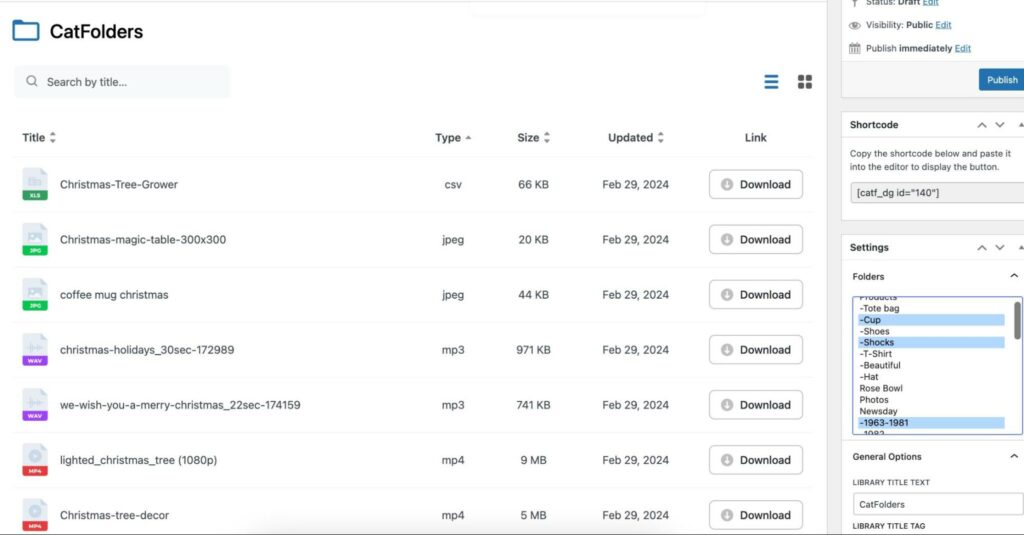 Users can add unlimited files to the gallery without having to worry about visitors having trouble finding the files they need because CatFolders Document Gallery will help them sort files by size, title, filetype, and modified date.
In addition, the feature of CatFolders Document Gallery also enhances the interface of your gallery by displaying a thumbnail for each file, making your gallery more stunning.
Users can add unlimited files to the gallery without having to worry about visitors having trouble finding the files they need because CatFolders Document Gallery will help them sort files by size, title, filetype, and modified date.
In addition, the feature of CatFolders Document Gallery also enhances the interface of your gallery by displaying a thumbnail for each file, making your gallery more stunning. 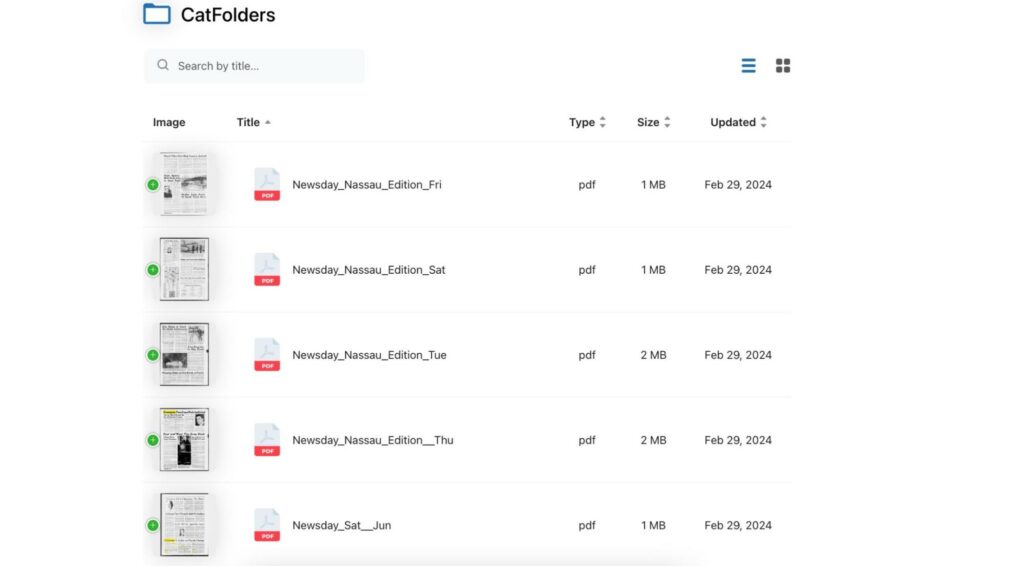 When working in the gallery, they will also be able to preview the content in the file without having to waste time downloading it, because this plugin has a pop-up file display mode.
Notably, CatFolders Document Gallery is integrated with many page builders and fully responsive on any screen size and mobile device.
Thus, to support the process of managing your media library as effectively as possible, CatFolders Document Gallery is also a great assistant. What's special is that it's completely free for you to experience.
When working in the gallery, they will also be able to preview the content in the file without having to waste time downloading it, because this plugin has a pop-up file display mode.
Notably, CatFolders Document Gallery is integrated with many page builders and fully responsive on any screen size and mobile device.
Thus, to support the process of managing your media library as effectively as possible, CatFolders Document Gallery is also a great assistant. What's special is that it's completely free for you to experience.
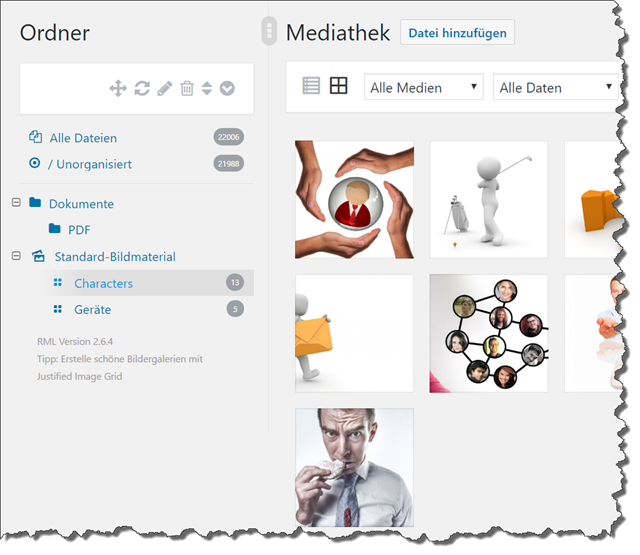 WordPress Real Media Library: First Sorts[/caption]
WordPress Real Media Library: First Sorts[/caption]
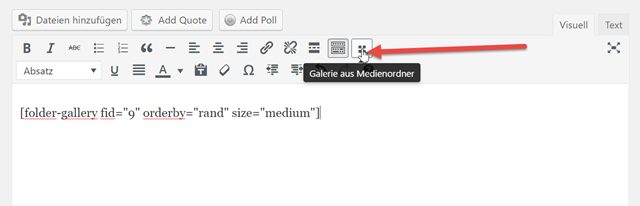 WordPress Real Media Library Latches Into the Visual Editor[/caption]
These gallery-file-folders can be addressed from within the WordPress visual editor. Via dialogue window, a folder like this is easily implemented into your article as a gallery. However, that's not my case of application. I only want to create a clean, well-structured order, so that I don't have to waste time searching for, or reuploading identical images.
[caption id="attachment_78690" align="alignnone" width="639"]
WordPress Real Media Library Latches Into the Visual Editor[/caption]
These gallery-file-folders can be addressed from within the WordPress visual editor. Via dialogue window, a folder like this is easily implemented into your article as a gallery. However, that's not my case of application. I only want to create a clean, well-structured order, so that I don't have to waste time searching for, or reuploading identical images.
[caption id="attachment_78690" align="alignnone" width="639"]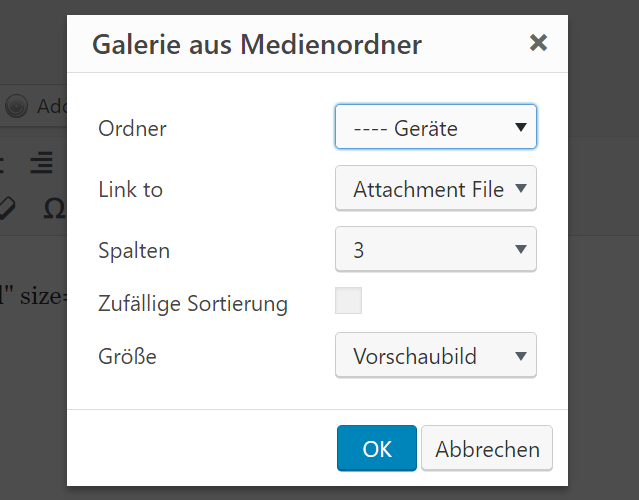 WordPress Real Media Library: Flexible Integration From Within the Visual Editor[/caption]
The entire folder structure is flexible. You can turn subordinate folders into superordinate ones and vice versa. All of this is very simple thanks to drag and drop. The order of the folders can be changed the same way if needed. Even within the gallery-file-folders, altering the order of the images can be done the same way if need be. Otherwise, the sorting is done automatically, which won't always get you the desired result.
WordPress Real Media Library: Flexible Integration From Within the Visual Editor[/caption]
The entire folder structure is flexible. You can turn subordinate folders into superordinate ones and vice versa. All of this is very simple thanks to drag and drop. The order of the folders can be changed the same way if needed. Even within the gallery-file-folders, altering the order of the images can be done the same way if need be. Otherwise, the sorting is done automatically, which won't always get you the desired result.
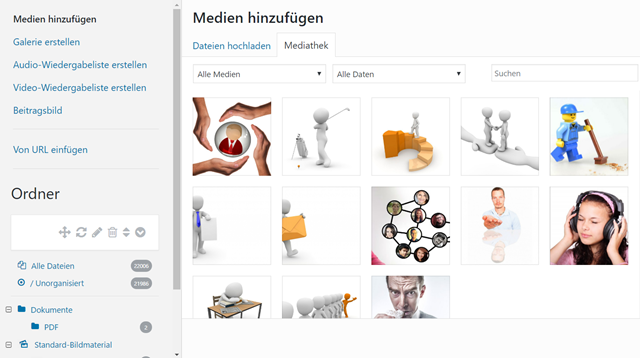 The RML is Also Available in the Paste Dialog[/caption]
As the WordPress Real Media Library is a mere attachment to the existing media library, there are no issues when it comes to displaying the frontend. RML is fully compatible with all themes, including WooCommerce and others.
The RML is Also Available in the Paste Dialog[/caption]
As the WordPress Real Media Library is a mere attachment to the existing media library, there are no issues when it comes to displaying the frontend. RML is fully compatible with all themes, including WooCommerce and others.
The Problem: Tons of Images
Here at Noupe, we keep over 10,000 images. You can probably imagine that nobody here has an overview of where to find which image, making it hard to spot existing images that may still be useful for the illustration of an article. By now I've gotten used to reuploading images, even though I know that they are on here, just because the search process takes way too long, and often enough, doesn't even lead to the desired result. Here, a reader recommendation for the WordPress Real Media Library (Thanks, Stefan) came in very handy. In contrast to other image management add-ons, the WordPress Real Media Library (RML) doesn't replace the media manager, but builds upon it instead. This way, you don't have to make the hard choice to stick with a third-party plugin forever, not knowing if it will still exist in three years from now. If the development of RML is ever stopped, or if you change your mind, nothing will happen to your images. They will all stay right where they were before. But, let's take a more structured approach to this.WordPress Real Media Library: Not Free, But Inexpensive
RML originates from the stable of the German developer Matthias Günter and is currently available in version 2.6.4. The plugin knows both English and German, and it adjusts the language according to your set system language. RML is not free, but a so-called premium plugin. However, considering the high utility of the solution that the plugin provides, the price is rather low. RML is available for 24 dollars only. It is distributed exclusively via Envato's Codecanyon. [caption id="attachment_78687" align="alignnone" width="640"]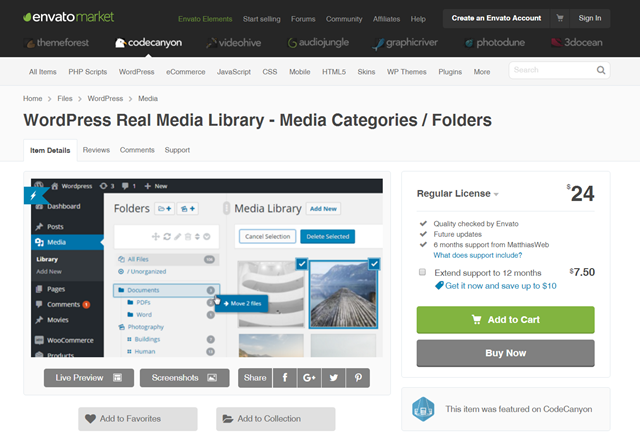 WordPress Real Media Library at Codecanyon[/caption]
The price includes all future updates, as well as support for six months. To clarify that: you'll receive all future updates, with only the support being limited to six months. For an extra 7.50 dollars, you can extend the support to 12 months. Almost 2,500 WordPress users have already decided to purchase the plugin.
CatFolders Document Gallery
CatFolders Document Gallery with PDF Thumbnails (Free)
In addition to organizing and managing your images and media files according to the structure within the files, displaying it as a form of content for your website is also a good idea to attract more visitors to your website. Suppose, your media library not only contains tons of images, but it is also mixed with many other types of files such as PDF, Doc, Excel, ZIP, and much more. To display them on your WordPress website, you need to create eye-catching galleries.
RML will help you categorize and organize files in the media library according to a hierarchical structure. Then, CatFolders Document Gallery will be a tool that allows you to bring visitors more interesting content from the document files contained on your website.
WordPress Real Media Library at Codecanyon[/caption]
The price includes all future updates, as well as support for six months. To clarify that: you'll receive all future updates, with only the support being limited to six months. For an extra 7.50 dollars, you can extend the support to 12 months. Almost 2,500 WordPress users have already decided to purchase the plugin.
CatFolders Document Gallery
CatFolders Document Gallery with PDF Thumbnails (Free)
In addition to organizing and managing your images and media files according to the structure within the files, displaying it as a form of content for your website is also a good idea to attract more visitors to your website. Suppose, your media library not only contains tons of images, but it is also mixed with many other types of files such as PDF, Doc, Excel, ZIP, and much more. To display them on your WordPress website, you need to create eye-catching galleries.
RML will help you categorize and organize files in the media library according to a hierarchical structure. Then, CatFolders Document Gallery will be a tool that allows you to bring visitors more interesting content from the document files contained on your website.
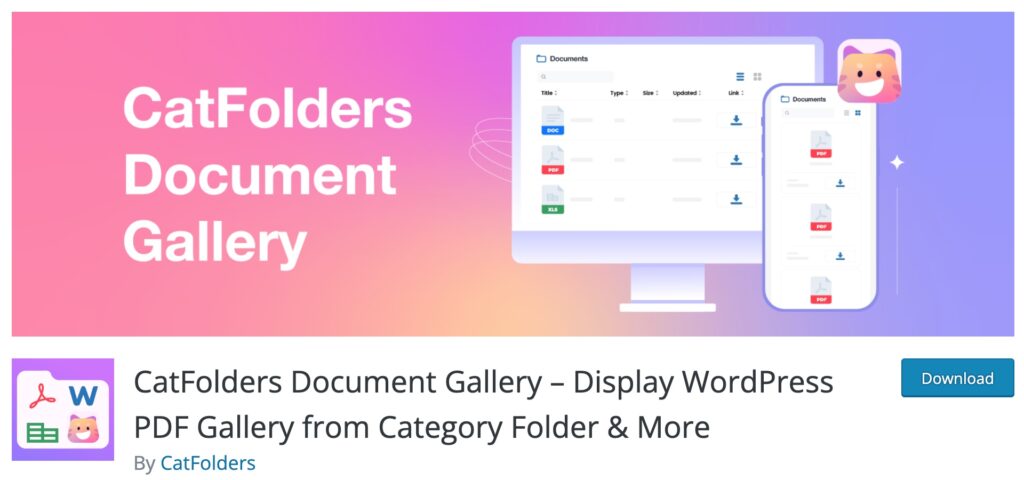 With CatFolders Document Gallery, it supports WordPress users to create galleries with the visual user interface and customize it to match a unique brand's style. The galleries you create will be displayed in two layouts: list and grid. The information of each file will also be displayed for visitors to easily follow up according to 5 columns: title, file type, file size, updated date, and download link.
With CatFolders Document Gallery, it supports WordPress users to create galleries with the visual user interface and customize it to match a unique brand's style. The galleries you create will be displayed in two layouts: list and grid. The information of each file will also be displayed for visitors to easily follow up according to 5 columns: title, file type, file size, updated date, and download link.
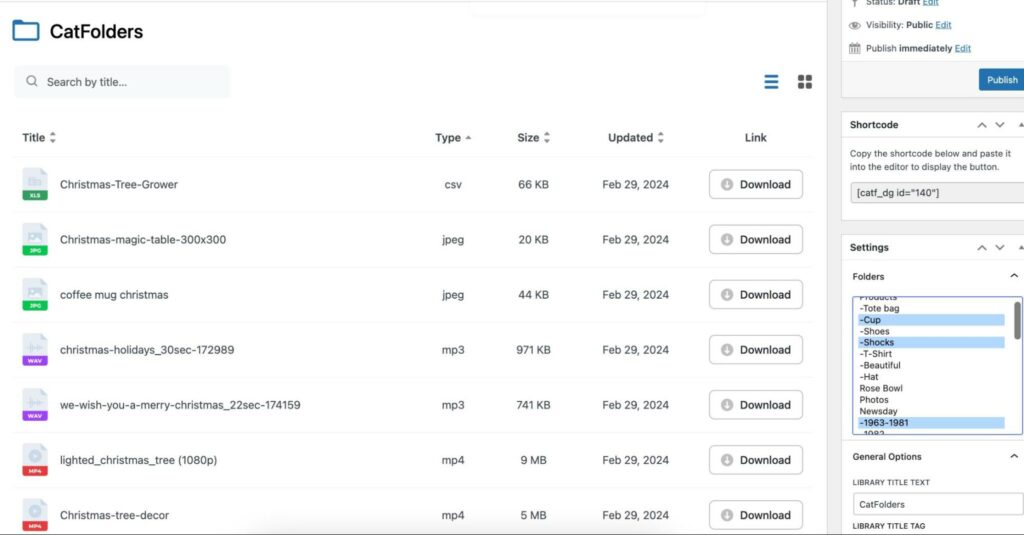 Users can add unlimited files to the gallery without having to worry about visitors having trouble finding the files they need because CatFolders Document Gallery will help them sort files by size, title, filetype, and modified date.
In addition, the feature of CatFolders Document Gallery also enhances the interface of your gallery by displaying a thumbnail for each file, making your gallery more stunning.
Users can add unlimited files to the gallery without having to worry about visitors having trouble finding the files they need because CatFolders Document Gallery will help them sort files by size, title, filetype, and modified date.
In addition, the feature of CatFolders Document Gallery also enhances the interface of your gallery by displaying a thumbnail for each file, making your gallery more stunning. 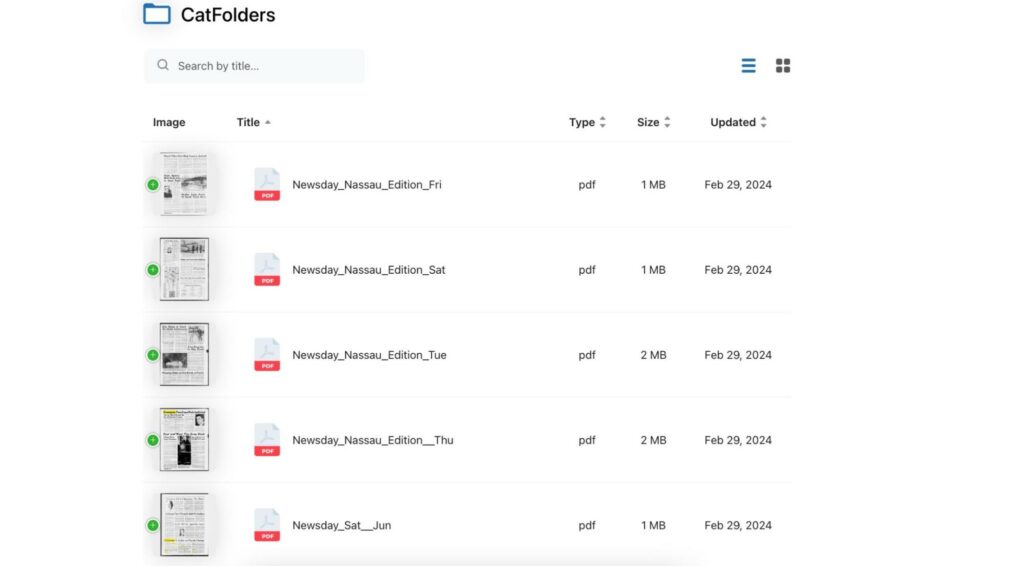 When working in the gallery, they will also be able to preview the content in the file without having to waste time downloading it, because this plugin has a pop-up file display mode.
Notably, CatFolders Document Gallery is integrated with many page builders and fully responsive on any screen size and mobile device.
Thus, to support the process of managing your media library as effectively as possible, CatFolders Document Gallery is also a great assistant. What's special is that it's completely free for you to experience.
When working in the gallery, they will also be able to preview the content in the file without having to waste time downloading it, because this plugin has a pop-up file display mode.
Notably, CatFolders Document Gallery is integrated with many page builders and fully responsive on any screen size and mobile device.
Thus, to support the process of managing your media library as effectively as possible, CatFolders Document Gallery is also a great assistant. What's special is that it's completely free for you to experience.
WordPress Real Media Library: Easy to Install, Easier to Use
After the purchase, you download a 438 KB sized zip to your local hard drive. Next, choose Install > Plugins in your WordPress backend, and click the button Upload Plugin. After a click on choose file, move to the download folder, and select the zip archive with the plugin. After a successful upload, WordPress offers to directly activate the plugin, so just do that. That's it. The WordPress Real Media Library is installed. If you're now looking for a menu item to use the RML, you won't be successful. The WordPress Real Media Library directly integrates itself into the WordPress media management. After clicking on Media, your media library will open as usual. However, it now has an additional feature bar on the right of the backend navigation, and on the left of the actual media overview. Immediately after the activation of the plugin, you'll see a couple of icons that will help you edit the RML later on, as well as two "folders" with content. In All Files and /Unorganized, you'll find all of your uploaded files for the time being. Now, it's your job to get some order into your media library. [caption id="attachment_78688" align="alignnone" width="640"]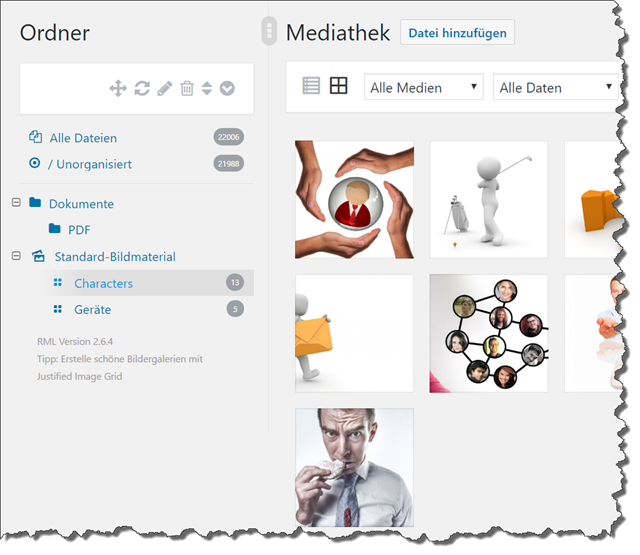 WordPress Real Media Library: First Sorts[/caption]
WordPress Real Media Library: First Sorts[/caption]
WordPress Real Media Library: The Different Folder Types and Their Structure
On the top left, next to the word folder, you'll find two buttons that will help you construct the first structures. There's the option to create a new folder or a new collection. Explaining the difference is very simple. A new folder can contain every type of media content, including images. However, it cannot include galleries, which is why working with collections is better for image content. Collections themselves are not able to contain files. They only serve as superordinate sorting criteria for subordinate galleries. Let me specify. I have set up a folder called "documents," and within that, I created another one named "PDF." Now, I will move all PDF files in my media library into the "PDF" folder via drag-and-drop. Now, they are easily accessible in one spot. This folder is a simple folder, and not a collection. For image content that I want to use over and over again, I created a collection called "Standard Image Material." As collections can't contain files, I set up two gallery-file-folders in advance. One is named "Devices," another one is called "Characters." Now, I drag fitting images from my media library into the respective folder, which makes for an immediate assignment. [caption id="attachment_78689" align="alignnone" width="640"]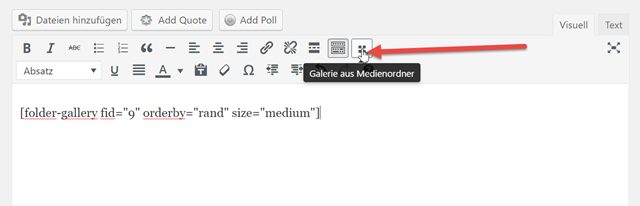 WordPress Real Media Library Latches Into the Visual Editor[/caption]
These gallery-file-folders can be addressed from within the WordPress visual editor. Via dialogue window, a folder like this is easily implemented into your article as a gallery. However, that's not my case of application. I only want to create a clean, well-structured order, so that I don't have to waste time searching for, or reuploading identical images.
[caption id="attachment_78690" align="alignnone" width="639"]
WordPress Real Media Library Latches Into the Visual Editor[/caption]
These gallery-file-folders can be addressed from within the WordPress visual editor. Via dialogue window, a folder like this is easily implemented into your article as a gallery. However, that's not my case of application. I only want to create a clean, well-structured order, so that I don't have to waste time searching for, or reuploading identical images.
[caption id="attachment_78690" align="alignnone" width="639"]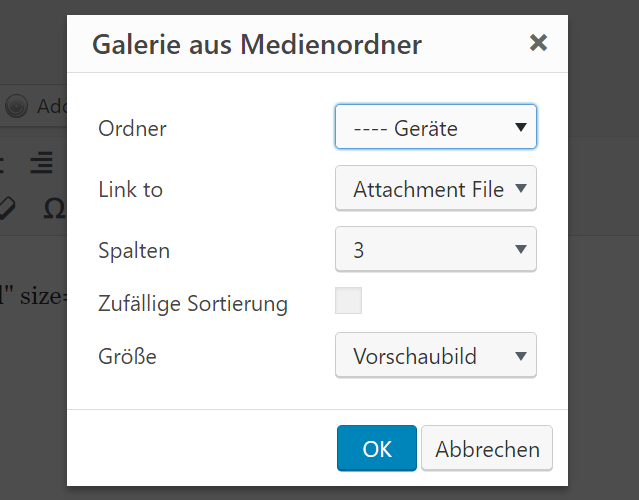 WordPress Real Media Library: Flexible Integration From Within the Visual Editor[/caption]
The entire folder structure is flexible. You can turn subordinate folders into superordinate ones and vice versa. All of this is very simple thanks to drag and drop. The order of the folders can be changed the same way if needed. Even within the gallery-file-folders, altering the order of the images can be done the same way if need be. Otherwise, the sorting is done automatically, which won't always get you the desired result.
WordPress Real Media Library: Flexible Integration From Within the Visual Editor[/caption]
The entire folder structure is flexible. You can turn subordinate folders into superordinate ones and vice versa. All of this is very simple thanks to drag and drop. The order of the folders can be changed the same way if needed. Even within the gallery-file-folders, altering the order of the images can be done the same way if need be. Otherwise, the sorting is done automatically, which won't always get you the desired result.
No Decision for Eternity: RML is Just an Attachment
It's important to know that all settings and assignments don't affect the files themselves. So when deleting a folder, for example, you don't delete the files inside. You only remove the assignment of the included images to this folder. So if you're searching for a solution for physical data management, RML is not the right choice for you. If you want to assign individual images to different folders, you can either do this via drag and drop in the overview or via detail view of the respective image. There, you'll find a button that grants you access to all existing folders, letting you make changes. The assignment of one image to multiple gallery-file-folders is not possible, although there may be a need for it. The improved upload indicator that RML provides is also elegant. In contrast to the foggy loading bar of standard WordPress, RML shows you the upload progress in a contemporary way. By the way, all views work the same way as both a list, and as a grid. RML integrates itself into all relevant spots, meaning everywhere the media library is involved. Thus, you'll also find the folders within the dialog add media, which you'll access from within the editor on a regular basis, to implement images or other files into your article. Take a look for yourself and access the live preview on the Codecanyon product page. On there, you'll get to equip a fully configurated backend with images, and other files, as well as toy around with the structure. I am sure; this will convince you. [caption id="attachment_78691" align="alignnone" width="640"]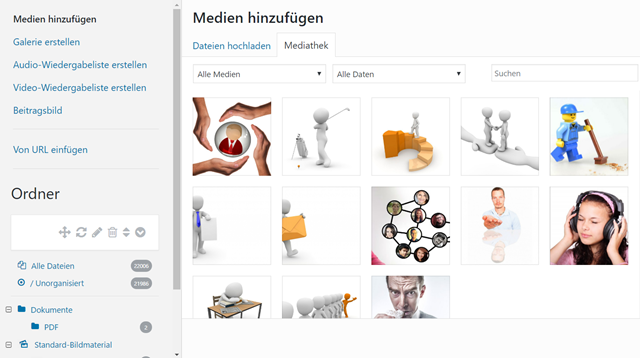 The RML is Also Available in the Paste Dialog[/caption]
As the WordPress Real Media Library is a mere attachment to the existing media library, there are no issues when it comes to displaying the frontend. RML is fully compatible with all themes, including WooCommerce and others.
The RML is Also Available in the Paste Dialog[/caption]
As the WordPress Real Media Library is a mere attachment to the existing media library, there are no issues when it comes to displaying the frontend. RML is fully compatible with all themes, including WooCommerce and others.

I have been meaning to start a “family trip” website but have struggled to find a suitable option to properly help me with organasing the thousands of photos I am intended to use. I will definitely give RML a try. Thanks for posting it here Dieter!
Nice, this is a lot better than previous options for this kind of thing.