Quickly Create Infographics With Infogram
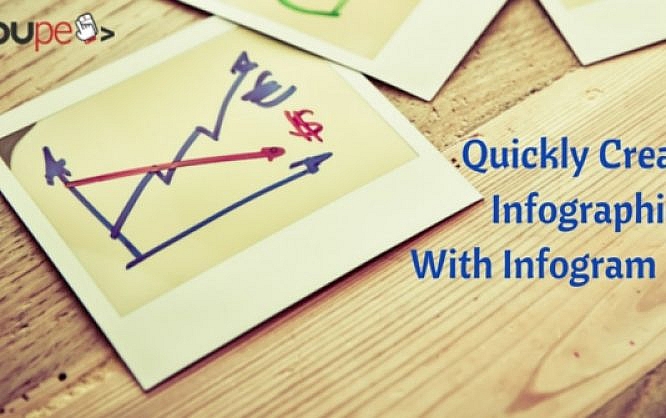
Infographics were at their peak in the past years. Since each and every site out there published each and every infographic there was, people have become tired of them. Still today an infographic adds value when it contributes to a topic and presents otherwise complex content in a more simple way. The free service Infogram offers the continuation of this good tradition using simple measures. By templates, the user can display data, e.g. diagrams, maps, videos, images and icons in an appealing way.
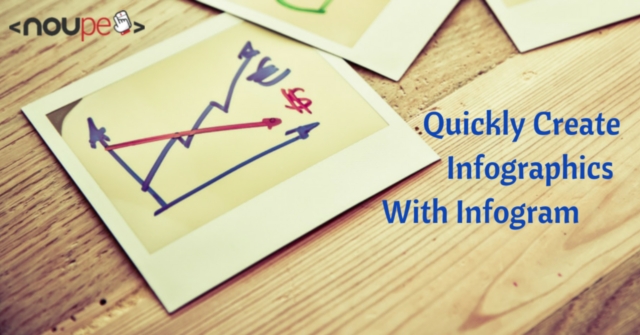
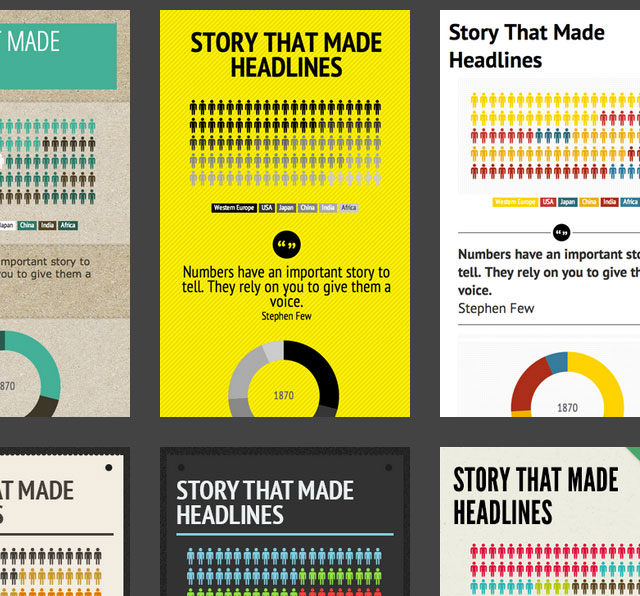 Elements can be repositioned (Drag & Drop). Editing (double click) or deleting (click the respective icon) is easy. Own content, such as images or logos, is added to the infographic via upload from the hard drive.
Diagrams can be edited per double click as well. This will show you a grid in an additional window. In it you can adjust the data numerically. The way it is displayed can also be altered, regarding the colors used, the display of a key or the grid and the height.
Elements can be repositioned (Drag & Drop). Editing (double click) or deleting (click the respective icon) is easy. Own content, such as images or logos, is added to the infographic via upload from the hard drive.
Diagrams can be edited per double click as well. This will show you a grid in an additional window. In it you can adjust the data numerically. The way it is displayed can also be altered, regarding the colors used, the display of a key or the grid and the height.
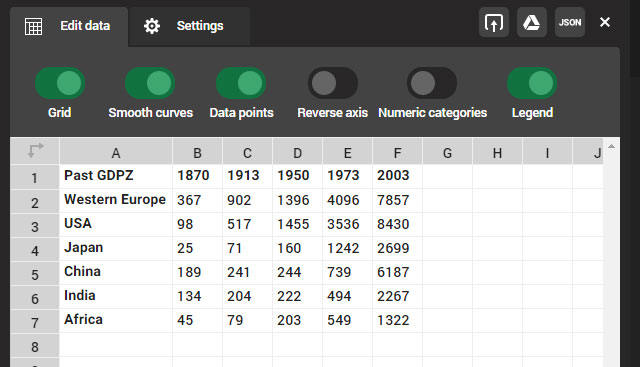 Empty areas can be filled with more content quickly, thanks to a personal toolbar. This way, the template can easily be expanded with a map, a video or Google Analytics. Once satisfied with the result, publish the infographic. Of course, you can take it with you and integrate it somewhere else. Embed it per iframe like you are used to from YouTube videos for example.
Conclusion:
Fast and easy creation and implementation of an infographic is very easy with Infogram. The free version is sufficient for casual users. Have fun trying it out.
Empty areas can be filled with more content quickly, thanks to a personal toolbar. This way, the template can easily be expanded with a map, a video or Google Analytics. Once satisfied with the result, publish the infographic. Of course, you can take it with you and integrate it somewhere else. Embed it per iframe like you are used to from YouTube videos for example.
Conclusion:
Fast and easy creation and implementation of an infographic is very easy with Infogram. The free version is sufficient for casual users. Have fun trying it out.
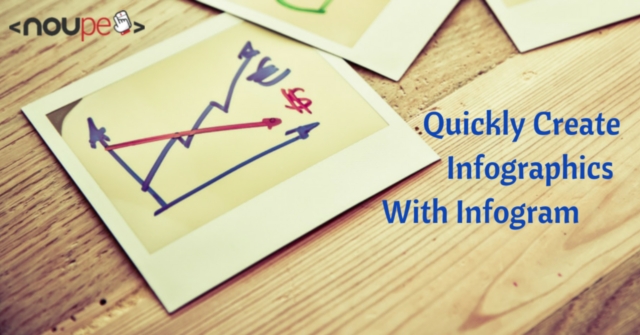
The Start
After signing up, you'll start with one of the three examples and adjust them the way you desire. Alternatively, you can create an infographic from scratch. After clicking create new, you will be able to choose from many different templates. The first eight templates are free; the following ones require an update to the pro version, ranging between 15 and 166 dollars a month, depending on the range of features required.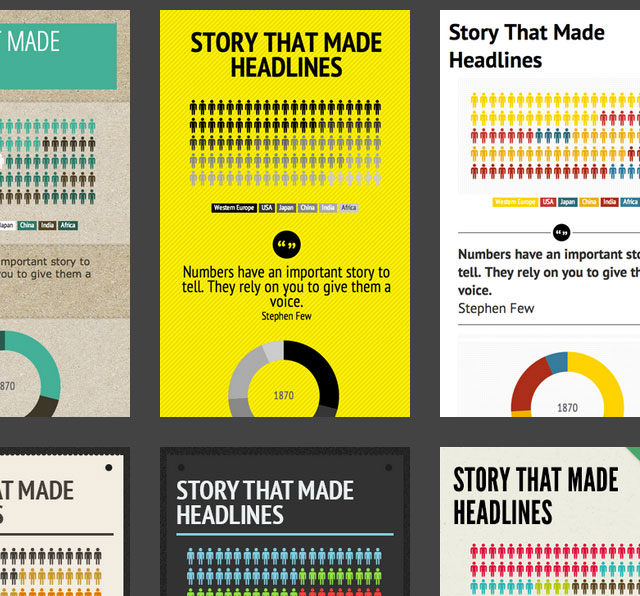 Elements can be repositioned (Drag & Drop). Editing (double click) or deleting (click the respective icon) is easy. Own content, such as images or logos, is added to the infographic via upload from the hard drive.
Diagrams can be edited per double click as well. This will show you a grid in an additional window. In it you can adjust the data numerically. The way it is displayed can also be altered, regarding the colors used, the display of a key or the grid and the height.
Elements can be repositioned (Drag & Drop). Editing (double click) or deleting (click the respective icon) is easy. Own content, such as images or logos, is added to the infographic via upload from the hard drive.
Diagrams can be edited per double click as well. This will show you a grid in an additional window. In it you can adjust the data numerically. The way it is displayed can also be altered, regarding the colors used, the display of a key or the grid and the height.
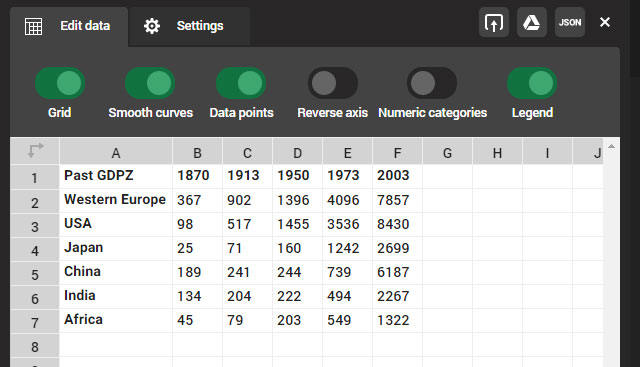 Empty areas can be filled with more content quickly, thanks to a personal toolbar. This way, the template can easily be expanded with a map, a video or Google Analytics. Once satisfied with the result, publish the infographic. Of course, you can take it with you and integrate it somewhere else. Embed it per iframe like you are used to from YouTube videos for example.
Conclusion:
Fast and easy creation and implementation of an infographic is very easy with Infogram. The free version is sufficient for casual users. Have fun trying it out.
Empty areas can be filled with more content quickly, thanks to a personal toolbar. This way, the template can easily be expanded with a map, a video or Google Analytics. Once satisfied with the result, publish the infographic. Of course, you can take it with you and integrate it somewhere else. Embed it per iframe like you are used to from YouTube videos for example.
Conclusion:
Fast and easy creation and implementation of an infographic is very easy with Infogram. The free version is sufficient for casual users. Have fun trying it out.
By the way: If this article made you feel like building a data visualization right now, take a look at this article. Here, we put together ten infographic tools for you.(dpe) Image by Markus Spiske from Pixabay

Thanks for this! It’ll be linked to in tomorrow’s ResearchBuzz.
Quick and very simple instructions. This looks very easy to create.Thanks for sharing.
in a time when reading is always more tiring infographics are a tool to disseminate information in a very simple
They need to hire a strategist or better designer. Their site is super boring for a good graphical creation tool. Also, the header area on the Examples page is a mess of links. Really weird.
The guide is nice, but still I wouldn’t recommend Infogram to anyone. They have limited template designs with limited micro design elements. I would suggest Canva or Visually instead.
While canva is good for creating blog headers or hero images, I don’t think they have a feature to create a full fledge infographic. They don’t have any design elements required for creating an infographic. As for visually, it also has limited quantity of infographic templates, you have to buy a premium account to get more templates, so it’s not really free like infogram.