Freezetab: A Different Way of Managing Chrome Bookmarks

The brand new Chrome extension Freezetab turns managing your bookmarks with the Chrome browser into a treat.
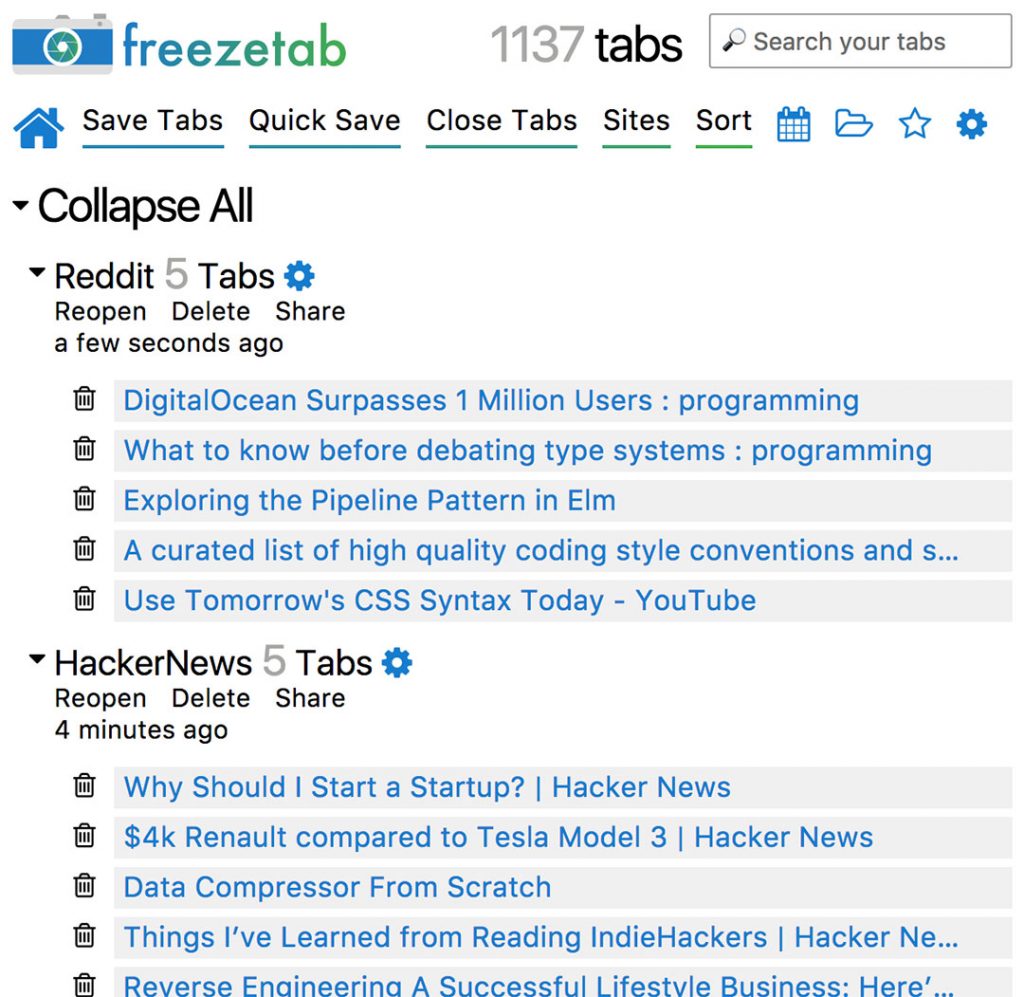 Freezetab: Not Pretty, But Useful[/caption]
When it comes to the actual storing, Freezetab is pretty straightforward. All bookmarks are stored with their date when you save them. You don't need to think about any classification criteria. Of course, you don't have to remember when you created the bookmark to find it. And in fact, Freezetab offers a calendar view that lets you access the tabs of each respective day.
Freezetab: Not Pretty, But Useful[/caption]
When it comes to the actual storing, Freezetab is pretty straightforward. All bookmarks are stored with their date when you save them. You don't need to think about any classification criteria. Of course, you don't have to remember when you created the bookmark to find it. And in fact, Freezetab offers a calendar view that lets you access the tabs of each respective day.
Chrome's Native Bookmark Management is Impractical
When saving lots of bookmarks, you probably won't consider using the Chrome bookmark functionality. It is rather sub par, to say the least. It's entirely based on the idea that you want to put every bookmark into a folder. This way, it won't take long until you've set up tons of folders, or give up somewhere along the way, and just put all bookmarks into the same folder. This has little to nothing to do with organization. The tab called "Bookmark Manager" doesn't offer any other features either. Sure, you can search through all saved bookmarks with a free text search, but that's about it. Instead of a stiff folder structure, a tag structure that allows you to assign multiple tags to a bookmark would be a lot better. Common bookmark services, like Delicious, have always offered this.External Service Providers Tend to Vanish
However, we know that operators of services with low complexity, which apparently includes bookmarking services, are quick to shut them down. Does anyone remember Mister Wong? By now, Delicious is at its fifth owner as well. The news blog on the project can't be accessed. Hmm. Thus, relying on external services for your bookmarks is a bit risky. Some won't want to do that simply because their bookmarks could allow the provider to gain some information on the one that saved these bookmarks. I'm sure that they're a lot of people who wouldn't want to make their bookmarks public. And that's completely fine.What's Stored Locally is Yours to Keep
We need a local solution. The brand-new Chrome extension Freezetab is one. The storage of bookmarks is done locally, via Chrome's Local Storage API. According to Freezetab's developer Keith Brooks, it should be able to save between 10,000 and 15,000 tabs, aka bookmarks. [caption id="attachment_103021" align="alignnone" width="1024"]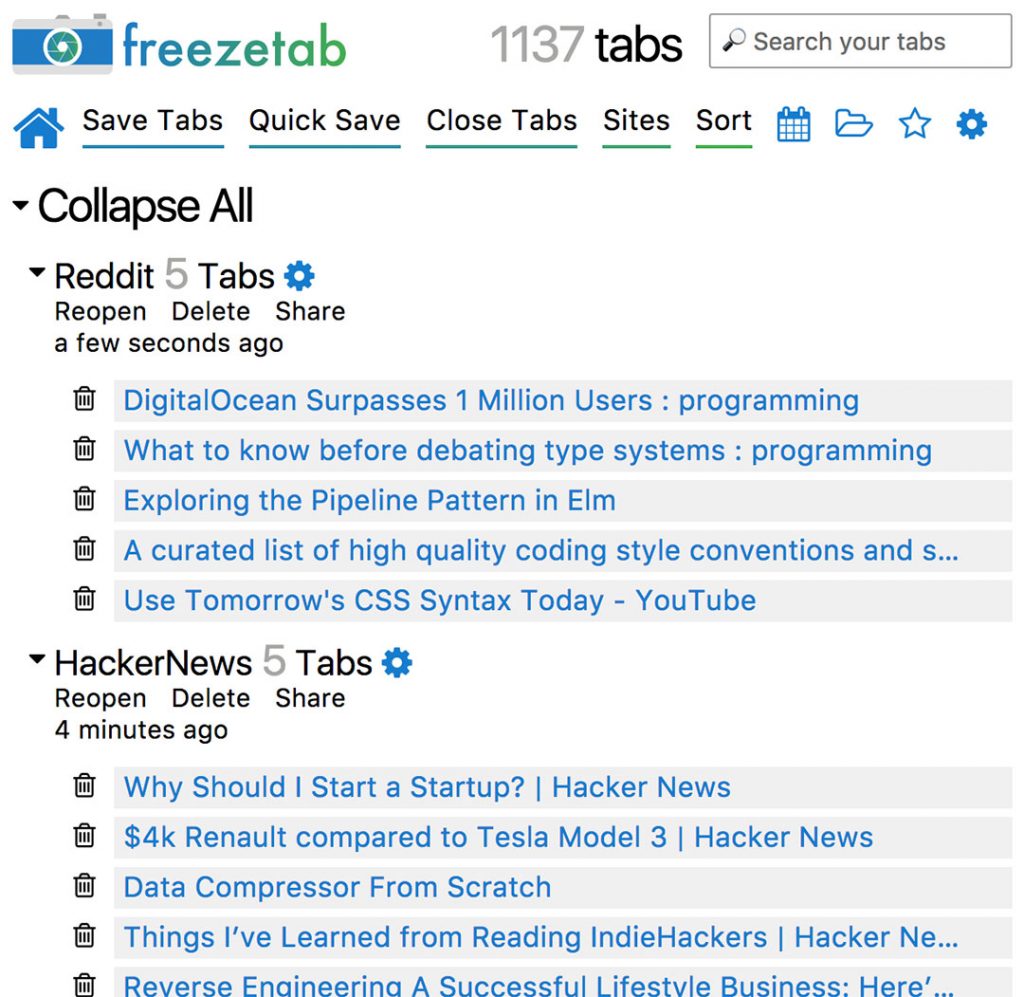 Freezetab: Not Pretty, But Useful[/caption]
When it comes to the actual storing, Freezetab is pretty straightforward. All bookmarks are stored with their date when you save them. You don't need to think about any classification criteria. Of course, you don't have to remember when you created the bookmark to find it. And in fact, Freezetab offers a calendar view that lets you access the tabs of each respective day.
Freezetab: Not Pretty, But Useful[/caption]
When it comes to the actual storing, Freezetab is pretty straightforward. All bookmarks are stored with their date when you save them. You don't need to think about any classification criteria. Of course, you don't have to remember when you created the bookmark to find it. And in fact, Freezetab offers a calendar view that lets you access the tabs of each respective day.
