Image Burnout: Landscape Protects You From Social Media Exhaustion
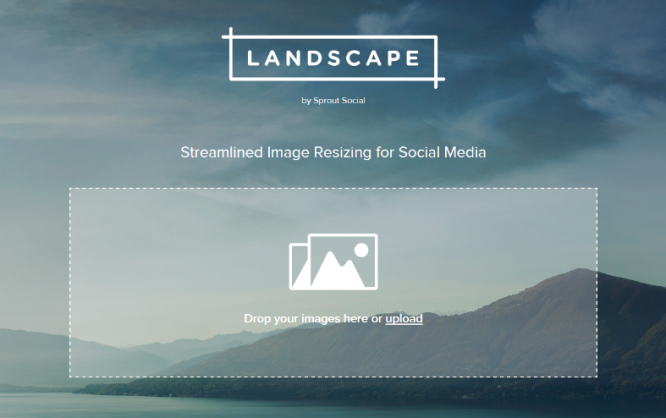
The free app Landscape lets you prepare images for social media in a way that meets the respective requirements. This saves time and nerves.
Images and social media belong together. Without a picture, even the post with the most significant content doesn't get any attention. Unfortunately, there are more than 30 different image sizes across the various networks. Because of that, the processing of your images can easily take up one or two hours of your day. It is likely that this is time you can't spare. You need help.
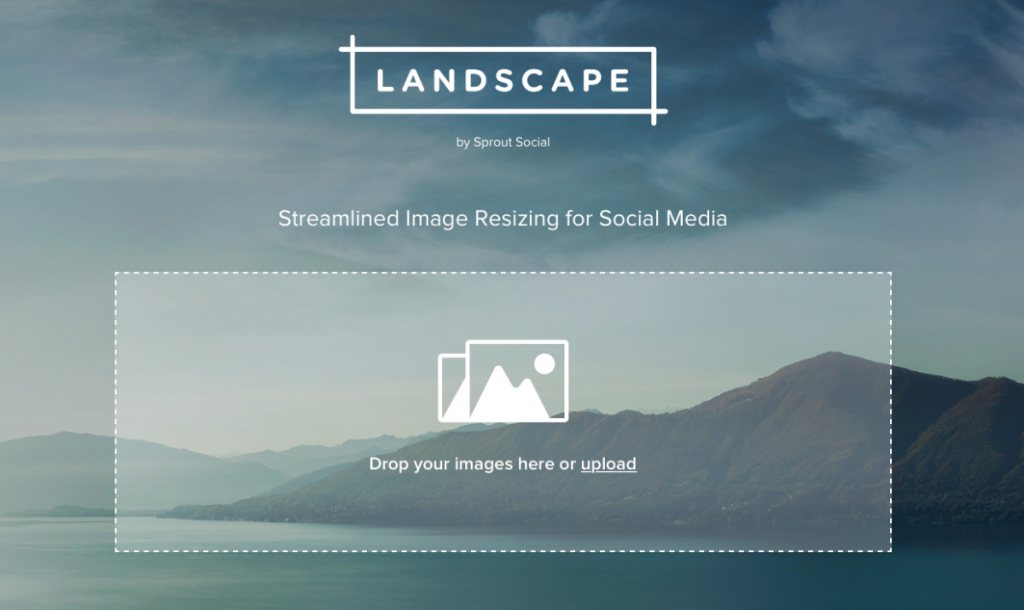 Landscape: Landing Page and Starting Point for Your Image Editing at Once. (Screenshot: D. Petereit)[/caption]
Landscape supports all image formats and resolutions of the networks Twitter, Facebook, Instagram, Linkedin, Google+, Pinterest, and Youtube. Additionally, Landscape also offers an option to generate a custom format, for your blog for example, together with the others. To do that, you need to enter the pixel measurements yourself, while Landscape already knows the values for the other networks.
Landscape: Landing Page and Starting Point for Your Image Editing at Once. (Screenshot: D. Petereit)[/caption]
Landscape supports all image formats and resolutions of the networks Twitter, Facebook, Instagram, Linkedin, Google+, Pinterest, and Youtube. Additionally, Landscape also offers an option to generate a custom format, for your blog for example, together with the others. To do that, you need to enter the pixel measurements yourself, while Landscape already knows the values for the other networks.
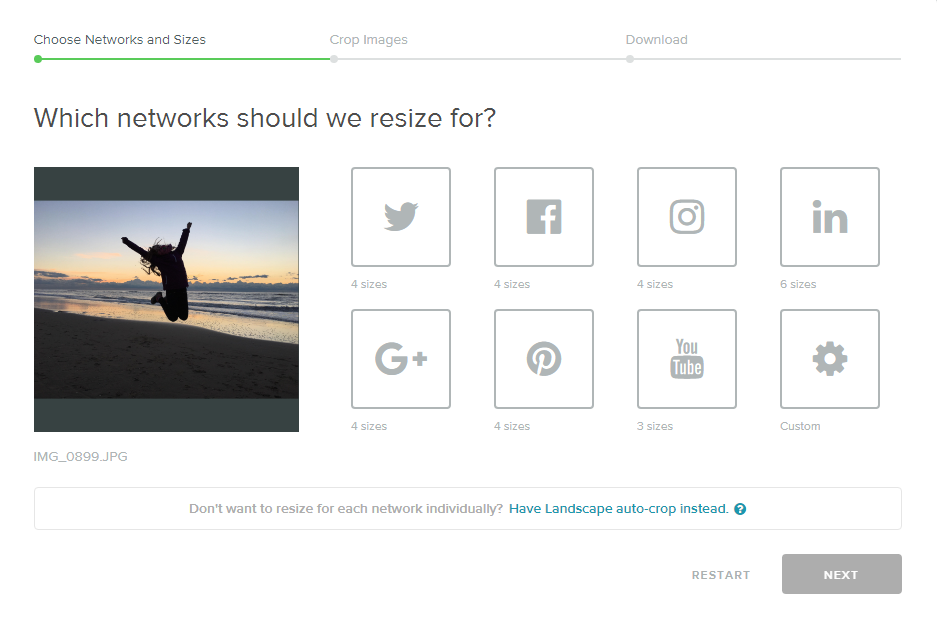 Landscape: After the Upload, You Need to Choose Which Networks You Want to Supply. (Screenshot: D. Petereit)[/caption]
After uploading the image, decide for which platforms you want to prepare it. In the next steps, reify this selection regarding individual formats of the respective network. If you don't need to manually work on the image cropping, you can also accept Landscape's offer to perform an auto-crop.
Naturally, auto-crop gets you the fastest result, as Landscape automatically provides you with all sizes and formats that it knows. With pictures where the cropping is irrelevant, this is the way to go. Landscape always cuts off parts in the same spots and doesn't care about essential elements.
[caption id="attachment_104063" align="aligncenter" width="937"]
Landscape: After the Upload, You Need to Choose Which Networks You Want to Supply. (Screenshot: D. Petereit)[/caption]
After uploading the image, decide for which platforms you want to prepare it. In the next steps, reify this selection regarding individual formats of the respective network. If you don't need to manually work on the image cropping, you can also accept Landscape's offer to perform an auto-crop.
Naturally, auto-crop gets you the fastest result, as Landscape automatically provides you with all sizes and formats that it knows. With pictures where the cropping is irrelevant, this is the way to go. Landscape always cuts off parts in the same spots and doesn't care about essential elements.
[caption id="attachment_104063" align="aligncenter" width="937"]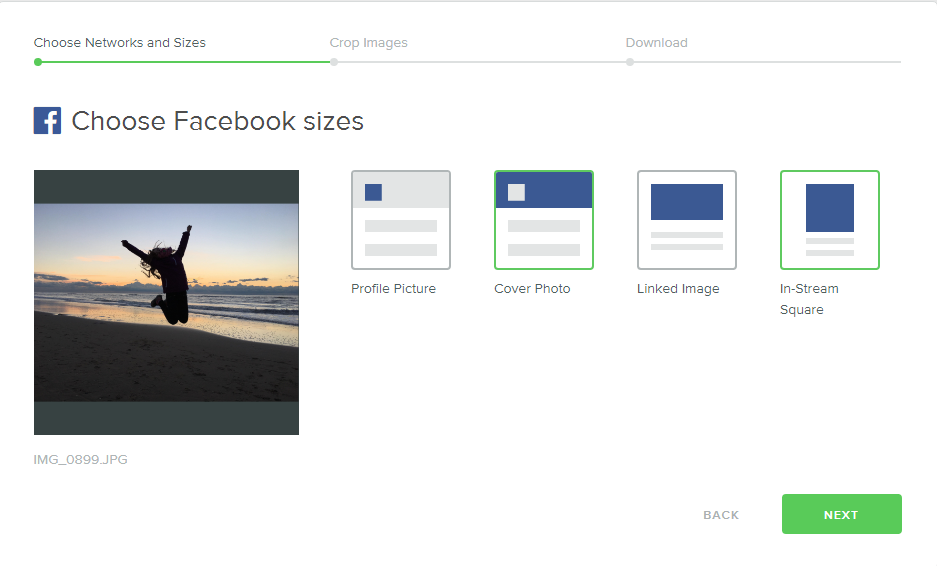 Landscape: Once you chose a few networks, specify which format you need, respectively. (Screenshot: D. Petereit)[/caption]
When forgoing auto-crop, the next steps guide you through the options for the individual social networks. Here, choose which of the respective service's image formats you want to support.
[caption id="attachment_104062" align="aligncenter" width="937"]
Landscape: Once you chose a few networks, specify which format you need, respectively. (Screenshot: D. Petereit)[/caption]
When forgoing auto-crop, the next steps guide you through the options for the individual social networks. Here, choose which of the respective service's image formats you want to support.
[caption id="attachment_104062" align="aligncenter" width="937"]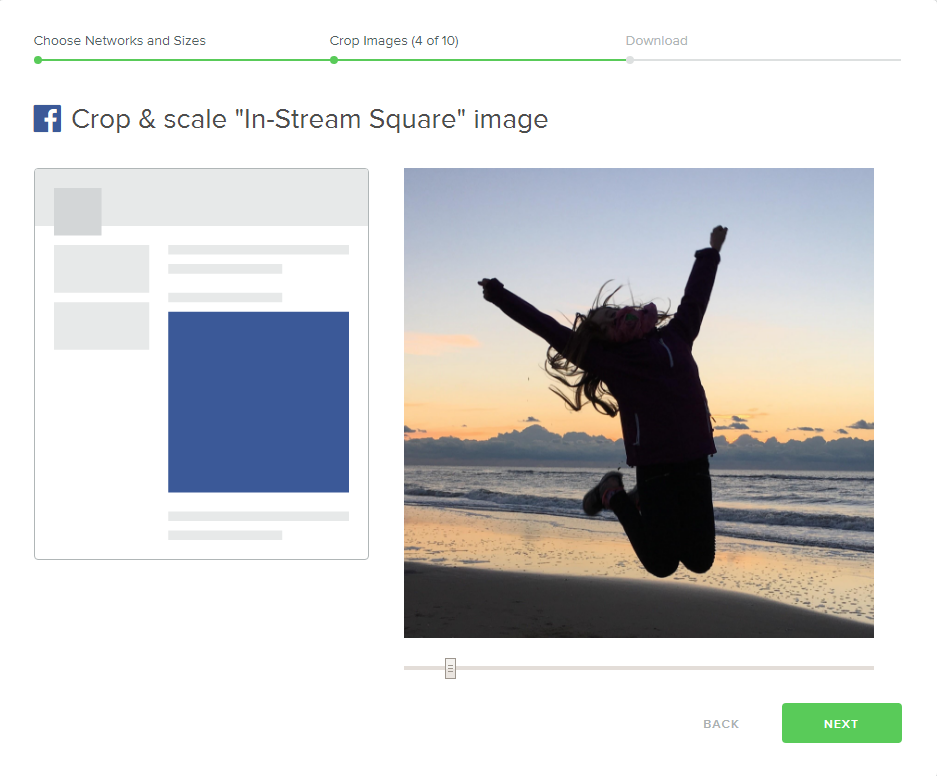 Landscape: Manually Adjust Each Format if Need be. (Screenshot: D. Petereit)[/caption]
At the end of this process, just click the download button. Now, Landscape executes the tasks and sends you a Zip archive to your local hard drive. In this Zip archive, you'll find all desired image files, sorted by name and usage purpose of the respective network.
Now, they are ready to be used on social media. So? How much time did you save?
Landscape: Manually Adjust Each Format if Need be. (Screenshot: D. Petereit)[/caption]
At the end of this process, just click the download button. Now, Landscape executes the tasks and sends you a Zip archive to your local hard drive. In this Zip archive, you'll find all desired image files, sorted by name and usage purpose of the respective network.
Now, they are ready to be used on social media. So? How much time did you save?
Images and Social Media: Inseparable Connection
"An image is worth more than 1,000 words". There are tons of studies that prove that visual content, like images and videos, are consumed a lot more, generate better click rates, and overall, are remembered more often than purely text-based content. Learn more about it here. These results go for both your website and your blog. However, they are even more relevant to social media. Here, your content is just a part of a constant stream of news. If you don't offer a visual anchor, your groundbreaking post won't even be noticed. Thus, a part of your social media strategy should be adding images to all posts. This is not even that hard. After all, there are dozens of providers of high-quality image material, some of which has to be paid for, but there's a lot of free content too. We have compiled the top free image services for you. Thus, getting to images for social media that attract attention shouldn't be a problem. However, one thing that can easily turn into a problem is the different image sizes that social networks confront you with. If you want to share your image in the most extensive possible variety of formats, prepare for at least three dozens of different resolutions, all of which take up considerable effort. Simple size cutting won't do the trick, as, depending on the aspect ratio, you also have to make sure that no essential image components are cut off. Overall, you've got a whole bunch of work on your hands if you want to supply a wide variety of social networks. Though, it may be worth discussing if it actually makes sense to try to serve all at once. Maybe, limiting your activity to a select few networks is not a bad idea. That's a topic for another article, though. Fortunately, there are a bunch of useful tools to support you to different extents. Today, I want to introduce you to a tool with the purpose of quickly providing you with all required resolutions for the seven most significant social networks.Landscape Prepares Your Image for Seven Networks
Landscape by Sprout Social is free to use, only created to get you the right format for an image, without taking hours of your time to do so. [caption id="attachment_104066" align="aligncenter" width="1024"]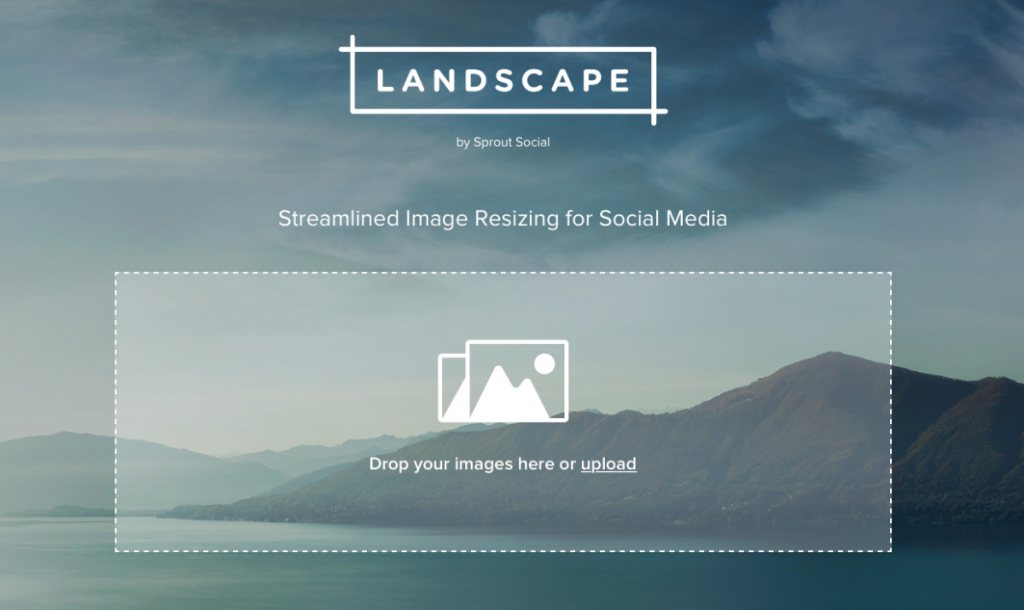 Landscape: Landing Page and Starting Point for Your Image Editing at Once. (Screenshot: D. Petereit)[/caption]
Landscape supports all image formats and resolutions of the networks Twitter, Facebook, Instagram, Linkedin, Google+, Pinterest, and Youtube. Additionally, Landscape also offers an option to generate a custom format, for your blog for example, together with the others. To do that, you need to enter the pixel measurements yourself, while Landscape already knows the values for the other networks.
Landscape: Landing Page and Starting Point for Your Image Editing at Once. (Screenshot: D. Petereit)[/caption]
Landscape supports all image formats and resolutions of the networks Twitter, Facebook, Instagram, Linkedin, Google+, Pinterest, and Youtube. Additionally, Landscape also offers an option to generate a custom format, for your blog for example, together with the others. To do that, you need to enter the pixel measurements yourself, while Landscape already knows the values for the other networks.
Creating Your Social Media Images Using Landscape is This Simple
Landscape is basically self-explanatory. The assistant guides you through the individual steps. You can't forget anything. Start by uploading your image. The possible formats are JPG, PNG, or GIF, and the maximum size is 10 MB. Animated GIFs are not supported. Choose a high-resolution picture with a broad frame of non-essential image components. In the following steps, you'll have to do a lot of pushing and zooming to maintain the essential elements. Alternatively, just choose a picture where it doesn't matter if something is cut off. [caption id="attachment_104064" align="aligncenter" width="937"]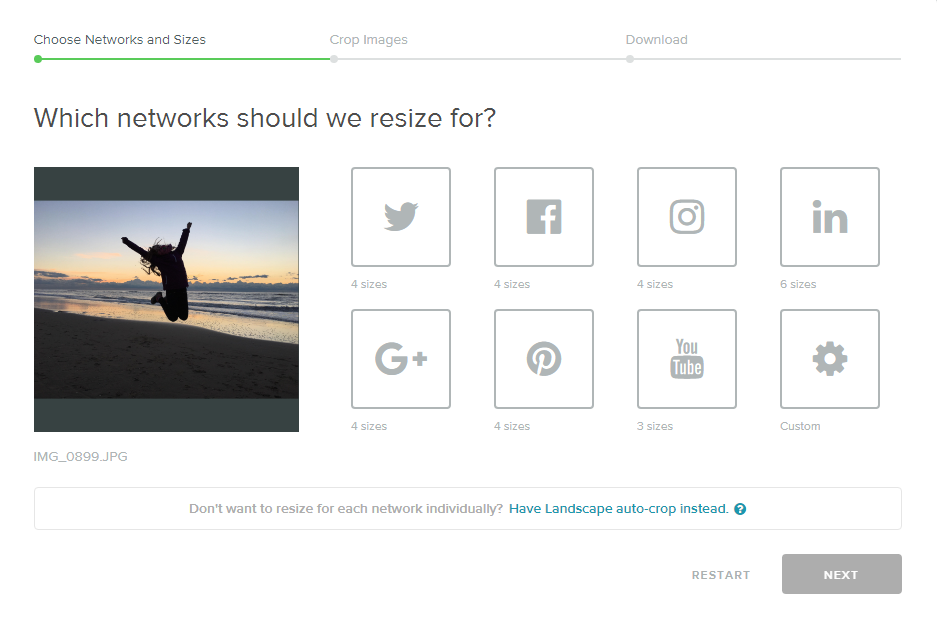 Landscape: After the Upload, You Need to Choose Which Networks You Want to Supply. (Screenshot: D. Petereit)[/caption]
After uploading the image, decide for which platforms you want to prepare it. In the next steps, reify this selection regarding individual formats of the respective network. If you don't need to manually work on the image cropping, you can also accept Landscape's offer to perform an auto-crop.
Naturally, auto-crop gets you the fastest result, as Landscape automatically provides you with all sizes and formats that it knows. With pictures where the cropping is irrelevant, this is the way to go. Landscape always cuts off parts in the same spots and doesn't care about essential elements.
[caption id="attachment_104063" align="aligncenter" width="937"]
Landscape: After the Upload, You Need to Choose Which Networks You Want to Supply. (Screenshot: D. Petereit)[/caption]
After uploading the image, decide for which platforms you want to prepare it. In the next steps, reify this selection regarding individual formats of the respective network. If you don't need to manually work on the image cropping, you can also accept Landscape's offer to perform an auto-crop.
Naturally, auto-crop gets you the fastest result, as Landscape automatically provides you with all sizes and formats that it knows. With pictures where the cropping is irrelevant, this is the way to go. Landscape always cuts off parts in the same spots and doesn't care about essential elements.
[caption id="attachment_104063" align="aligncenter" width="937"]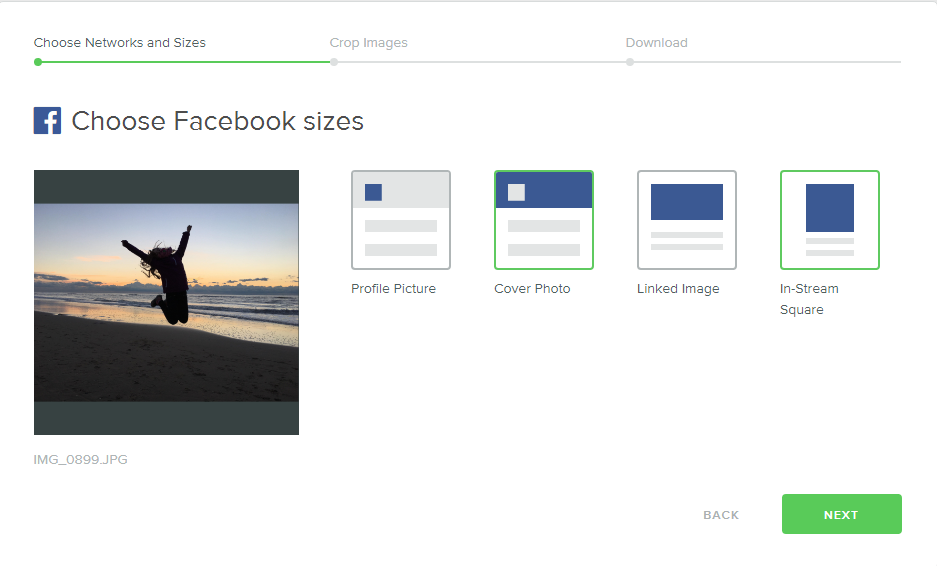 Landscape: Once you chose a few networks, specify which format you need, respectively. (Screenshot: D. Petereit)[/caption]
When forgoing auto-crop, the next steps guide you through the options for the individual social networks. Here, choose which of the respective service's image formats you want to support.
[caption id="attachment_104062" align="aligncenter" width="937"]
Landscape: Once you chose a few networks, specify which format you need, respectively. (Screenshot: D. Petereit)[/caption]
When forgoing auto-crop, the next steps guide you through the options for the individual social networks. Here, choose which of the respective service's image formats you want to support.
[caption id="attachment_104062" align="aligncenter" width="937"]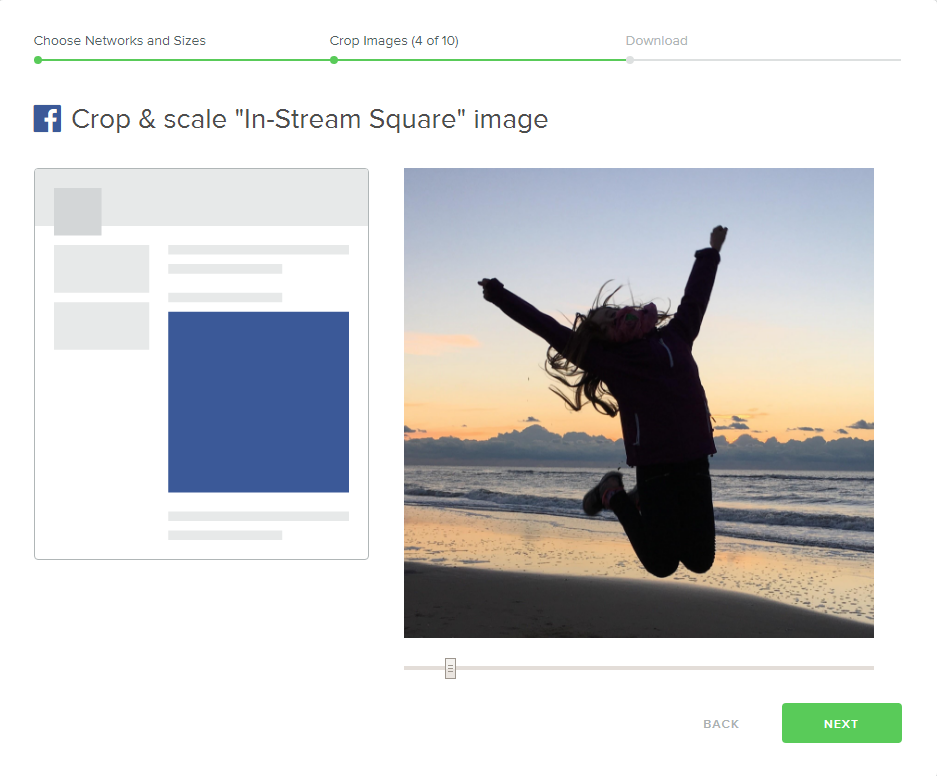 Landscape: Manually Adjust Each Format if Need be. (Screenshot: D. Petereit)[/caption]
At the end of this process, just click the download button. Now, Landscape executes the tasks and sends you a Zip archive to your local hard drive. In this Zip archive, you'll find all desired image files, sorted by name and usage purpose of the respective network.
Now, they are ready to be used on social media. So? How much time did you save?
Landscape: Manually Adjust Each Format if Need be. (Screenshot: D. Petereit)[/caption]
At the end of this process, just click the download button. Now, Landscape executes the tasks and sends you a Zip archive to your local hard drive. In this Zip archive, you'll find all desired image files, sorted by name and usage purpose of the respective network.
Now, they are ready to be used on social media. So? How much time did you save? 