1000+ FREE High Resolution GIMP Brushes
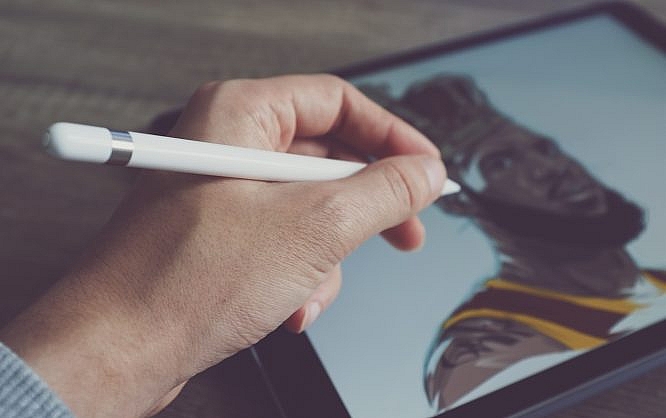
Last week we published our first GIMP post "30+ Exceptional GIMP Tutorials and Resources" and saw a great appreciation from our readers. So this week, i would like to share with you 1000+ high-Resolution GIMP brushes that will be perfect for any project you may happen to be working on. Also you will find some useful tutorial to teach you how to create your first GIMP brush-set and how to convert Photoshop brushes into GIMP brushes and more.
Please note that Photoshop Brushes are now Fully Compatible with Gimp 2.4 and up. So you can now use any PS brush in your GIMP software. For another huge collection of Photoshop brushes, you might find some really stunning brushes over here.
Important: Licenses of every brush set varies, so be sure to check that information before using them.
 10 grunge GIMP brushes.
10 grunge GIMP brushes.
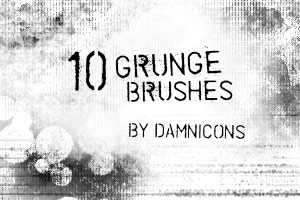 Includes an imagepack and brushes for Gimp.
Includes an imagepack and brushes for Gimp.
 13 grunge brushes; includes .gbrs for Gimp and an imagepack.
13 grunge brushes; includes .gbrs for Gimp and an imagepack.
 There are 9 big brushes - at lest 1300 px each, so you can use them also in printed stuff.
There are 9 big brushes - at lest 1300 px each, so you can use them also in printed stuff.
 There are 6 big brushes of flower brushes.
There are 6 big brushes of flower brushes.
 10 greyscale floral .gbr brushes for GIMP. They are about 400x400px and have blended edges.
10 greyscale floral .gbr brushes for GIMP. They are about 400x400px and have blended edges.
 There are 16 full branches and 33 smaller parts, so you can design you own branches yourself.
There are 16 full branches and 33 smaller parts, so you can design you own branches yourself.

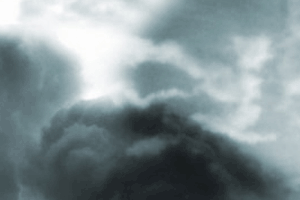 Realistic cloudy brushes for your skyscaping needs.
Realistic cloudy brushes for your skyscaping needs.
 There are 9 big brushes in this set.
There are 9 big brushes in this set.
 A nice set of lightning brushes.
A nice set of lightning brushes.
 Realistic cloudy brushes for your skyscaping needs.
Realistic cloudy brushes for your skyscaping needs.
 These brushes were originally created for Photoshop then converted to GIMP brushes.
These brushes were originally created for Photoshop then converted to GIMP brushes.
 There are 20 snowflakes in this pack. They were created in CorelDraw 11 and then converted with GIMP 2.2.
There are 20 snowflakes in this pack. They were created in CorelDraw 11 and then converted with GIMP 2.2.
 This set contains 36 brushes created in Photoshop 7.0 and converted with GIMP 2.2.6
This set contains 36 brushes created in Photoshop 7.0 and converted with GIMP 2.2.6
 This set contains 9 brushes created in Photoshop 7.0 and converted with GIMP 2.2.
This set contains 9 brushes created in Photoshop 7.0 and converted with GIMP 2.2.
 5 mask brushes. GBRs for Gimp and an imagepack.
5 mask brushes. GBRs for Gimp and an imagepack.
 There are 9 brushes in this pack. They were created in CorelDraw 11 and then converted with GIMP 2.2.
There are 9 brushes in this pack. They were created in CorelDraw 11 and then converted with GIMP 2.2.
 This set contains 1100 brushes for GIMP
This set contains 1100 brushes for GIMP
 This set contains 41 ! brushes created for GIMP
This set contains 41 ! brushes created for GIMP
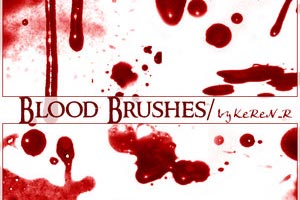 Looking for splattery blood brushes, here you go.
Looking for splattery blood brushes, here you go.





 15 vector .gbr brushes for GIMP.
15 vector .gbr brushes for GIMP.
 Learn how to create spike-looking brushes.
Learn how to create spike-looking brushes.
 Learn how to create .GBR brushes from pre-existing files
Learn how to create .GBR brushes from pre-existing files
1. Grunge Brush set
1.1 GIMP Grunge Brush Pack 2

Download Brush Set here
1.2 Grunge brush set 3
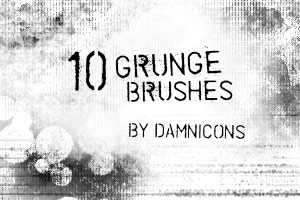
Download Brush Set here
1.3 More grunge brushes

Download Brush Set here
2. Floral and Plant Brushes
2.1 Floral I

Download Brush Set here
2.2 Floral Part 2

Download Brush Set here
2.3 Floral Brushes

Download Brush Set here
2.4 Pine - MEGA PACK

Download Brush Set here
2.5 Vector Foliage-Plants

Download Brush Set here
3. Nature GIMP Brushes
3.1 Cloudy Brushes
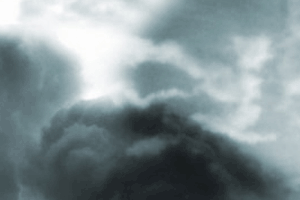
Download Brush Set here
3.2 GIMP Brushes: Moon

Download Brush Set here
3.2 Lightning Brushes

Download Brush Set here
4. Glitter, Splatter and Snowflakes
4.1 GIMP Glitter Brushes

Download Brush Set here
4.2 Splatter Brushes

Download Brush Set here
4.3 Snowflakes

Download Brush Set here
5. Water and Bubbles Brush sets
4.4 GIMP Water Brushes

Download Brush Set here
4.5 Bubbles

Download Brush Set here
5. Miscilnea GIMP Brushes
5.1 Mask Brushes

Download Brush Set here
5.2 Butterflies Part I

Download Brush Set here
5.3 1100 Gimp Brushes

Download Brush Set here
5.4 Doodles Part 2

Download Brush Set here
5.5 Blood Brushes
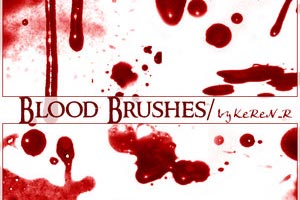
Download Brush Set here
5.6 Inner Universe Brushes

Download Brush Set here
5.7 GIMP Odysee Brushes

Download Brush Set here
5.8 GIMP Galactic Brushes

Download Brush Set here
5.9 GIMP Rise Brushes

Download Brush Set here
5.10 GIMP Edge Brushes

Download Brush Set here
5.11 15 Vector Brushes

Download Brush Set here
GIMP Brush Tutorials
1. Creating Spikey Brushes

2. Make a .GBR Brush

- 3. How to install Gimp brushes
- 4. How to convert Photoshop brushes into GIMP brushes
- 5. Let's create some brushes!
- 6. Creating a brush with variable size
- 7. PS Filter Workaround in GIMP

THESE DONT WORK!!! THEY WONT GO ON MY DAMN GIMP!
They work perfectly for me. a couple broken/dead links on the site (including the one that shows someone who does not know; how to install them, lol. Bummer for some). They are nice brushes though, ty.
…@Roxxie: In case you don’t know how to install them here is the way (for a Windows OS):
Go to your downloads folder (in Documents/My Documents) and find the zip file. Extract it (it should extract to Documents/My Documents by default, as a single folder containing the brushes). Your going to want to find the folder for the brushes in your Documents folder and leave it open as you do the next step.
Then go to Computer/My Computer, (C:) Drive, Program Files, Find gimp and open it’s folder. Under the newest version, you’ll see a folder called share. open that and go into the one inside there that says gimp (yes, this again). their is a 2.0 folder in that one…and finally inside of that folder named 2.0 is one that says brushes.
you either right click and cut the whole folders (not the individual brushes) and paste them into that brush folder, or drag them over and drop them in (try not to drop them into an existing folder…there should be some empty space at the bottom).
Keep in mind gimp was not originally made for windows which uses a lot of automated installers and wizards usually. adding new brushes, fonts and plugins is often a manual process. don’t over load your gimp with things you never use either or it will take 5-10 minutes to start up.
You might want to make a desktop folder to extract gimp add-ons to that will make it simpler to put things in gimp and pull it out. Another thing to know is gimp won’t change it’s layout due to these actions while the program itself is open. so make sure it is closed or that your restart your gimp after you affect changes like this.
The good news is most PS stuff can be dropped into gimp in a similar fashion (it’s all about finding the right folder to drag the thing you need over to). So gimp is like a PS you can build to your needs rather then have a ton of stuff on it you don’t understand or never use.
Oh wow, these are really cool! I’m personally going to use the Lightning, Water, and Cloud brushes for my signatures, banners, avatars and whatnot for BGs. Thanks for posting them. I really wanted the Moon brushes, but I got a 404 error. Sucks. Anyway, great brushes! Thanks! Kudos to those that made these wonderful brushes!
The blood one and the streaks one worked perfectly for me. They both came with readme files, and they said to open your gimp folder, then your brushes folder, and drop the files into that folder. Of course, you’ve got to extract the files first.
omg, so many brushes… i didn’t know so many existed. i’m feeling cheated now. hahaha!!! thanks for the info!!!
Pretty nice… the only thing is
A. You can only do solid colors
B. The brush stays the same as you drag it
This ma ysound a bit picky, but it would be nice if you could choose a couple different colors for each section of the brush. For instance, having the inside section of the lightning brushes white, then the outer part a different color (say, purple). And if there could be a script put in some brushes “Like the vine brush on Gimp” where it changes the brush as you stroke it so it looks more realistic, that would be awesome.
Otherwise, AWESOME BRUSHES.
Thanks for this, nice finds!
I love you for these… not in a gay way though :) !!!!!!!!!!!!!!1 Thank you!!!!!!!!!!!!
many of these links are 404 errors (broken link) and at least one was trying to install a browser extension (which is shady, no browser needs an extension just to download one thing, we call those kinds of shady things “trickware”).
…when are people going to learn that when you publish something, it will be there until you unpublish it, it makes you look dumb when you leave a page up that clearly hasn’t been touched in almost a decade. That is what the IA waybackmachine is for, not the regular internet.