File Management and Organization Tools and Ideas
Managing the files and reference materials that you've compiled over the course of a project (or even your entire career) can be a daunting task. You need to organize invoices, proposals, creative files, mock-ups, research sources and a myriad of other folders and files for later reference. And let's face it: most operating systems have inadequate file management tools for power users.
Below are a number of apps and resources that you can use to manage your files and resources. Some are Web-based, some desktop-based and some are analog (i.e. paper-and-pen-based). The one that's right for you will depend largely on your workflow and what you need to keep organized.
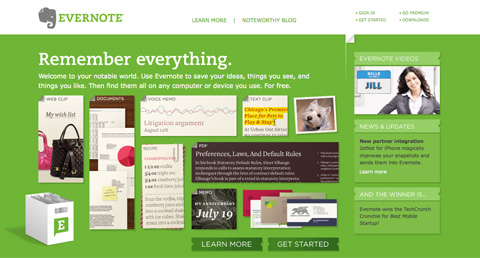 Open Atrium
Open Atrium is really an open-source Intranet platform, but it has features useful for keeping track of research and projects, most notably a wiki and blog feature. Because it lets multiple users share resources, it's a great solution to consider if you need to keep multiple team members connected and informed.
Open Atrium
Open Atrium is really an open-source Intranet platform, but it has features useful for keeping track of research and projects, most notably a wiki and blog feature. Because it lets multiple users share resources, it's a great solution to consider if you need to keep multiple team members connected and informed.
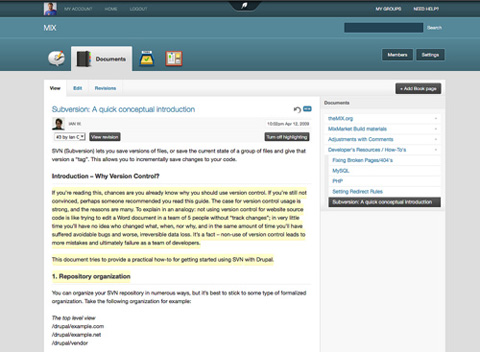 RefWorks
RefWorks is an online research management and collaboration tool. It lets you share information with others and collaborate on projects. You can add optional modules, including ones that give you mobile access. An annual license is $100 and includes feature upgrades and support.
RefWorks
RefWorks is an online research management and collaboration tool. It lets you share information with others and collaborate on projects. You can add optional modules, including ones that give you mobile access. An annual license is $100 and includes feature upgrades and support.
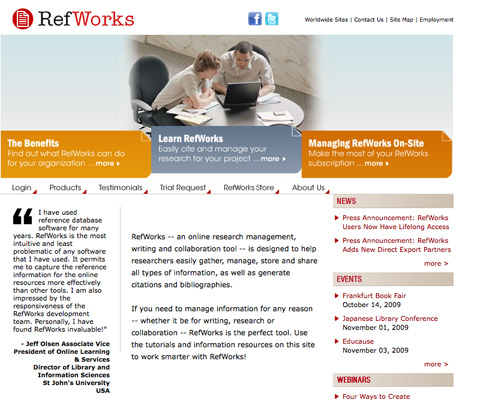 Dropbox
Dropbox is a file-synching app that lets you sync files across multiple computers and online. It also allows you to share files with others and serves as an online backup solution. Dropbox is really a hybrid solution: the downloadable app integrates with the Web service, making it easier and more streamlined. 2 GB of storage and transfer is free; bigger accounts are paid ($9.99 per month for 50 GB and $19.99 per month for 100 GB).
Dropbox
Dropbox is a file-synching app that lets you sync files across multiple computers and online. It also allows you to share files with others and serves as an online backup solution. Dropbox is really a hybrid solution: the downloadable app integrates with the Web service, making it easier and more streamlined. 2 GB of storage and transfer is free; bigger accounts are paid ($9.99 per month for 50 GB and $19.99 per month for 100 GB).
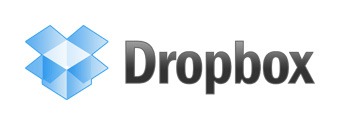 Zotero
Zotero is a free Firefox plug-in that lets you capture websites, links, documents and other media. It includes tools to let you organize the information that you capture, including separate files and tagging. It also lets you access your library from anywhere and cite from OpenOffice or MS Word.
Zotero
Zotero is a free Firefox plug-in that lets you capture websites, links, documents and other media. It includes tools to let you organize the information that you capture, including separate files and tagging. It also lets you access your library from anywhere and cite from OpenOffice or MS Word.
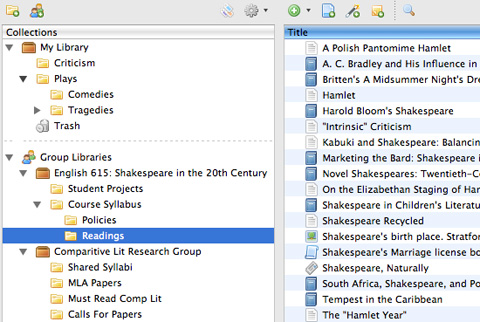
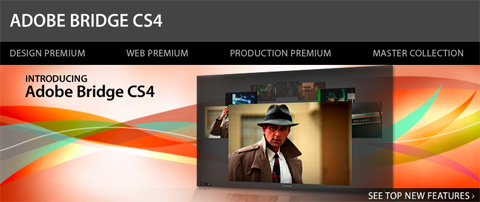 Papers (Mac OS X)
Papers is a desktop app for organizing your research into your own personal libary, iTunes-style. You can organize research into collections, search within your library, share your research and import from any PDF. Papers is a paid app, but only $42 for a license. An iPhone version is also available for $9.99, which syncs with the desktop version.
Papers (Mac OS X)
Papers is a desktop app for organizing your research into your own personal libary, iTunes-style. You can organize research into collections, search within your library, share your research and import from any PDF. Papers is a paid app, but only $42 for a license. An iPhone version is also available for $9.99, which syncs with the desktop version.
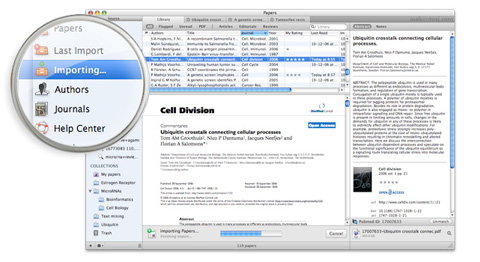 Launchy (Windows and Linux)
Launchy is a complete file indexer for Windows and Linux. It's intended to replace your start menu, desktop icons and other file managers and be a one-stop app for launching programs and documents. You can set up keyboard shortcuts to access your most commonly used programs faster.
Launchy (Windows and Linux)
Launchy is a complete file indexer for Windows and Linux. It's intended to replace your start menu, desktop icons and other file managers and be a one-stop app for launching programs and documents. You can set up keyboard shortcuts to access your most commonly used programs faster.
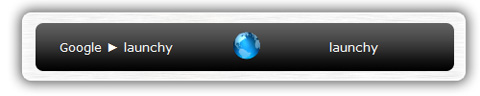 GridIron Flow (Windows XP/Vista, Mac OS 10.5)
Flow's approach to file management is more visual than most other apps. You can organize all of your project files into a single view and see how they relate to each another and where they're located (even if they're on a disc you burned months back). It also includes other handy features for project management, including time- and asset-tracking. The biggest drawback to Flow is the price: a single license is $299, though bulk discounts are available.
GridIron Flow (Windows XP/Vista, Mac OS 10.5)
Flow's approach to file management is more visual than most other apps. You can organize all of your project files into a single view and see how they relate to each another and where they're located (even if they're on a disc you burned months back). It also includes other handy features for project management, including time- and asset-tracking. The biggest drawback to Flow is the price: a single license is $299, though bulk discounts are available.
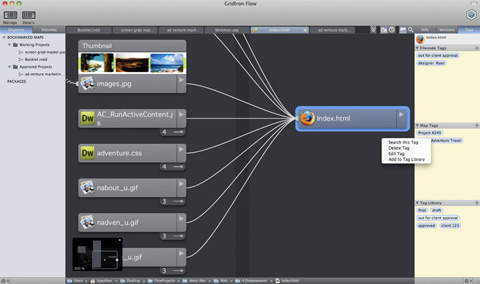 ExplorerXP (Windows 2000/XP)
ExplorerXP is a free beefed-up version of the standard Windows Explorer program. Its major differences are tabbed browsing of multiple folders and display of file sizes.
ExplorerXP (Windows 2000/XP)
ExplorerXP is a free beefed-up version of the standard Windows Explorer program. Its major differences are tabbed browsing of multiple folders and display of file sizes.
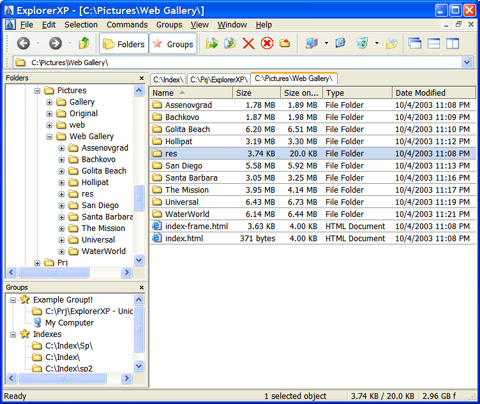 ActionOutline (Windows 2000/XP/Vista)
ActionOutline stores information in an Explorer-like tree structure. You can rearrange branches, export to external files, search and otherwise organize your information. Licenses range from $39.95 to $79.95.
ActionOutline (Windows 2000/XP/Vista)
ActionOutline stores information in an Explorer-like tree structure. You can rearrange branches, export to external files, search and otherwise organize your information. Licenses range from $39.95 to $79.95.
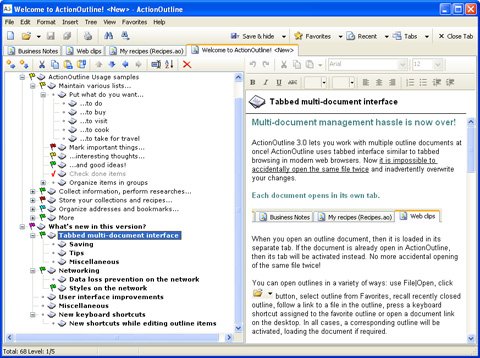 File Folder Organizer (Windows 95/98/2000/Me/NT 4.0/XP)
File Folder Organizer keeps an electronic record of how your paper and physical files are organized. Your documents and files are organized in a tree-like structure, letting you find what you need before digging through a pile of paper. Licenses start at $39.95.
File Folder Organizer (Windows 95/98/2000/Me/NT 4.0/XP)
File Folder Organizer keeps an electronic record of how your paper and physical files are organized. Your documents and files are organized in a tree-like structure, letting you find what you need before digging through a pile of paper. Licenses start at $39.95.
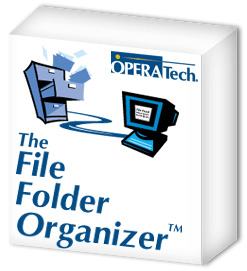 Leap (Mac OS 10.5.5/10.6)
Leap is a Mac OS X file manager that uses OpenMeta tag conventions, allowing you to share tags across multiple programs. Leap lets you rate files and organize them in other ways, including grouping similar files together automatically. A single license is $59.
Leap (Mac OS 10.5.5/10.6)
Leap is a Mac OS X file manager that uses OpenMeta tag conventions, allowing you to share tags across multiple programs. Leap lets you rate files and organize them in other ways, including grouping similar files together automatically. A single license is $59.
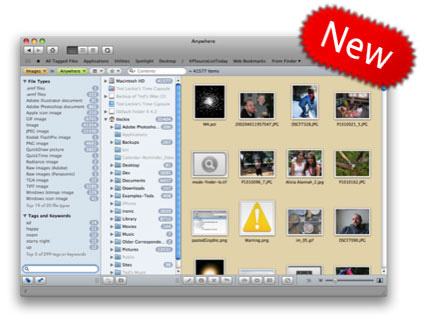 Sente 5 (Mac OS 10.4 and higher)
Sente 5 is "like iTunes for academic literature." It has the familiar iTunes-like interface and lets you store PDFs and other files as well as search online reference databases. It includes plenty of tools to help you find information, whether the information is stored on your machine or somewhere online. A 30-day free trial version is available. Single-user licenses are $129.95, though educational and bulk discounts are available.
Sente 5 (Mac OS 10.4 and higher)
Sente 5 is "like iTunes for academic literature." It has the familiar iTunes-like interface and lets you store PDFs and other files as well as search online reference databases. It includes plenty of tools to help you find information, whether the information is stored on your machine or somewhere online. A 30-day free trial version is available. Single-user licenses are $129.95, though educational and bulk discounts are available.
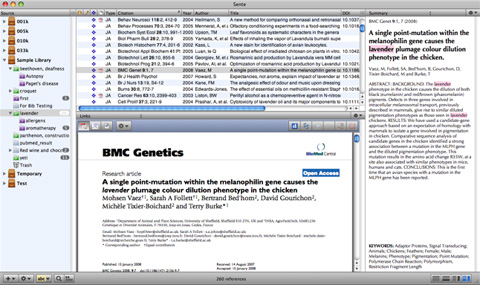 Fences by Stardock (Windows XP/Vista/7)
Fences is an innovative program that organizes your desktop more effectively. You can shade individual areas of your desktop to group icons and then move and resize them as needed. It's free for personal use.
Fences by Stardock (Windows XP/Vista/7)
Fences is an innovative program that organizes your desktop more effectively. You can shade individual areas of your desktop to group icons and then move and resize them as needed. It's free for personal use.
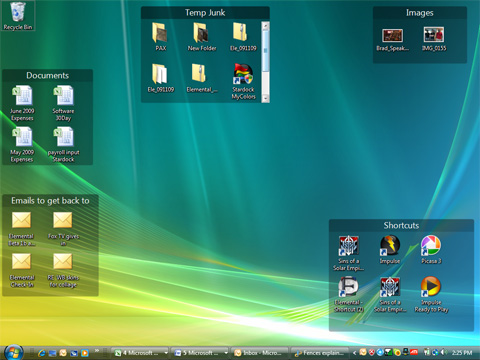
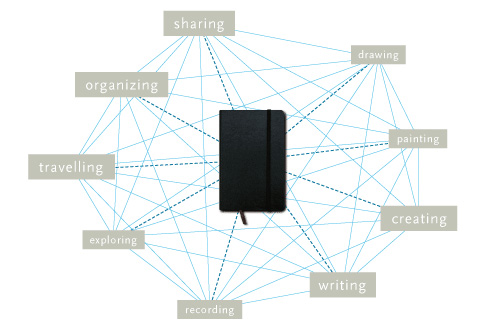 People have taken the basic Moleskine, though, and hacked it in a ton of different ways to suit their needs. Whether customizing every page in the notebook or simply adding a few flourishes, people have done just about everything to the Moleskine to make it more practical.
Here are some additional resources for customizing your Moleskine or notebook:
The Moleskine Multi-Tab Hacl
This post from Loose Wire Blog showcases how to hack your Moleskine to include multiple organizational tabs.
The Monster Collection of Moleskine Tips, Tricks, and Hacks
This article from FreelanceSwitch offers a ton of resources for customizing and hacking your Moleskine notebook.
PigPogPDA: A Moleskine Hacked into a Complete System
This post from PigPog shows the complete setup for a simplified GTD system that could be modified for other uses.
Creating a Custom Moleskine Planner
Another article on increasing the organizational capability of the basic Moleskine.
Hipster PDA
People have taken the basic Moleskine, though, and hacked it in a ton of different ways to suit their needs. Whether customizing every page in the notebook or simply adding a few flourishes, people have done just about everything to the Moleskine to make it more practical.
Here are some additional resources for customizing your Moleskine or notebook:
The Moleskine Multi-Tab Hacl
This post from Loose Wire Blog showcases how to hack your Moleskine to include multiple organizational tabs.
The Monster Collection of Moleskine Tips, Tricks, and Hacks
This article from FreelanceSwitch offers a ton of resources for customizing and hacking your Moleskine notebook.
PigPogPDA: A Moleskine Hacked into a Complete System
This post from PigPog shows the complete setup for a simplified GTD system that could be modified for other uses.
Creating a Custom Moleskine Planner
Another article on increasing the organizational capability of the basic Moleskine.
Hipster PDA
 The Hipster PDA is a productivity system that was developed by Merlin Mann of 43 Folders. In its most basic form, it consists of colored index cards, a binder clip and a pen. People have taken that functionality to a whole new level in many cases, though, and created templates that can be added onto the index cards (even going so far as to devise a sundial template). A system to definitely check out if you're into analog tools.
PocketMod
The Hipster PDA is a productivity system that was developed by Merlin Mann of 43 Folders. In its most basic form, it consists of colored index cards, a binder clip and a pen. People have taken that functionality to a whole new level in many cases, though, and created templates that can be added onto the index cards (even going so far as to devise a sundial template). A system to definitely check out if you're into analog tools.
PocketMod
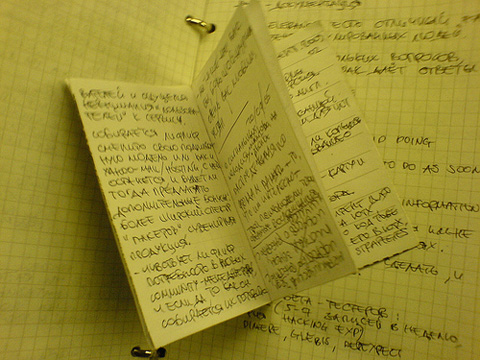 The PocketMod is similar in concept to the Hipster PDA but consists of a single sheet of folded-up paper. You can print a new one as often as you like, and there are templates for creating them with just the pages you need. The templates available are fantastic and include everything from productivity and organizational tools to games.
The PocketMod is similar in concept to the Hipster PDA but consists of a single sheet of folded-up paper. You can print a new one as often as you like, and there are templates for creating them with just the pages you need. The templates available are fantastic and include everything from productivity and organizational tools to games.
1. Online Tools
A number of online tools are out there to organize your references and even your files in some cases. Below are some of the best. An online tool might work best for you if you do a lot of research for your projects or if you need to be able to access your information from multiple computers. Evernote Evernote is an online notebook that lets you capture information from all over the Web and then access it from anywhere. You can add notes, add media files, take screenshots and more. Evernote indexes all of your information automatically, and you can add tags and keep separate notebooks for separate subjects. Free and premium ($5 per month) accounts are available.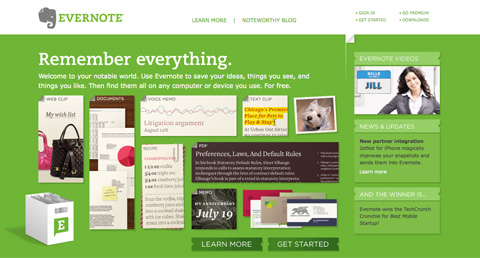 Open Atrium
Open Atrium is really an open-source Intranet platform, but it has features useful for keeping track of research and projects, most notably a wiki and blog feature. Because it lets multiple users share resources, it's a great solution to consider if you need to keep multiple team members connected and informed.
Open Atrium
Open Atrium is really an open-source Intranet platform, but it has features useful for keeping track of research and projects, most notably a wiki and blog feature. Because it lets multiple users share resources, it's a great solution to consider if you need to keep multiple team members connected and informed.
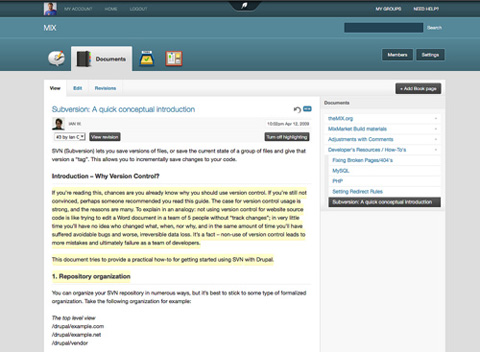 RefWorks
RefWorks is an online research management and collaboration tool. It lets you share information with others and collaborate on projects. You can add optional modules, including ones that give you mobile access. An annual license is $100 and includes feature upgrades and support.
RefWorks
RefWorks is an online research management and collaboration tool. It lets you share information with others and collaborate on projects. You can add optional modules, including ones that give you mobile access. An annual license is $100 and includes feature upgrades and support.
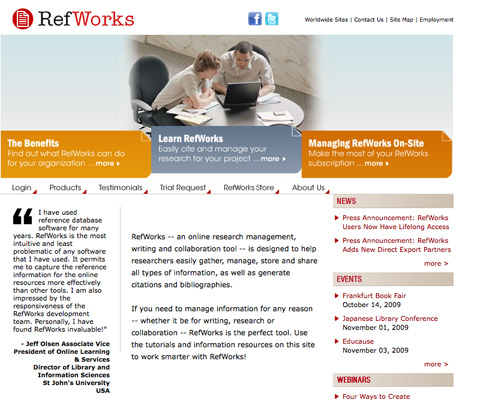 Dropbox
Dropbox is a file-synching app that lets you sync files across multiple computers and online. It also allows you to share files with others and serves as an online backup solution. Dropbox is really a hybrid solution: the downloadable app integrates with the Web service, making it easier and more streamlined. 2 GB of storage and transfer is free; bigger accounts are paid ($9.99 per month for 50 GB and $19.99 per month for 100 GB).
Dropbox
Dropbox is a file-synching app that lets you sync files across multiple computers and online. It also allows you to share files with others and serves as an online backup solution. Dropbox is really a hybrid solution: the downloadable app integrates with the Web service, making it easier and more streamlined. 2 GB of storage and transfer is free; bigger accounts are paid ($9.99 per month for 50 GB and $19.99 per month for 100 GB).
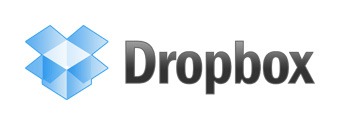 Zotero
Zotero is a free Firefox plug-in that lets you capture websites, links, documents and other media. It includes tools to let you organize the information that you capture, including separate files and tagging. It also lets you access your library from anywhere and cite from OpenOffice or MS Word.
Zotero
Zotero is a free Firefox plug-in that lets you capture websites, links, documents and other media. It includes tools to let you organize the information that you capture, including separate files and tagging. It also lets you access your library from anywhere and cite from OpenOffice or MS Word.
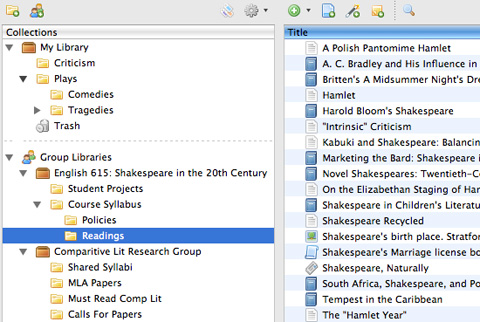
2. Desktop Tools
Desktop tools tend to focus more on file management and less on research and resource management than online apps. If you need to keep a large volume of files accessible and organized, one of the apps below will likely fit your needs. There is an option to fit every budget, operating system and need. Adobe Bridge CS4 Adobe Bridge is a media manager that comes with most Adobe Creative Suite products. It makes managing your creative assets easy, with features to keep files organized and easy to find.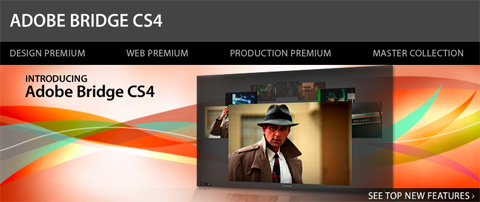 Papers (Mac OS X)
Papers is a desktop app for organizing your research into your own personal libary, iTunes-style. You can organize research into collections, search within your library, share your research and import from any PDF. Papers is a paid app, but only $42 for a license. An iPhone version is also available for $9.99, which syncs with the desktop version.
Papers (Mac OS X)
Papers is a desktop app for organizing your research into your own personal libary, iTunes-style. You can organize research into collections, search within your library, share your research and import from any PDF. Papers is a paid app, but only $42 for a license. An iPhone version is also available for $9.99, which syncs with the desktop version.
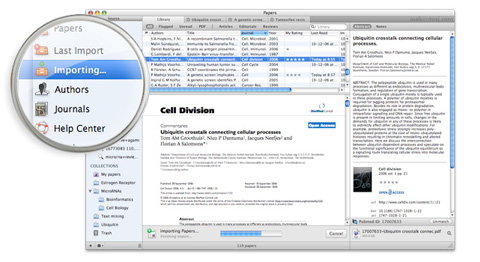 Launchy (Windows and Linux)
Launchy is a complete file indexer for Windows and Linux. It's intended to replace your start menu, desktop icons and other file managers and be a one-stop app for launching programs and documents. You can set up keyboard shortcuts to access your most commonly used programs faster.
Launchy (Windows and Linux)
Launchy is a complete file indexer for Windows and Linux. It's intended to replace your start menu, desktop icons and other file managers and be a one-stop app for launching programs and documents. You can set up keyboard shortcuts to access your most commonly used programs faster.
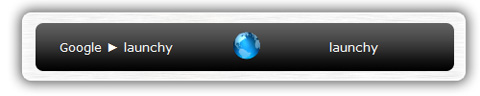 GridIron Flow (Windows XP/Vista, Mac OS 10.5)
Flow's approach to file management is more visual than most other apps. You can organize all of your project files into a single view and see how they relate to each another and where they're located (even if they're on a disc you burned months back). It also includes other handy features for project management, including time- and asset-tracking. The biggest drawback to Flow is the price: a single license is $299, though bulk discounts are available.
GridIron Flow (Windows XP/Vista, Mac OS 10.5)
Flow's approach to file management is more visual than most other apps. You can organize all of your project files into a single view and see how they relate to each another and where they're located (even if they're on a disc you burned months back). It also includes other handy features for project management, including time- and asset-tracking. The biggest drawback to Flow is the price: a single license is $299, though bulk discounts are available.
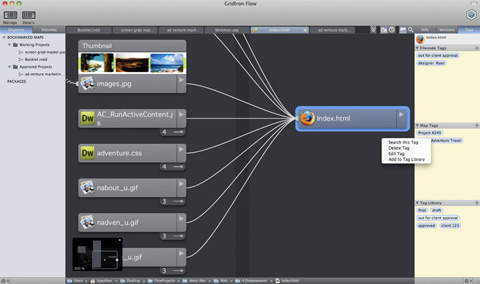 ExplorerXP (Windows 2000/XP)
ExplorerXP is a free beefed-up version of the standard Windows Explorer program. Its major differences are tabbed browsing of multiple folders and display of file sizes.
ExplorerXP (Windows 2000/XP)
ExplorerXP is a free beefed-up version of the standard Windows Explorer program. Its major differences are tabbed browsing of multiple folders and display of file sizes.
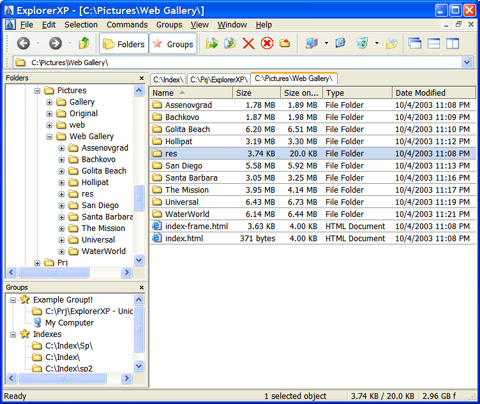 ActionOutline (Windows 2000/XP/Vista)
ActionOutline stores information in an Explorer-like tree structure. You can rearrange branches, export to external files, search and otherwise organize your information. Licenses range from $39.95 to $79.95.
ActionOutline (Windows 2000/XP/Vista)
ActionOutline stores information in an Explorer-like tree structure. You can rearrange branches, export to external files, search and otherwise organize your information. Licenses range from $39.95 to $79.95.
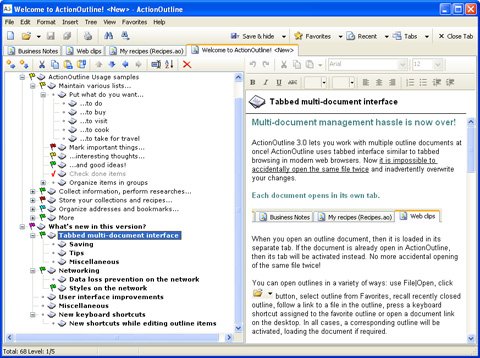 File Folder Organizer (Windows 95/98/2000/Me/NT 4.0/XP)
File Folder Organizer keeps an electronic record of how your paper and physical files are organized. Your documents and files are organized in a tree-like structure, letting you find what you need before digging through a pile of paper. Licenses start at $39.95.
File Folder Organizer (Windows 95/98/2000/Me/NT 4.0/XP)
File Folder Organizer keeps an electronic record of how your paper and physical files are organized. Your documents and files are organized in a tree-like structure, letting you find what you need before digging through a pile of paper. Licenses start at $39.95.
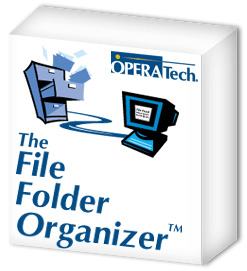 Leap (Mac OS 10.5.5/10.6)
Leap is a Mac OS X file manager that uses OpenMeta tag conventions, allowing you to share tags across multiple programs. Leap lets you rate files and organize them in other ways, including grouping similar files together automatically. A single license is $59.
Leap (Mac OS 10.5.5/10.6)
Leap is a Mac OS X file manager that uses OpenMeta tag conventions, allowing you to share tags across multiple programs. Leap lets you rate files and organize them in other ways, including grouping similar files together automatically. A single license is $59.
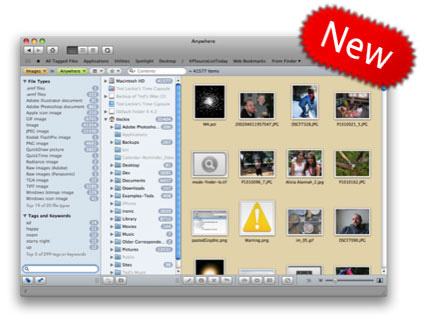 Sente 5 (Mac OS 10.4 and higher)
Sente 5 is "like iTunes for academic literature." It has the familiar iTunes-like interface and lets you store PDFs and other files as well as search online reference databases. It includes plenty of tools to help you find information, whether the information is stored on your machine or somewhere online. A 30-day free trial version is available. Single-user licenses are $129.95, though educational and bulk discounts are available.
Sente 5 (Mac OS 10.4 and higher)
Sente 5 is "like iTunes for academic literature." It has the familiar iTunes-like interface and lets you store PDFs and other files as well as search online reference databases. It includes plenty of tools to help you find information, whether the information is stored on your machine or somewhere online. A 30-day free trial version is available. Single-user licenses are $129.95, though educational and bulk discounts are available.
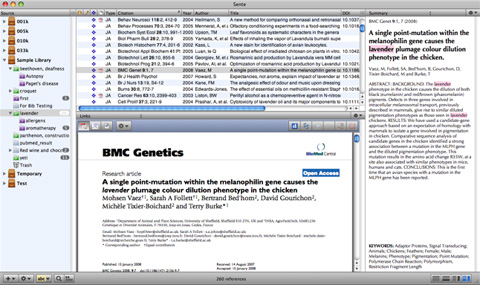 Fences by Stardock (Windows XP/Vista/7)
Fences is an innovative program that organizes your desktop more effectively. You can shade individual areas of your desktop to group icons and then move and resize them as needed. It's free for personal use.
Fences by Stardock (Windows XP/Vista/7)
Fences is an innovative program that organizes your desktop more effectively. You can shade individual areas of your desktop to group icons and then move and resize them as needed. It's free for personal use.
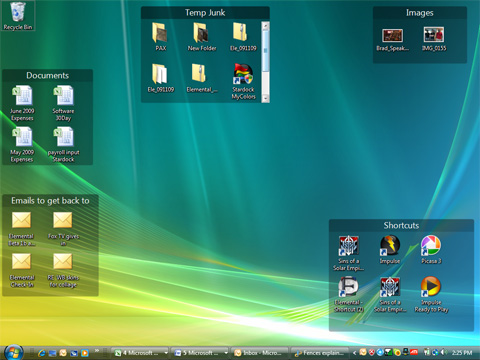
3. Analog Tools
Not everyone wants to organize their work with digital tools. Sometimes analog works just fine. The beauty of analog apps is that they're generally low-cost and easy to use, with no learning curve. Here are a handful of tools that people are using to manage their references and research. Moleskine The Moleskine—that ubiquitous little black notebook—has gained quite a cult following. It's pretty much all I use to keep notes for story ideas (both fiction and non). According to the marketing information included with each Moleskine notebook, this is the same type of notebook used by Hemingway, Picasso and van Gogh.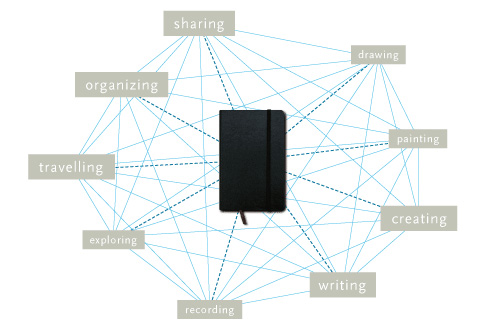 People have taken the basic Moleskine, though, and hacked it in a ton of different ways to suit their needs. Whether customizing every page in the notebook or simply adding a few flourishes, people have done just about everything to the Moleskine to make it more practical.
Here are some additional resources for customizing your Moleskine or notebook:
The Moleskine Multi-Tab Hacl
This post from Loose Wire Blog showcases how to hack your Moleskine to include multiple organizational tabs.
The Monster Collection of Moleskine Tips, Tricks, and Hacks
This article from FreelanceSwitch offers a ton of resources for customizing and hacking your Moleskine notebook.
PigPogPDA: A Moleskine Hacked into a Complete System
This post from PigPog shows the complete setup for a simplified GTD system that could be modified for other uses.
Creating a Custom Moleskine Planner
Another article on increasing the organizational capability of the basic Moleskine.
Hipster PDA
People have taken the basic Moleskine, though, and hacked it in a ton of different ways to suit their needs. Whether customizing every page in the notebook or simply adding a few flourishes, people have done just about everything to the Moleskine to make it more practical.
Here are some additional resources for customizing your Moleskine or notebook:
The Moleskine Multi-Tab Hacl
This post from Loose Wire Blog showcases how to hack your Moleskine to include multiple organizational tabs.
The Monster Collection of Moleskine Tips, Tricks, and Hacks
This article from FreelanceSwitch offers a ton of resources for customizing and hacking your Moleskine notebook.
PigPogPDA: A Moleskine Hacked into a Complete System
This post from PigPog shows the complete setup for a simplified GTD system that could be modified for other uses.
Creating a Custom Moleskine Planner
Another article on increasing the organizational capability of the basic Moleskine.
Hipster PDA
 The Hipster PDA is a productivity system that was developed by Merlin Mann of 43 Folders. In its most basic form, it consists of colored index cards, a binder clip and a pen. People have taken that functionality to a whole new level in many cases, though, and created templates that can be added onto the index cards (even going so far as to devise a sundial template). A system to definitely check out if you're into analog tools.
PocketMod
The Hipster PDA is a productivity system that was developed by Merlin Mann of 43 Folders. In its most basic form, it consists of colored index cards, a binder clip and a pen. People have taken that functionality to a whole new level in many cases, though, and created templates that can be added onto the index cards (even going so far as to devise a sundial template). A system to definitely check out if you're into analog tools.
PocketMod
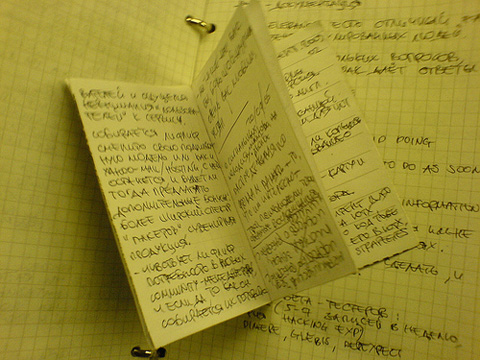 The PocketMod is similar in concept to the Hipster PDA but consists of a single sheet of folded-up paper. You can print a new one as often as you like, and there are templates for creating them with just the pages you need. The templates available are fantastic and include everything from productivity and organizational tools to games.
The PocketMod is similar in concept to the Hipster PDA but consists of a single sheet of folded-up paper. You can print a new one as often as you like, and there are templates for creating them with just the pages you need. The templates available are fantastic and include everything from productivity and organizational tools to games.

I use http://www.box.net for online storage and file sharing though I’m not quite sure how it compares to the other online services mentioned.
What a great article, I have seen some, but most of these are a new find !
don’t forget devonTHINK! :-) i think it’s the most professional solution on the mac: http://www.devon-technologies.com/products/devonthink/
great article, thanks for nice resources..
Nice tips :D love that icon desktop management :D
Thanks for the article – most of the sites are familiar =)
Nice roundup! Thanks for the mention of Fences, I’ll get it now!
very useful we often forget about file management and how much been organised can help in projects.
This is a fantastic list, but I’d like to mention 2 of my favorites: SuperCat and PrintFolderPro. Both are by No-Nonsense (http://no-nonsense-software.com/)
SuperCat creates a searchable index (catalog) of your files. You can use it to easily locate an item on your PC or to check for duplicates and more.
PrintFolderPro is handy utility for creating a printable tree of your system. It has some very powerful options and has saved me plenty of times.
Cortney
P.S. In your travels to prepare this post, did you happen to find a program that can manage files between 2 local directories like most FTP clients do between 2 sources? (File name, date, size same — Replace Yes, Yes To All, No, No To All) — but with the opportunity to set rules so you can do some stuff automatically?
For academic papers (and other files) without the hefty price tag (donation ware only), try Celsius Library System by Dr Christian Saemann. http://www.christiansaemann.de/celsius.html Cross platform, and supports all kinds of files, not just PDFs
Its main advantage is that it can automatically download information from the internet, and via its plugin technology, it can be adapted to any online database source. You can also specify plugins for formatting the bibliographic data.