Ezoic Optimizes Your Ads
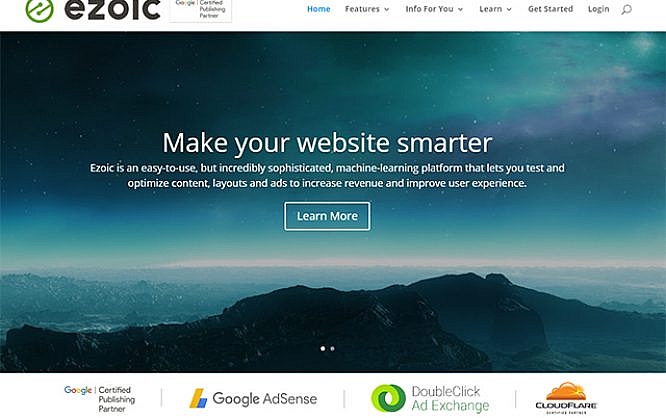
Earning money from advertisements is not that easy anymore. Certainly, services like Google AdSense make it completely simple for website owners to display ads on their blog, for example. However, the sheer presence of ads doesn’t make them successful. The placement, as well as the size of the ads, plays an important role when it comes to how the ads will be perceived by your website’s visitors. Luckily, Ezoic has developed the Ad Tester tool, which will identify the best performing ad units for you. This article will teach you how to get started improving your site today.
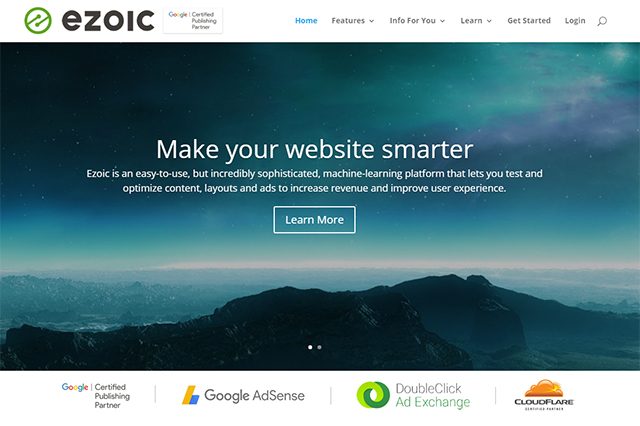
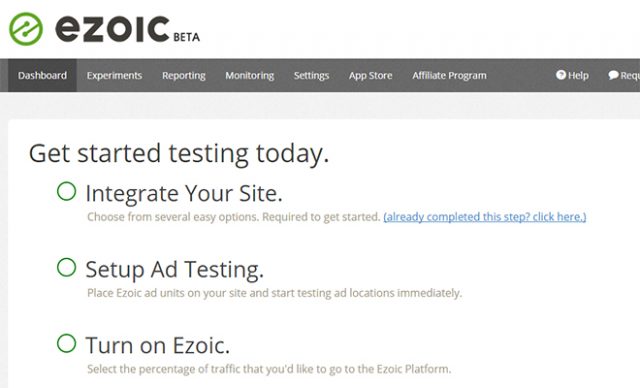 Integration of Your Website, Setup of the Ad Tester and "Turn On."
After that, you can start to configure the ad tester. First, a JavaScript snippet, which is specially made for ad testing will have to be placed in the header of your site during setup.
Integration of Your Website, Setup of the Ad Tester and "Turn On."
After that, you can start to configure the ad tester. First, a JavaScript snippet, which is specially made for ad testing will have to be placed in the header of your site during setup.
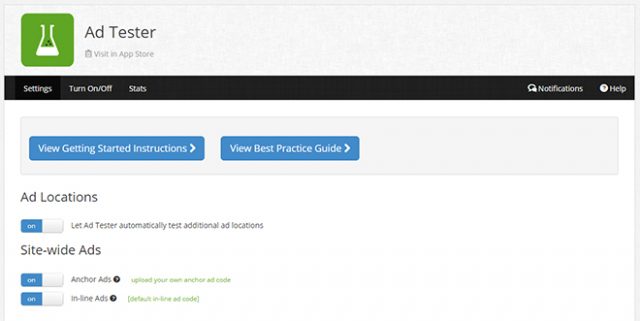 The Ad Tester
The display ad units represent classic display formats. They exist in different sizes, such as leader, banner, square, and skyscraper. For each placeholder, you choose which sizes will be tested on your website. It’s recommended to include as many sizes as possible so that the system has more to test. Additionally, you also determine if the ad should be displayed on desktop devices, smartphones and tablets, or on all of them. Some sizes are only available on certain devices.
The native-horizontal, and native-vertical ad units don’t have a fixed size, but adjust depending on the browser window size, or the display’s viewport, respectively.
The link-ad-units are unique prompts that show a list of website links. These can also be obtained in different sizes.
The Ad Tester
The display ad units represent classic display formats. They exist in different sizes, such as leader, banner, square, and skyscraper. For each placeholder, you choose which sizes will be tested on your website. It’s recommended to include as many sizes as possible so that the system has more to test. Additionally, you also determine if the ad should be displayed on desktop devices, smartphones and tablets, or on all of them. Some sizes are only available on certain devices.
The native-horizontal, and native-vertical ad units don’t have a fixed size, but adjust depending on the browser window size, or the display’s viewport, respectively.
The link-ad-units are unique prompts that show a list of website links. These can also be obtained in different sizes.
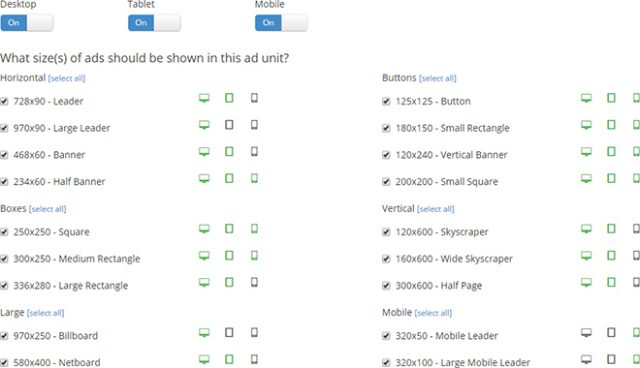 Ad Unit With All Possible Display Sizes and Devices
You’ll receive an HTML snippet to place on your website for each unit you create. To get the largest possible variety of different ad sizes and positions, you should add between 15 and 20 placeholders onto every page of your site. Of course, Ezoic will never display all the placeholders you added at once - the algorithm will automatically test the allowable number of ads per page (If you use Ezoic, you can show 5 Google ads per page!).
You’ll need to enter a position for each unit. In total, there are eight different placement options to choose from. For example, some possible locations are the Top of Page, Mid Content, Sidebar, as well as the space beneath the first or second paragraph. Ezoic will only display one ad per position.
Ad Unit With All Possible Display Sizes and Devices
You’ll receive an HTML snippet to place on your website for each unit you create. To get the largest possible variety of different ad sizes and positions, you should add between 15 and 20 placeholders onto every page of your site. Of course, Ezoic will never display all the placeholders you added at once - the algorithm will automatically test the allowable number of ads per page (If you use Ezoic, you can show 5 Google ads per page!).
You’ll need to enter a position for each unit. In total, there are eight different placement options to choose from. For example, some possible locations are the Top of Page, Mid Content, Sidebar, as well as the space beneath the first or second paragraph. Ezoic will only display one ad per position.
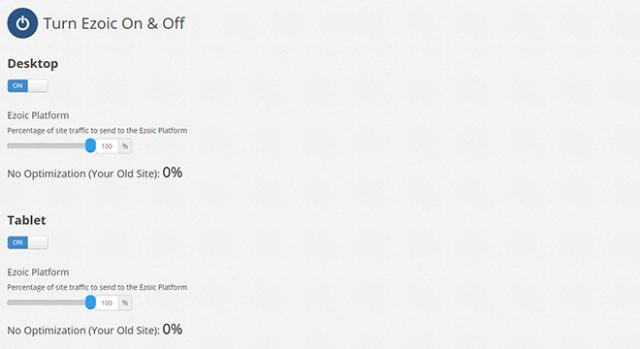 Activating Ad Testers for Different Devices
So, when entering 50 percent for desktop devices, half of your visitors will see your website the usual way, and the other half will see an ad test, where different ad formats and positions will be displayed.
This means that users will get to see different compositions. Ezoic will evaluate how successful each composition was. The more ad placeholders that are placed on a page; the more combinations can be tested and evaluated. This will determine how meaningful the test results are. Over time the Ezoic system will user data from visitors to determine the right ad combination on each page.
Activating Ad Testers for Different Devices
So, when entering 50 percent for desktop devices, half of your visitors will see your website the usual way, and the other half will see an ad test, where different ad formats and positions will be displayed.
This means that users will get to see different compositions. Ezoic will evaluate how successful each composition was. The more ad placeholders that are placed on a page; the more combinations can be tested and evaluated. This will determine how meaningful the test results are. Over time the Ezoic system will user data from visitors to determine the right ad combination on each page.
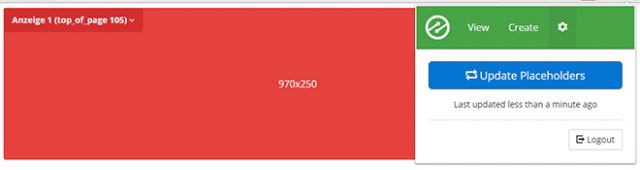 Display of the Ad Placeholders Via Chrome Extension
Thus, the extension helps you keep an overview of all integrated ad units. Additionally, you have the option to find out if there’s an ad size that causes problems with your page’s layout.
The extension also allows you to place additional placeholders for ad units on your website. This way you can test which ad sizes and placements are problematic in advance.
Display of the Ad Placeholders Via Chrome Extension
Thus, the extension helps you keep an overview of all integrated ad units. Additionally, you have the option to find out if there’s an ad size that causes problems with your page’s layout.
The extension also allows you to place additional placeholders for ad units on your website. This way you can test which ad sizes and placements are problematic in advance.
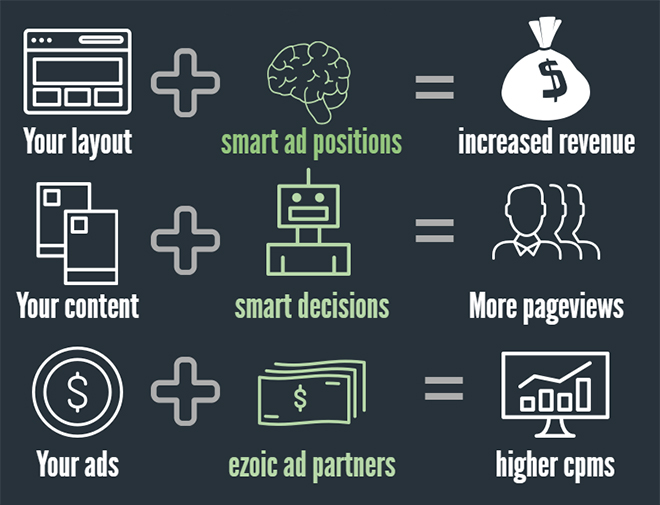 According to Ezoic, most publishers who use it end up making a net profit of 60% or more. Ezoic is free for non-commercial, and charitable organizations. Simply set up an account and contact the Ezoic staff.
According to Ezoic, most publishers who use it end up making a net profit of 60% or more. Ezoic is free for non-commercial, and charitable organizations. Simply set up an account and contact the Ezoic staff.
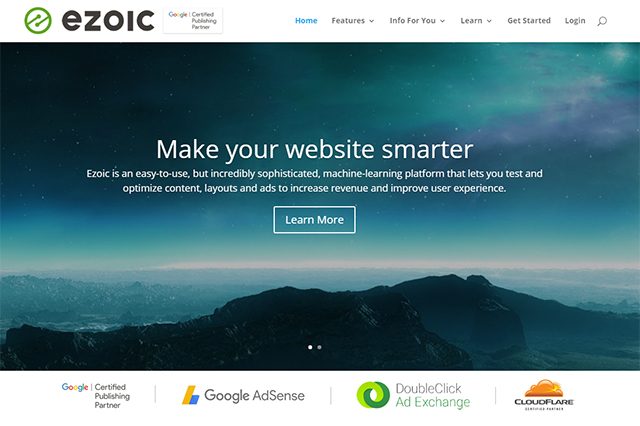
Log in, Integrate a Website and Get Started
After you registered a free Ezoic account, you need to integrate your site. This can be done by switching your nameservers at your registrar. If you are using CloudFlare on your site, Ezoic has a partnership with CloudFlare that allows you to integrate via your CloudFlare account. If you do not have control over your DNS, there is a JavaScript integration method, though it is not recommended. The service’s dashboard will inform you about the current state of progress.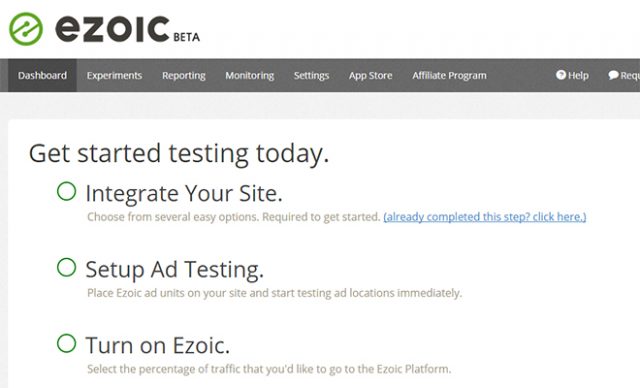 Integration of Your Website, Setup of the Ad Tester and "Turn On."
After that, you can start to configure the ad tester. First, a JavaScript snippet, which is specially made for ad testing will have to be placed in the header of your site during setup.
Integration of Your Website, Setup of the Ad Tester and "Turn On."
After that, you can start to configure the ad tester. First, a JavaScript snippet, which is specially made for ad testing will have to be placed in the header of your site during setup.
Creating Ad Units and Placing Them on Your Website
When you’re done configuring up to this point, it’s time to create the so-called ad placeholders. These placeholders are blank divs that represent potential ad placements. In total, there are four different types available: Display, native-horizontal, native-vertical, as well as link-ad-units.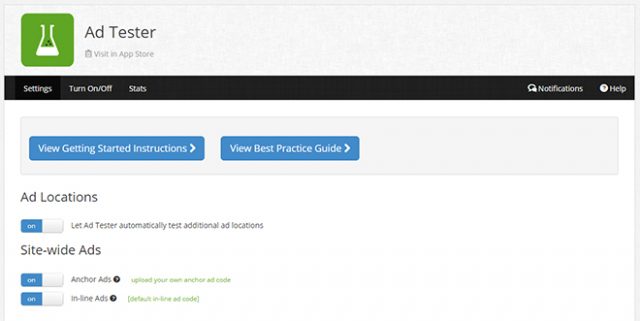 The Ad Tester
The display ad units represent classic display formats. They exist in different sizes, such as leader, banner, square, and skyscraper. For each placeholder, you choose which sizes will be tested on your website. It’s recommended to include as many sizes as possible so that the system has more to test. Additionally, you also determine if the ad should be displayed on desktop devices, smartphones and tablets, or on all of them. Some sizes are only available on certain devices.
The native-horizontal, and native-vertical ad units don’t have a fixed size, but adjust depending on the browser window size, or the display’s viewport, respectively.
The link-ad-units are unique prompts that show a list of website links. These can also be obtained in different sizes.
The Ad Tester
The display ad units represent classic display formats. They exist in different sizes, such as leader, banner, square, and skyscraper. For each placeholder, you choose which sizes will be tested on your website. It’s recommended to include as many sizes as possible so that the system has more to test. Additionally, you also determine if the ad should be displayed on desktop devices, smartphones and tablets, or on all of them. Some sizes are only available on certain devices.
The native-horizontal, and native-vertical ad units don’t have a fixed size, but adjust depending on the browser window size, or the display’s viewport, respectively.
The link-ad-units are unique prompts that show a list of website links. These can also be obtained in different sizes.
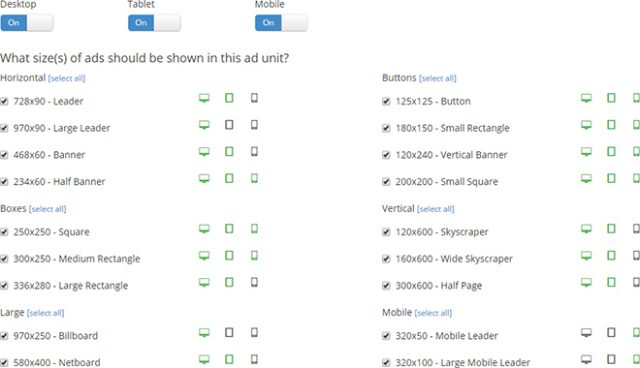 Ad Unit With All Possible Display Sizes and Devices
You’ll receive an HTML snippet to place on your website for each unit you create. To get the largest possible variety of different ad sizes and positions, you should add between 15 and 20 placeholders onto every page of your site. Of course, Ezoic will never display all the placeholders you added at once - the algorithm will automatically test the allowable number of ads per page (If you use Ezoic, you can show 5 Google ads per page!).
You’ll need to enter a position for each unit. In total, there are eight different placement options to choose from. For example, some possible locations are the Top of Page, Mid Content, Sidebar, as well as the space beneath the first or second paragraph. Ezoic will only display one ad per position.
Ad Unit With All Possible Display Sizes and Devices
You’ll receive an HTML snippet to place on your website for each unit you create. To get the largest possible variety of different ad sizes and positions, you should add between 15 and 20 placeholders onto every page of your site. Of course, Ezoic will never display all the placeholders you added at once - the algorithm will automatically test the allowable number of ads per page (If you use Ezoic, you can show 5 Google ads per page!).
You’ll need to enter a position for each unit. In total, there are eight different placement options to choose from. For example, some possible locations are the Top of Page, Mid Content, Sidebar, as well as the space beneath the first or second paragraph. Ezoic will only display one ad per position.
How Does This Affect Your Original Site?
If you’re already using Google AdSense or another ad network on your site, working with Ezoic will not cause conflict. All you do is enclose your existing AdSense ad code with an Ezoic placeholder snippet. When the ad tester is not in effect, an AdSense ad is displayed just as usual. While the ad tester is active, the AdSense ad is replaced by the ad unit’s advertisement.Activating Ezoic for Device Types and Starting the Ad Tester
To test your ad units, you only need to switch on Ezoic. First, navigate to “Turn Ezoic On & Off”. There, you turn the service on and off for each device type, such as desktop, tablet, and smartphone. Use a slider to decide the percent of your visitors you want to show the ad test to, and how many percents shall see the “default” page with possibly already existing AdSense ads.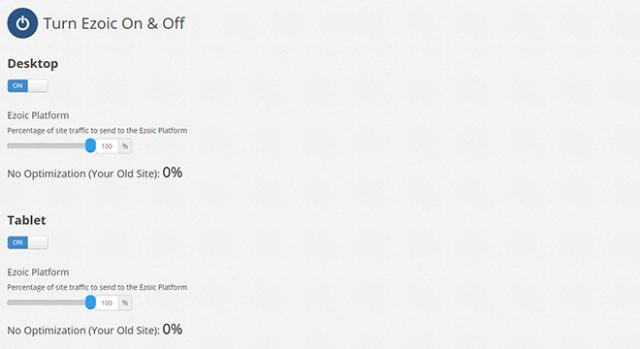 Activating Ad Testers for Different Devices
So, when entering 50 percent for desktop devices, half of your visitors will see your website the usual way, and the other half will see an ad test, where different ad formats and positions will be displayed.
This means that users will get to see different compositions. Ezoic will evaluate how successful each composition was. The more ad placeholders that are placed on a page; the more combinations can be tested and evaluated. This will determine how meaningful the test results are. Over time the Ezoic system will user data from visitors to determine the right ad combination on each page.
Activating Ad Testers for Different Devices
So, when entering 50 percent for desktop devices, half of your visitors will see your website the usual way, and the other half will see an ad test, where different ad formats and positions will be displayed.
This means that users will get to see different compositions. Ezoic will evaluate how successful each composition was. The more ad placeholders that are placed on a page; the more combinations can be tested and evaluated. This will determine how meaningful the test results are. Over time the Ezoic system will user data from visitors to determine the right ad combination on each page.
Chrome Extension for Easy Placement of Ad Units
There’s a Chrome extension by Ezoic, which lets you see all placeholder ads. Normally, the placeholders aren’t visible, and only a part of them will be filled with ads, even for the visitors that participate in the ad test. If you entered different sizes for the single ad units, you could also make it show you every possible size in the browser. This would give you an impression of what the ads can look like.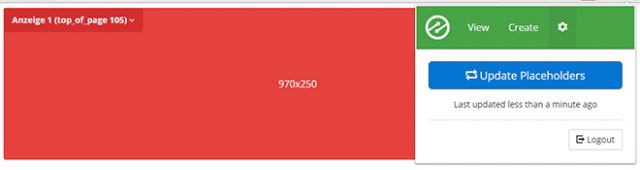 Display of the Ad Placeholders Via Chrome Extension
Thus, the extension helps you keep an overview of all integrated ad units. Additionally, you have the option to find out if there’s an ad size that causes problems with your page’s layout.
The extension also allows you to place additional placeholders for ad units on your website. This way you can test which ad sizes and placements are problematic in advance.
Display of the Ad Placeholders Via Chrome Extension
Thus, the extension helps you keep an overview of all integrated ad units. Additionally, you have the option to find out if there’s an ad size that causes problems with your page’s layout.
The extension also allows you to place additional placeholders for ad units on your website. This way you can test which ad sizes and placements are problematic in advance.
Connecting an AdSense Account With Ezoic
Optionally, you could link your AdSense and other ad network accounts to your Ezoic account. This is done using the Mediation app. The connection to AdSense comes with advantages. When connected, your AdSense ads will be considered during the real time bidding process for the ad tests. This guarantees you the you’re getting the highest price for your ads. Ezoic will also report on your AdSense ads.Testing Ezoic for 30 Days and Cancelling at Any Time
Ezoic is available for free for 30 days, giving you the chance to test it extensively. After that, you have to decide whether you want to continue using the service for free (where Ezoic will collect the revenue from one ad at the bottom of the page) or if you want to become a paying customer. The monthly costs depend on the monthly profit you make off of Ezoic.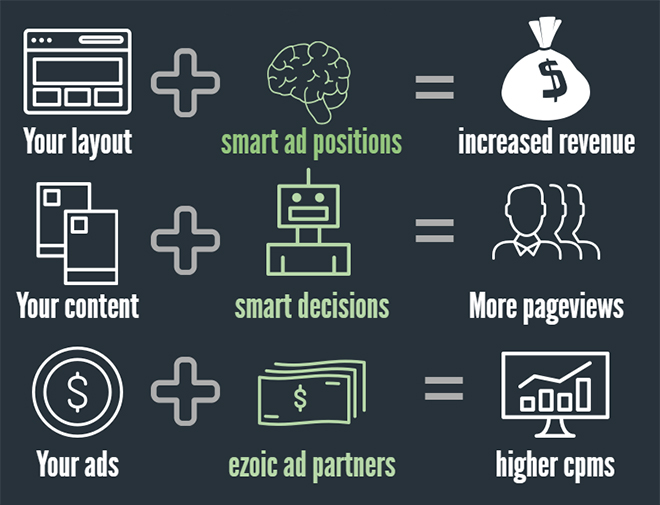 According to Ezoic, most publishers who use it end up making a net profit of 60% or more. Ezoic is free for non-commercial, and charitable organizations. Simply set up an account and contact the Ezoic staff.
According to Ezoic, most publishers who use it end up making a net profit of 60% or more. Ezoic is free for non-commercial, and charitable organizations. Simply set up an account and contact the Ezoic staff.

Switch DNS for this service? That sounds like a horrible idea. I’ve never heard of a service like this asking to do that.
Hi Tim,
Nick here from Ezoic.
To be clear, it’s not changing your hosting or anything like that. We simply ask your to point your nameservers to Ezoic ones. This allows us to sit in between your host and users as almost a proxy. Upon sign-up, Ezoic imports all your existing DNS records so there’s no downtime for your site.
Even better, it won’t change how your site is crawled by Google and it’s a completely reversible process. You can learn more here – http://support.ezoic.com/hc/en-us/articles/208065836-How-Ezoic-DNS-Integration-Works
If you have any questions, feel free to shoot them over to [email protected].
Best,
Nick
http://www.ezoic.com