Obscure and Valuable Keyboard Shortcuts
If there is one thing that many of us in the design and development fields love, it is shortcuts. Those lovely little timesavers and workflow improvers that quickly get us where we need to go in fewer motions. Effectively keeping us in stride, as we navigate our computers and various apps using the shortcuts that we have picked up along the way. But even the most alert of those among us will have numerous hotkeys go under our radar, as there are just so many out there.
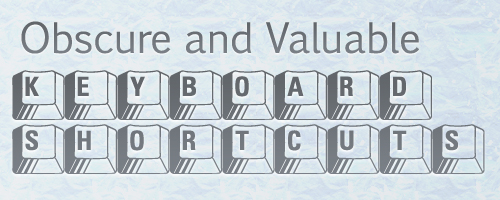
So in this quest to find some useful and obscure hotkeys we turned, as we do from time to time, to the faithful followers and friends of the Smashing team. With days of amazing answers to sift and sort through, we have compiled a truly exciting list of keyboard shortcuts that may not be that widely known. So we hope that our readers find this post as helpful as we imagine that they will.
Mac
ALT+CMD+SPACEto search in finderCMD+ALT+Left/Rightto switch between tabsCMD+Lto access the input fieldCMD+`on a mac to tab through application windowsCMD+OPT+ESCto Force Quit appsCMD+Tabto cycle through open apps on MacCMD+Hto hide the windowCMD+ALT+Hto hide other windowsShift+CMD+Iwhen in safari opens a mail with the link of the current page in itCMD+Tfollowed byCMD+Kto perform a search in a new tabALT+CMD+Ejectput the mac to sleepCMD+Shift+Ato autofill forms in SafariOPT/CMD+arrow keys- also holdShiftto select. Makes it easy to delete multiple words/lines quicklyCMD+OPT+ShiftandVto paste without coping the formatting of what you pastedCTRL+OPT+CMD+8. Inverts Mac screen colorsCMD+Shift+4. Saves a snapshot of a selected area to the desktop (You can then press spacebar to cycle between a crosshair or window selection)CMD+CTRL+Shift+4= snap a screen a picture of a marquee area of the screen and copy it to clipboardCMD+SPACEto open spotlightCTRL+OPT+CMD+EjectQuits all applications and shuts the computer downCMD+Eto eject selected volume on the MacCTRL+Shift+CMD+3for clipboard - screenshot, compared to print-screen on PCsCMD+,on a Mac to access current app preferencesCMD+OPTclick and drag creates an alias of the file where you drag itCMD+Deleteto move to trashCMD+Shift+Deleteto empty the trash from FinderCTRL+OPT+CMD+.= increase contrastCTRL+OPT+CMD+,= decrease contrastCMD+OPT+Dto hide/unhide the dock
Windows
CTRL+INSto copy,Shift+INSto paste,Shift+Deleteto cut. Such an underappreciated series of hotkeys.CTRL+0to return web page to 100% (default) zoom levelCTRL+Shift+Ejectto turn off monitorCTRL+Shift+ESCon windows to get to task manager directly- Win7:
WIN+Mto minimize all opened windows WIN+Left/Rightto put windows side by side. Nice live coding method.CTRL+K+Dthis hotkey indents html and c# code nicelyWIN+D(return to desktop)ALT+BACKto backspace by the word rather than by the character- win:
Shift+Deletedelete files without saving to trash bin
Linux
CTRL+ALT+Tto open Terminal on Ubuntu. I can't live without it now
Photoshop / Illustrator
CMD+Shift+Cin Photoshop to copy the merged selection (save's you the step of merging your file then undoing!)- In Photoshop -
CMD+ALT+0to resize the window to 100% is essential for web designers! Shift+ALT+CMD+S(win:CTRL+Shift+ALT+S)... Save for web in PhotoshopCTRL+Shift+Cflatten and copy with transparency, Photoshop- Illustrator
CTRL+7to crop image - Photoshop:
CTRL+Shift+ALT+Emerges all visible layers to a new layer on top of the others without deleting them
Firefox / Chrome
CTRL+Shift+Efor Edit CSS (Firefox/Webmasters Toolbar)CMD+Shift+CInspect Element // Firefox—Firebug // Chrome—Developer ToolsCTRL+Shift+Tto open closed tabs FF Chrome, andCTRL+Shift+Nto open closed windows FF- Firefox
CTRL+Lto enable retyping of a web address ESChides the mousepointer (in browser). Great for Screenshots
Honorable Mention: Mouse Gestures
"I almost stopped using hot keys when started using mouse gestures, both in ff and chrome"
- Press
Shiftand scroll your mousewheel. Scrolls horizontally on the page - Click on links using mousewheel in FF & Chrome and links open automatically in new tab

Nice collection thanks for sharing :D
>> CTRL + Shift + Eject to turn off monitor
Wtf is the “eject” key on windows keyboards?
>> ESC hides the mousepointer (in browser). Great for Screenshots
Does not work (Win7/FF). When you make a screenshot via “PrintScreen”, the Cursor is hidden automatically.
Another good Shortcut:
Win+R – Run
Someone runs Bootcamp, methinks.
@steff
There are much more Shortcuts on windows.
A few more that I use a lot every day:
Ctrl + Tab: works in PS, DW, AI, FL, FF, IE, Chrome etc – rotates through opened files/tabs.
Ctrl + Shift + Tab: same as above but in reverse.
Win + number on keyboard will jump to or open programs that are pinned in that order. So if PS is your first pinned program, you will get focus or open that program.
Ctrl + Shift + E in FF4 and above gives you tab grouping where you can sort opened tabs, great for clumping time wasters in one group so you can focus on work.
win + number (or alt+number, can’t remember which, don’t like Unity) also works on versions of Ubuntu with Unity (11.04+).
Why so complicated with cut, copy and paste… has always been easier as:
CTRL+X = Cut
CTRL+C = Copy
CTRL+V = Paste
Hence college paper plagiarism being colloquially referred to as in the example:
Student A: “Don’t you have a 4 pager due tomorrow, man” (Applies flame to water pipe).
Student B: “Yeah man” (pulls slide form water pipe for friend) “but it’ll be an hour of CTRL C CTRL V and I’m done”
I was thinking of buying a mac but didn’t want to relearn everything as far as shortcuts. They don’t seem so bad here.
“CTRL + Shift + Eject to turn off monitor”
…wheres the “EJECT” KEY???
UNIX
ctrl+r then type a keyword from a previous command
absolute pure genius and, I think you’ll agree, worthy of resurrecting this old thread :)